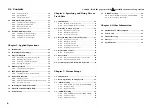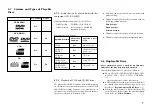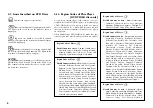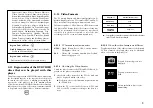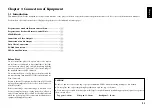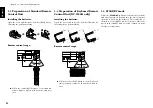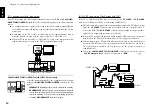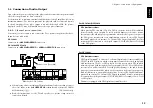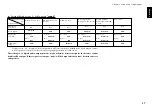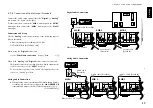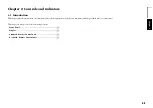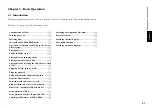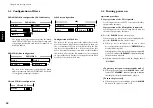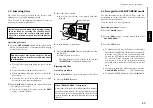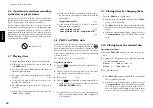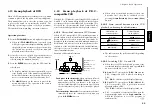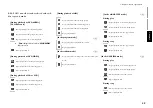20
Chapter 1: Connection of Equipment
Chapter 1
Chapter 2
Chapter 3
Chapter 4
Chapter 5
Chapter 6
Chapter 7
Chapter 8
1-8 PC Link Connection
R S - 2 3 2 C
1
2
2
1
L
R
DIGITAL
DVD
CONTROL
CONTROL
MAIN
M A I N - S U B
S W I T C H
SUB2
SUB1
COAXIAL
I N
O U T
O U T
INPUT OUTPUT
FRONT
SURROUND
CENTER
SUB WOOFER
D A I S Y C H A I N
A U D I O
C O M P O N E N T V I D E O
S VIDEO
VIDEO
OUTPUT
6 C H . O U T P U T
I N P U T
INPUT
Y
C
B
C
R
Y
C
B
C
R
O U T P U T
OUTPUT
M I X L I N E
OPTICAL
(PCM/BIT STREAM)
INTERLACE
PROGRESSIVE
COMPONENT
VIDEO
OUTPUT
Illust Model : DV-5900M
PC LINK function, which allows you to connect your PC to the DVD mega-changer
and download disc titles and track data from an Internet site and register them in the
DVD mega-changer.
http://www.kenwoodusa.com
1-9 DVD Control Function
(Except for DVF-J6050 Asia version)
The basic operations of this unit, such as playback and stop, can be remote controlled
from the LCD remote control unit provided with a KENWOOD AV receiver
*
.
2
1
L
R
DIGITAL
DVD
CONTROL
CONTROL
MAIN
M A I N - S U B
S W I T C H
SUB2
SUB1
COAXIAL
I N
O U T
O U T
INPUT OUTPUT
FRONT
SURROUND
CENTER
SUB WOOFER
D A I S Y C H A I N
A U D I O
C O M P O N E N T V I D E O
S VIDEO
VID
OUTP
6 C H . I N P U T
I N P U T
I N P U T
Y
C b
C r
Y
C b
C r
O U T P U T
O U T P U T
M I X L I N E
OPTICAL
(PCM/BIT STREAM)
INTERLACE
PROGRESSIVE
COMPONENT
VIDEO
OUTPUT
DVD
CONTROL
RS-232C cable(Reverse type)
(Provided)
System control cable
(Provided)
÷
Connect the DVD control terminal of the AV receiver to the
DVD CONTROL
terminal of this unit using a system control cable.
*
The receiver should be equipped with the DVD control function.