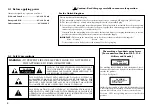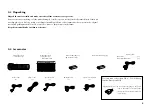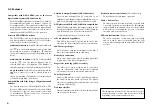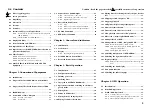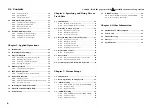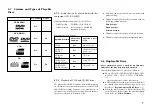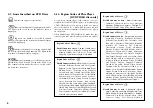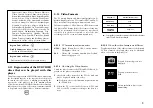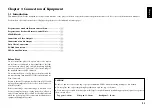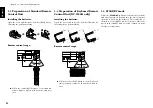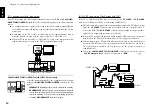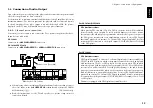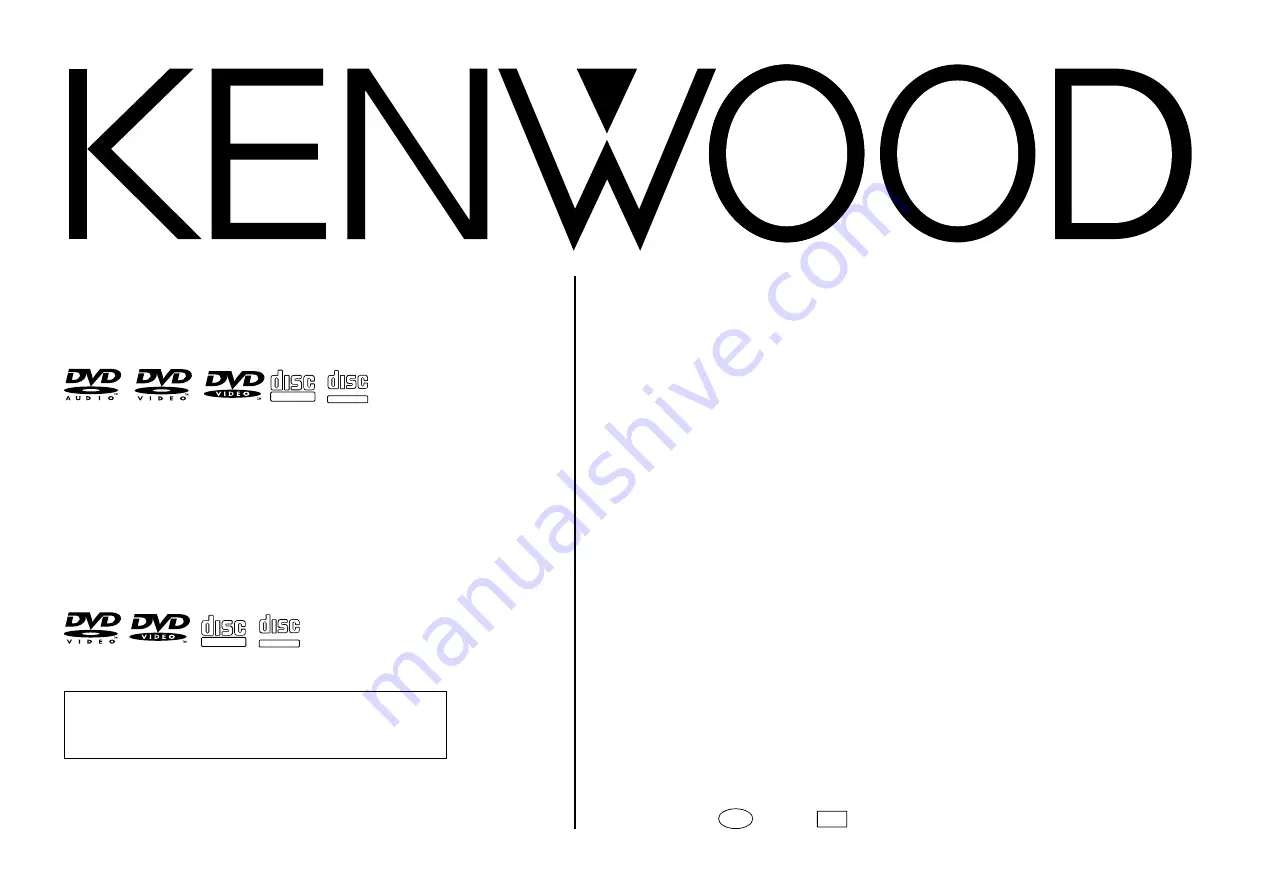
INSTRUCTION MANUAL
DV-5900M
DV-5050M
DVF-J6050
KENWOOD CORPORATION
B60-5105-00 00 CS (E M Y)
AP
0105
MULTIPLE DVD VCD CD PLAYER
This instruction manual is for some models. Model
availability and features (functions) may differ depending
on the country and sales area.
TEXT
DIGITAL AUDIO
DIGITAL AUDIO
COMPACT
COMPACT
DIGITAL VIDEO
COMPACT
COMPACT
MULTIPLE DVD VCD CD PLAYER
TEXT
DIGITAL AUDIO
DIGITAL AUDIO
COMPACT
COMPACT
DIGITAL VIDEO
COMPACT