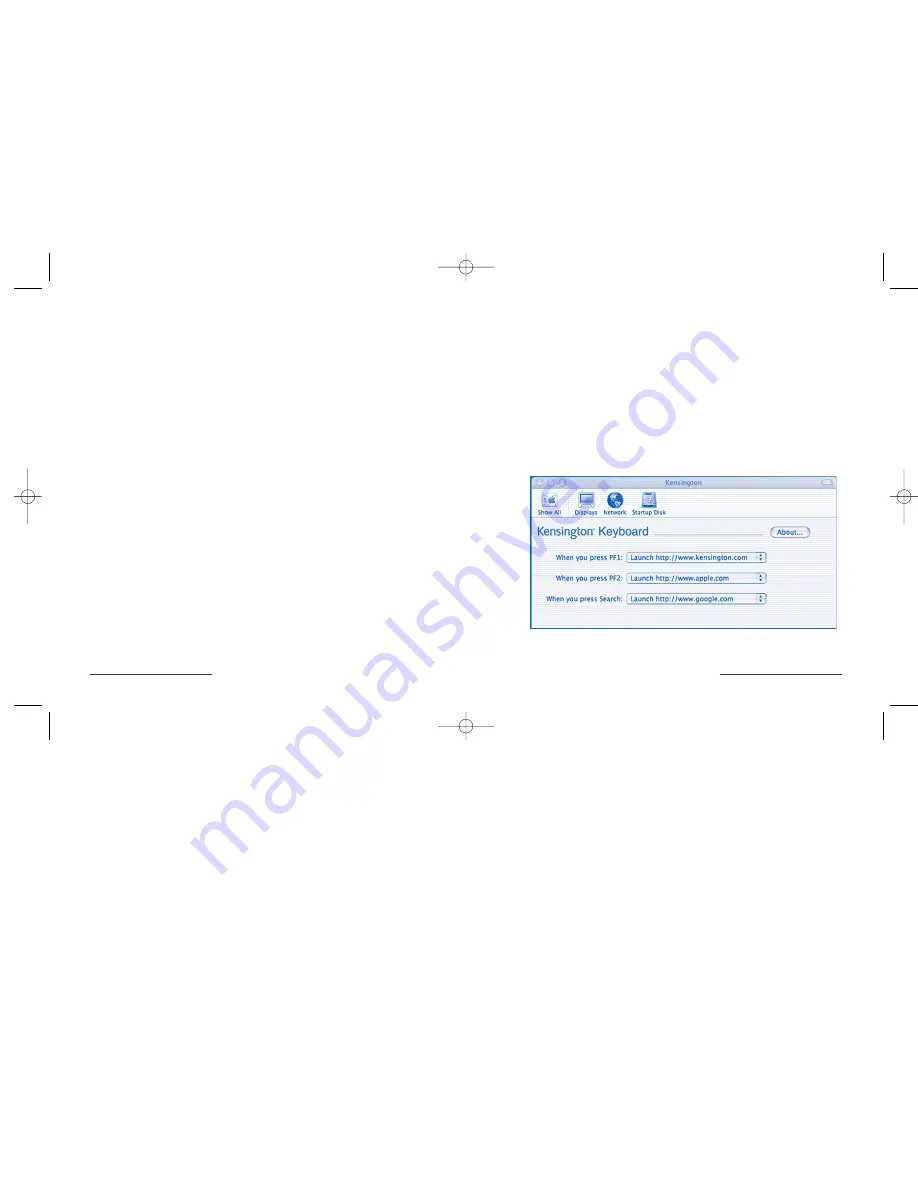
Starting an application
To use a PF key to start an application follow these steps;
1. Open the keyboard control via system preferences.
2. Select Launch Application from the combo box.
3. At this time you will be presented with an Applications dialog. Use this
dialog to navigate to the location of your application and click Open
when completed.
Once you have programmed your keys, close the keyboard control panel
and press the F1 or F2 keys to ensure your settings have taken effect.
Keyboard Control Panel
Wireless Optical Desktop for Mac •
7
Wireless Receiver
1.
Battery Placement
Please be sure that batteries are placed properly in the receiver.
The proper orientation for the batteries is indicated on the receiver.
2.
Receiver Light up Indicators
When the batteries in the mouse or keyboard become weak, you may
notice that the movement of the cursor is no longer smooth or that the
keyboard does not send all keystrokes. The top light on the receiver will
also turn red when the mouse batteries have lost their charge. In this case,
simply exchange the batteries in the mouse with batteries in the charger.
3.
Battery Charging
Batteries in the charging port of the USB receiver will only charge while
the computer is turned on.
Multimedia Keys
Programming the PF
1
and PF
2
keys
The Kensington Wireless Optical Desktop for Mac provides two user
programmable keys. These keys are labeled PF1 and PF2. These keys
can be programmed for two possible functions.
Opening a web page
To use the PF keys to launch a website follow these steps;
1. Open the keyboard control via system preferences.
2. Select Launch URL from the combo box.
6
• Wireless Optical Desktop for Mac
Wireless_64354_reader 7/1/2003 3:44 PM Page 6



























