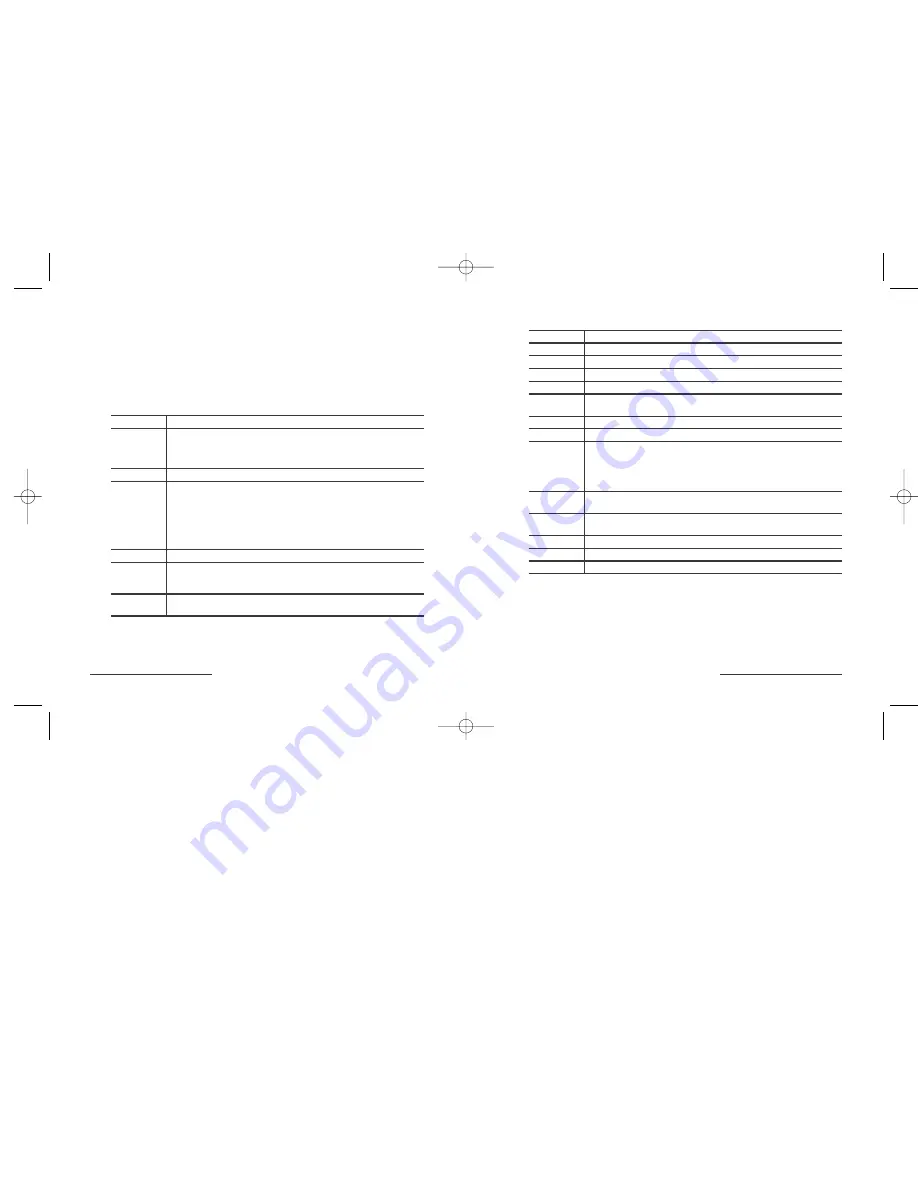
Key Function
Forward
Moves to the beginning of next track.
Rewind
Skips backwards 5 seconds.
Fast Forward
Skips forwards 5 seconds.
Stop
Stops the current track and returns to the beginning.
WWW–Back
Goes to the previously viewed web page. No function if there is no
browser being displayed.
WWW–Forward
Goes to the next page if there is one in the queue.
Refresh
Refreshes the current web page.
Search
User programmable from the System Settings/Keyboard pane.
Pressing this will launch a browser and by default it will browse to
http://www.google.com
(or
google.ca
if the google cookie is setup
that way). If a browser is already open, then the current page will be
changed to the default search engine.
Favorites
Opens the favorites folder. No action if there is not a current browser
window open.
WWW
Opens the default browser with the current home page. If no home page
is specified no browser will open.
Calculator
Starts the calculator application.
Eject
Ejects the CD tray.
Note:
F12 to be used before software installed.
Sleep
Displays the Sleep/Shutdown dialog.
Wireless Optical Desktop for Mac •
9
Using the
22
Hotkeys
The Kensington Wireless Optical Desktop for Mac has 22 Hotkeys.
Here is a list of their functions.
System Requirement—The Kensington Wireless Optical Desktop for Mac
requires iTunes
®
3.0 or greater in order to function properly.
Key Function
Scroll Wheel
The scroll wheel provides scrolling for the currently focused window.
This functionality is similar to that of the mouse scroll wheel with one
exception. A mouse scroll wheel will scroll the window the cursor is
over, the keyboard scroll wheel will scroll the window with focus.
Opens the default mail package being used on the system.
PF1/PF2
Programmable keys. These keys can be programmed to perform various
actions based on the settings in the System Settings Keyboard pane.
When the software is first installed the settings are;
PF1 Browse To http://www.kensington.com
PF2 Browse To http://www.apple.com
When being programmed to launch an application a small dialog will be
displayed to allow application selection.
Mute & (+) (-)
These will adjust the volume of the system sound.
Play/Pause
Pressing play will launch iTunes and begin playing the first available
track in the current library. If there is no library selected or no track
available, iTunes will launch but not play.
Back
Moves to beginning of current track. ‘Double-Pressing’ will move to the
beginning of the previous track.
8
• Wireless Optical Desktop for Mac
Wireless_64354_reader 7/1/2003 3:44 PM Page 8



























