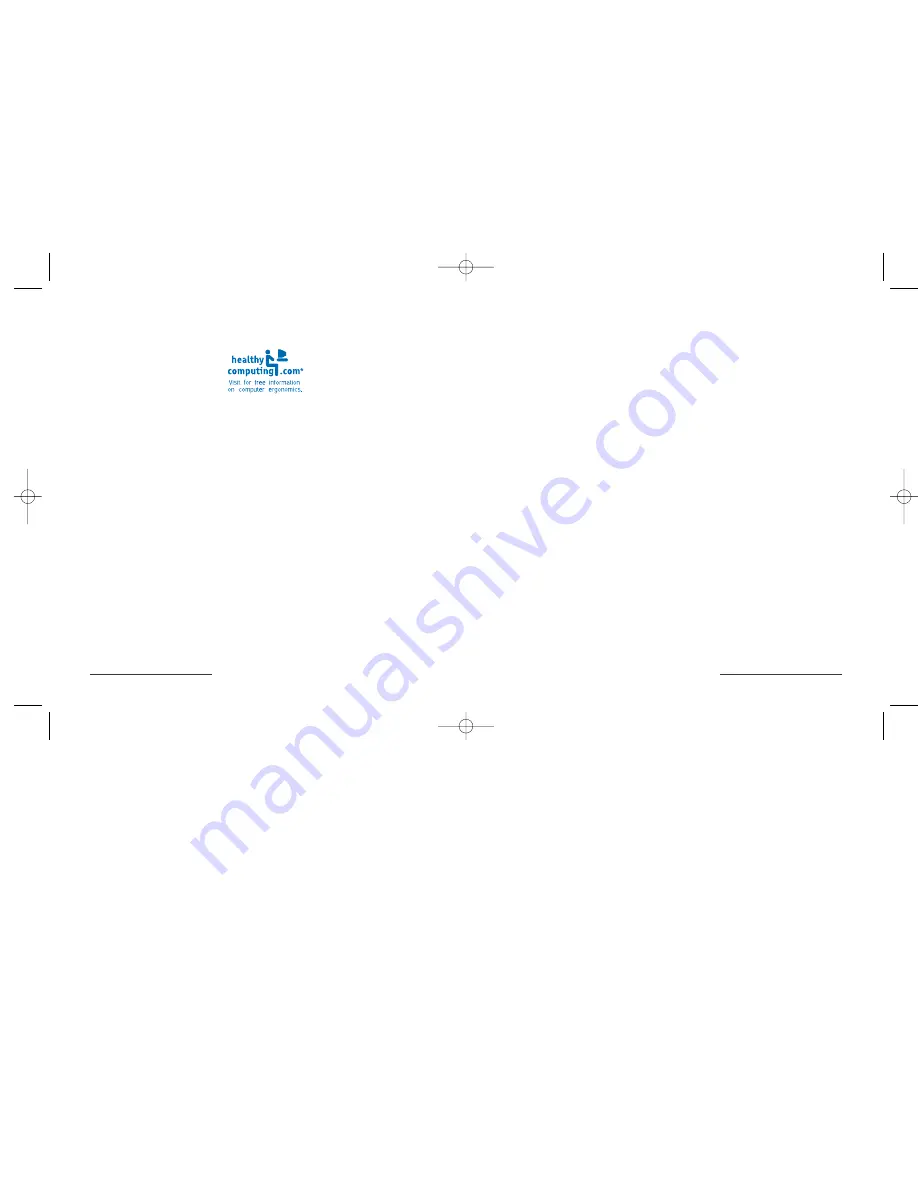
Technical Support
In North America, technical support is available to all registered users of
Kensington products. There is no charge for technical support except long
distance charges where applicable. Technical Support Contact information
can be found on the back page of this manual.
Technical Support Tips
•
You may find the answer to your problem in the Frequently Asked
Questions (FAQ) section of the Support area on the Kensington Web
site:
www.support.kensington.com
.
•
Call from a phone where you have access to your computer.
•
Be prepared to provide the following information
-
Name, address, and telephone number
-
The name of the Kensington product
-
Make and model of your computer
-
Your system software and version
-
Symptoms of the problem and what led to them
Wireless Optical Desktop for Mac •
13
Comfort Guidelines
Please visit
www.healthycomputing.com
for very important safety tips
when using this device.
Important: Computer User Health Information
In recent years, medical attention on occupational injuries has identified
normal, seemingly harmless activities as a potential cause of a wide range of
problems collectively known as Repetitive Stress Injuries (RSI) or Cumulative
Trauma Disorders (CTD). It is now recognized that any repetitive motion
may contribute to these health problems. As a computer user, you might
also be at risk.
By paying attention to the way you perform your work, use your computer
and phone, play sports, and work around the house, you can identify
the behaviors that may be putting you at risk. If you experience pain,
swelling, numbness, or weaknesses in your wrists or hands (especially
during sleep) see your physician immediately. These symptoms could
mean that you are developing a repetitive stress injury that requires
prompt medical attention. For more detailed information, consult your
doctor,
www.healthycomputing.com
or a reputable book.
12
• Wireless Optical Desktop for Mac
Wireless_64354_reader 7/1/2003 3:44 PM Page 12



























