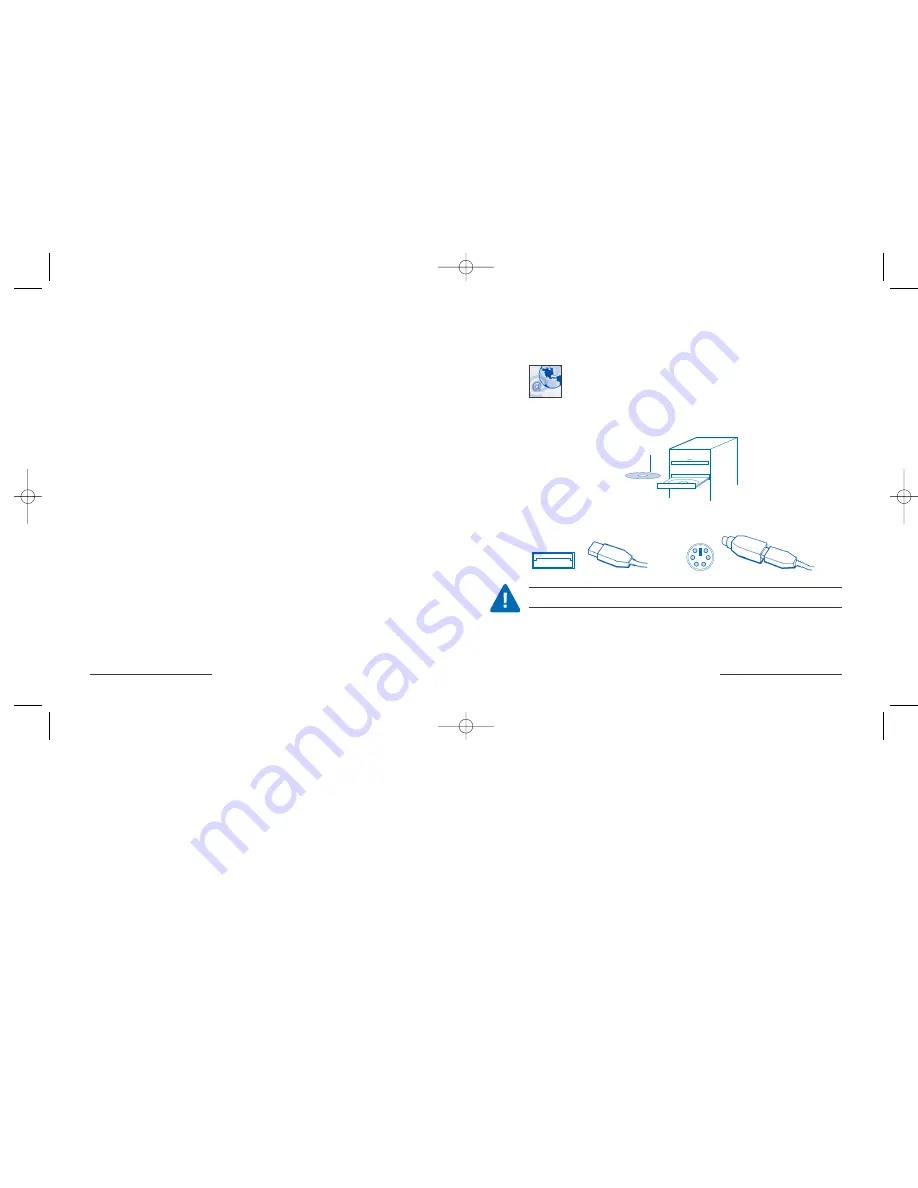
Product Safety Features
Important Battery Information Read This Section
1.
Never
plug the USB charger into a keyboard hub or a USB hub.
Always plug the USB charger directly into the back of the computer
2.
Always
use rechargeable Ni-MH (Nickel-Metal-Hydride) AA batteries,
1.2V, 1300 to 1600 MAH.
3.
Always
replace batteries in sets, using the same brand and age
of battery.
4.
Never
place non-rechargeable batteries in battery charger.
5.
Never
place drinks near the battery charger. If a spill occurs on
the receiver, unplug the receiver immediately and clean and dry
it thoroughly.
6.
Always
remove the batteries if you do not use this device for more
than two weeks.
7.
Always
dispose of batteries in accordance with local and national
disposal regulations.
2
• Wireless Optical Desktop for Mac
Installing MouseWorks
®
Software
Step
1
A. Get the latest and most updated version of MouseWorks which
includes bug fixes, updates and the latest peripheral support at
our Web site:
www.software.kensington.com
.
B. If you do not have an internet connection you can use the CD that is
enclosed in the box. Please save your CD in case you ever need to
reinstall the software.
Plugging In Your Device
Step
2
USB Connector
PS/2 Connector
CAUTION: Turn off your computer before plugging in ANY PS/2 device.
MouseWorks CD
Wireless Optical Desktop for Mac •
3
Wireless_64354_reader 7/1/2003 3:44 PM Page 2



























