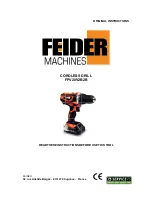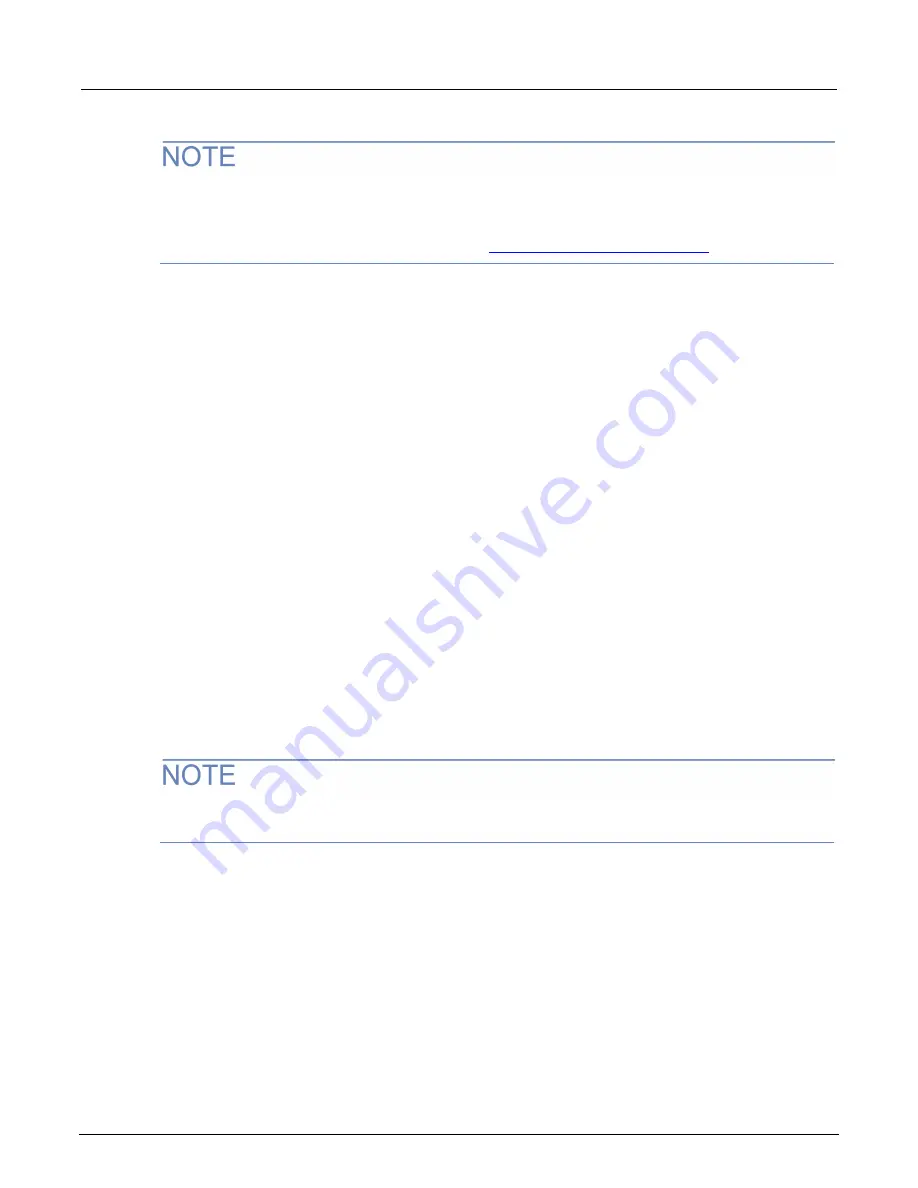
Model 2470 High Voltage SourceMeter Instrument User's Manual
Section 3: Using a remote interface
2470-900-01 Rev. A /
May
2019
3-5
Contact your network administrator to confirm your specific network requirements before setting up a
LAN connection.
If you have problems setting up the LAN, refer to
LAN troubleshooting suggestions
(on page 3-13).
Set up LAN communications on the instrument
This section describes how to set up manual or automatic LAN communications on the instrument.
Check communication settings
Before setting up the LAN configuration, you can check the communication settings on the instrument
without making any changes.
To check communication settings on the instrument:
1.
Press the
MENU
key.
2.
Under System, select
Communication
. The SYSTEM COMMUNICATIONS window opens.
3.
Select LAN to see the settings for that interface.
Set up automatic LAN configuration
If you are connecting to a LAN that has a DHCP server or if you have a direct connection between the
instrument and a host computer, you can use automatic IP address selection.
If you select Auto, the instrument attempts to get an IP address from a DHCP server. If this fails, it
reverts to an IP address in the range of 169.254.1.0 through 169.254.254.255.
Both the host computer and the instrument should be set to use automatic LAN configuration.
Though it is possible to have one set to manual configuration, it is more complicated to set up.
To set up automatic IP address selection using the front panel:
1.
Press the
MENU
key.
2.
Under System, select
Communication
.
3.
Select the
LAN
tab.
4.
For TCP/IP Mode, select
Auto
.
5.
Select
Apply Settings
to save your settings.
Summary of Contents for SourceMeter 2470
Page 2: ...High Voltage SourceMeter Instrument User s Manual Model 2470...
Page 6: ......
Page 24: ......
Page 44: ......