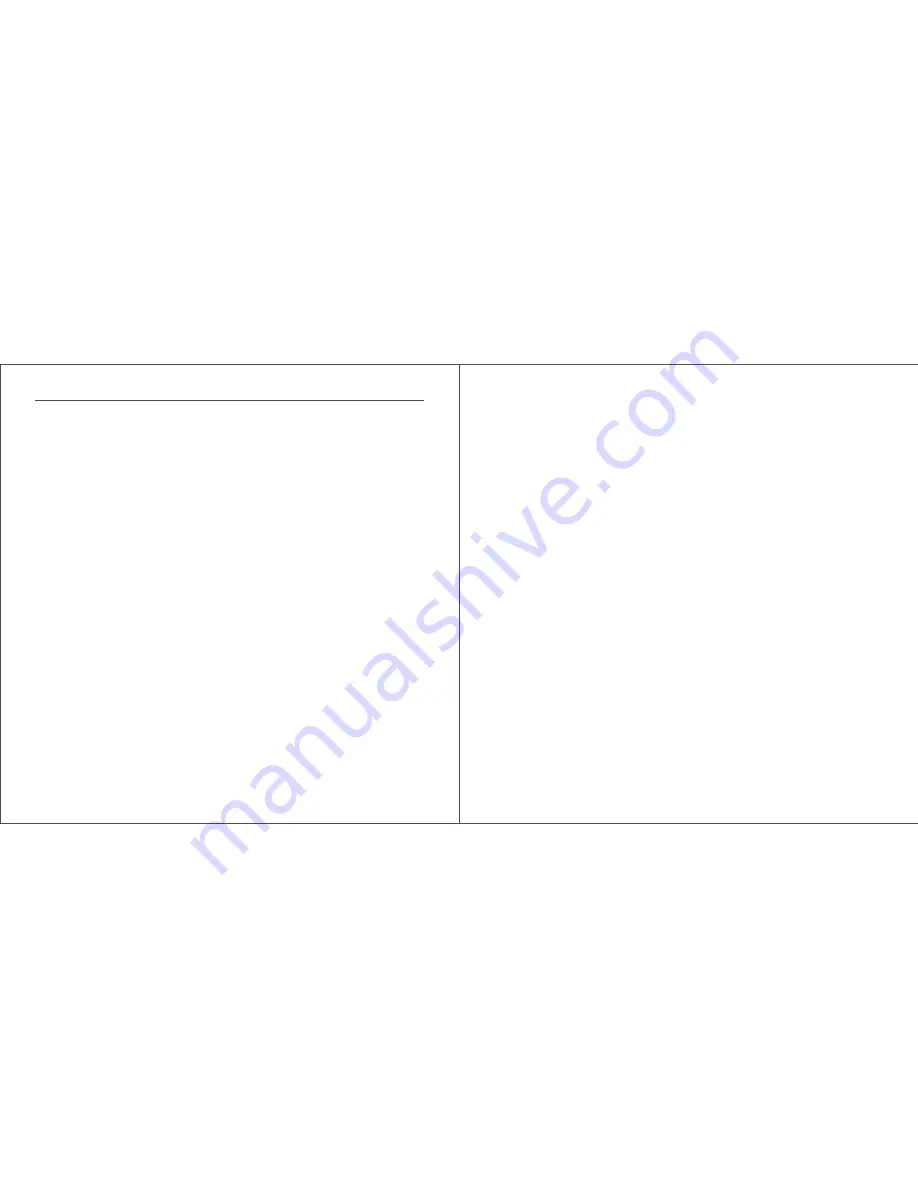
终端如何进行认证
1. 在手机上打开“无线局域网”的设置页面。
2. 将手机靠近kisslink认证面板,
听到“beep”声响后
选择KSLINK****网络。
3. 连接成功。
配置模式
kisslink支持如下四种配置模式,请根据实际情况选择相应的模式。
1. PPPoE模式
(当kisslink是您第一台路由器,或您希望用kisslink取代原有路由器时。)
配置步骤:
i. 接通电源线。此时指示灯环为橙色,表示正在开机中;待指示灯环变成湖蓝色后,表示kisslink完成启动,开始正
常运行。
ii. 连接网线:将网线一端连接运营商的调制解调器,另一端连接kisslink的网线接口。
iii. 将手机打开WiFi选择页面并靠近认证面板。
iv.
听到“beep”声响后
选择KSLINK****网络(不带密码)。连接成功后会弹出配置页面(如果没有弹出请用浏览器打
开任意一个网页),请在弹出的拨号界面输入运营商的账号和密码。
v. 根据网络环境的不同,需要等待5-30秒的拨号时间。待页面显示拨号成功,即可享受畅快的网络体验。
2. DHCP模式
(kisslink有线连接已有路由器。)
配置步骤:
i. 接通电源线。此时指示灯环为橙色,表示正在开机中;待指示灯环变成湖蓝色后,表示kisslink完成启动,开始正
常运行。
ii. 连接网线:将网线一端连接主路由的下行LAN口,另一端连接kisslink的网线接口。
iii. 将手机打开WiFi选择页面并靠近认证面板。
iv.
听到“beep”声响后
选择KSLINK****网络(不带密码)。
v. 连接成功后,即可享受畅快的网络体验。
三. kisslink安装指南
① 认证面板:位于kisslink顶部,中部为kisslink感应探头,周围配有LED呼吸灯环。请参考第二页kisslink外形与部件介绍。
3
KISS
TM
Authentication
Unlike other routers, kisslink offers KISS
TM
authentication technology as an alternative to WiFi passwords. It is a
secure and simpler way to connect devices to WiFi. Please follow the steps below:
1. Open up the WiFi selection page on any mobile device and make sure WiFi is turned on.
2. Hold the device close to the syncing panel on kisslink. The LED light will pulse. Join the open KSLINK network. A
*beep* will indicate that the device has been approved.
3. The device is now connected.
Configuration
kisslink has 4 different configuration modes. Please refer to the appropriate description for your WiFi environment.
a. PPPoE Setup
Certain Internet Service Providers (ISPs) require a login process for a new router to access the network. The login
information (username and password) is provided by the ISP. Please follow the steps below:
1. Connect kisslink to a power outlet and an Internet source via the included micro-USB cable and Ethernet cables.
2. Wait for kisslink to start up. The LED indicator will turn from orange to blue when kisslink is ready. Open the WiFi
selection page on any mobile device and hold it close to the syncing panel for authentication. A *beep* will indicate
that the device has been authenticated.
3. Select and join the open KSLINK network on the device. A notification or popup should appear. If not, please open
up a browser and hit refresh. Enter the PPPoE log-in information provided by your Internet Service Provider.
4. A countdown will begin. The process should be complete in less than 30 seconds.
5. Success!
b. DHCP Setup
DHCP setup is the simplest method to install kisslink if a PPPoE process is not required and/or if kisslink is directly
wired to an existing modem or router. Please follow the steps below:
1. Connect kisslink to a power outlet and an Internet source via the included micro-USB cable and Ethernet cables.
2. Wait for kisslink to start up. The LED indicator will turn from orange to blue when kisslink is ready.
3. Success!
3. kisslink Setup
3
















