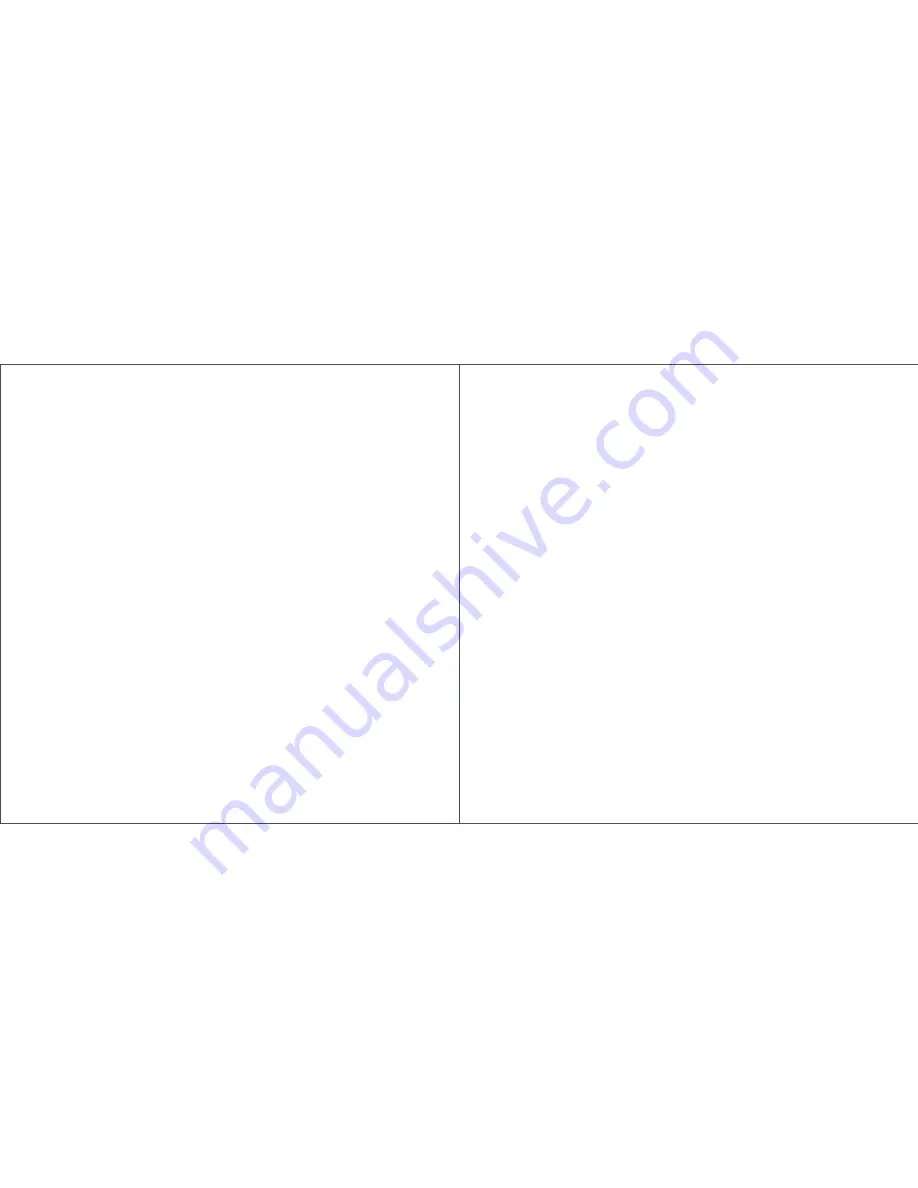
目 录
Table of Contents
Intro ........................................................ Page 1
Walkthrough .......................................... Page 2
Setup ...................................................... Page 3
a. PPPoE(Standalone Router)................ Page 3
b. DHCP(Standalone Router)................. Page 3
c. Range Extender ................................. Page 4
d. Repeater ............................................ Page 4
Advanced Features ............................... Page 5
FAQ ......................................................... Page 7
a. Installation Questions ...................... Page 7
b. General Usage Questions ................ Page 9
c. App Questions ................................... Page 11
d. Support/Warranty Questions ......... Page 11
Tech Specs ............................................. Page 12
产品介绍 ..................................................... 1
外形与部件介绍 ......................................... 2
部件介绍 ..................................................... 2
指示灯环状态说明 ..................................... 2
安装指南 ..................................................... 3
PPPoE模式 .................................................. 3
DHCP模式 ................................................... 3
无线中继模式 ............................................. 4
静态IP模式 .................................................. 4
高级功能 ..................................................... 5
常见问题 ..................................................... 7
连接问题 ..................................................... 7
使用问题 ..................................................... 7
App使用问题 .............................................. 8
其他问题 ..................................................... 8
技术参数 ..................................................... 9
支持 .............................................................
11
















