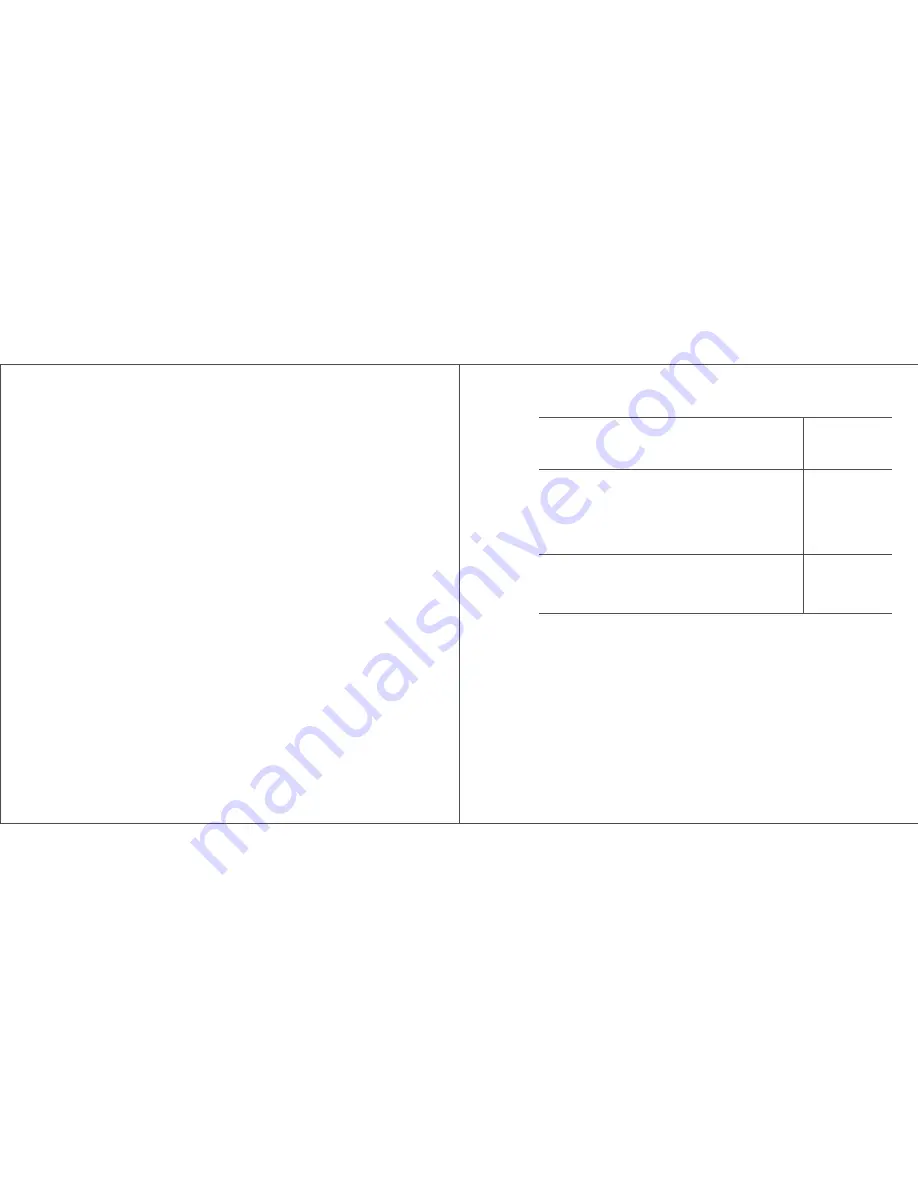
Usage Questions
How do I authenticate and connect my devices through KISS
TM
proximity technology?
Make sure you’ve opened the WiFi selection page on your device before holding it close to the syncing panel on
kisslink. Your device is most receptive when it is on this page which allows kisslink to quickly discover and
authenticate your device. You’ll notice the LED lights pulsing blue. Wait for a *beep* and click the open KSLINK
network. Your device should connect to the network after that.
I’m unable to connect my device to the KSLINK network through KISS
TM
authentication. What can I do?
Please ensure that WiFi is turned on for your device. In the WiFi selection page on your device, you should be able to
see the KSLINK network while physically bringing your device close to the syncing panel for authentication. If the
LED light continues to flash blue and your device cannot connect to the KSLINK network, please turn on ‘Airplane
Mode’ for 10 seconds before turning it off. Make sure WiFi is on again and try to authenticate the device once more.
If this method is ineffective, please factory reset kisslink by holding the Zen Button for 10 seconds.
Does kisslink require NFC or Bluetooth compatibility for devices to connect via KISS
TM
?
No, all kisslink routers use our patent-pending KISS
TM
technology based on WiFi. If your device connects to WiFi, it
can be authenticated by KISS
TM
.
I’d like to connect stationary devices to kisslink. What are some other methods to connect devices besides KISS
TM
?
kisslink enables the option to connect devices to the kisslink network via the Zen Button, traditional WPA2
passwords, or the kisslink App for iOS and Android. For the Zen Button method, first select and join the open KSLINK
network on your device. Although it will not be able to connect, this step allows kisslink to detect that a device is
requesting access to the network. Immediately press the Zen Button on kisslink (within 20 seconds of selecting the
network) to grant access. Afterwards, select the open KSLINK network again on your device and it will be able to
successfully connect. By default, another method for devices to connect is to access the hidden KSLINKX network
via an unique WPA2 password. In order to do so, please manually enter the network name (SSID) on your device as
it will not appear on the list of available WiFi networks. The name of your hidden WiFi network is ‘KSLINK****** X’
with ‘*’ representing the same six digits as your default KSLINK network. For example, if your open KSLINK SSID is
10
kisslink只支持具有NFC的手机吗?
当然不是。目前只有少部分手机支持NFC技术。kisslink支持任意的WiFi设备,而不需要NFC。
kisslink做为中继器可以提高网速吗?
中继器产品是用来增强WiFi信号,扩大WiFi的覆盖范围,比如您家路由器在客厅,可能较偏远的卧室就没有信号,
这个时候,您可以把kisslink放置于客厅与卧室中间的位置,kisslink便可以把WiFi信号带到偏远的卧室了。但在布满
信号的客厅连接,kisslink并不能比原有的路由器提高网速,但kisslink稳定的企业级系统,可以让您的网速更加稳
定。
尺寸/重量/颜色
尺寸: 101.0×65.6×108.3 mm
材质: PC
颜色: 白色
重量: 167g
处理器: Atheros AR9341 SOC
ROM: 16Mbytes SPI Flash
内存: 64Mbytes DDR1
2.4G WiFi 2*2(支持IEEE 802.11N协议,最高速率可达300Mbps)
天线: 内置全向企业级PCB阵列天线2根(2.4G最大增益3dBi)
散热系统: 特殊设计的散热风道系统
1个MicroUSB(DC input:5V/1A)
1个10/100M自适应以太网口(Auto WAN/LAN)
1个H/W Reset Button
硬件配置
整机接口
六. 技术参数
10
















