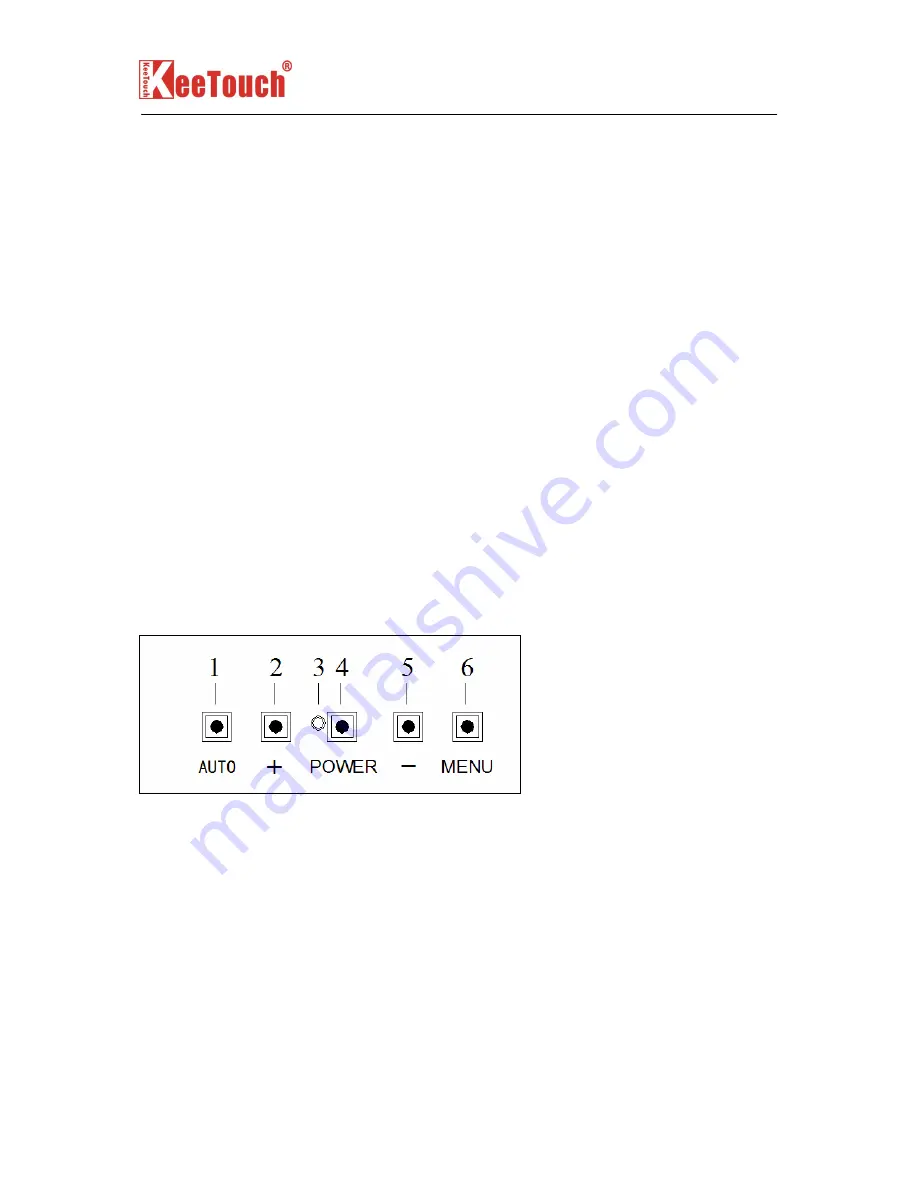
17" LCD Open frame SAW TM
(
the Water-proof Type
)
User Guide (Rev1.0)
KeeTouch all rights reserved. The information in this document is subject to change without notice
- 11 -
Chapter
3
3
OPERATION
3.1 About Touchmonitor Adjustments
Your touchmonitor will not likely require adjustment. Variations in video output and
application mayrequire adjustments to your touchmonitor to optimize the quality of the
display.For best performance, your touchmonitor should be operating in native resolution, that
is 1280
×
1024 at 80k-75 Hz. Use the Display control panel in Windows to choose 1280
×
1024 resolution.Operating in other resolutions will degrade video performance. For further
information, pleaserefer to Appendix A.
All control adjustments are automatically memorized. This feature saves you from having
to reset your choices every time you unplug or power your touchmonitor off and on. If there is
a power failure, your touchmonitor settings will not default to the factory specifications
3.1.1 Rear Panel Controls
Control Function
1 AUTO adjust to an optimum image automatically
2
+
1)Enter brightness adjustment.
2)Increase value of the adjustment item.
3)Select item counter-clockwise.
3 Power LED
4 Power Switches the power of the monitor





























