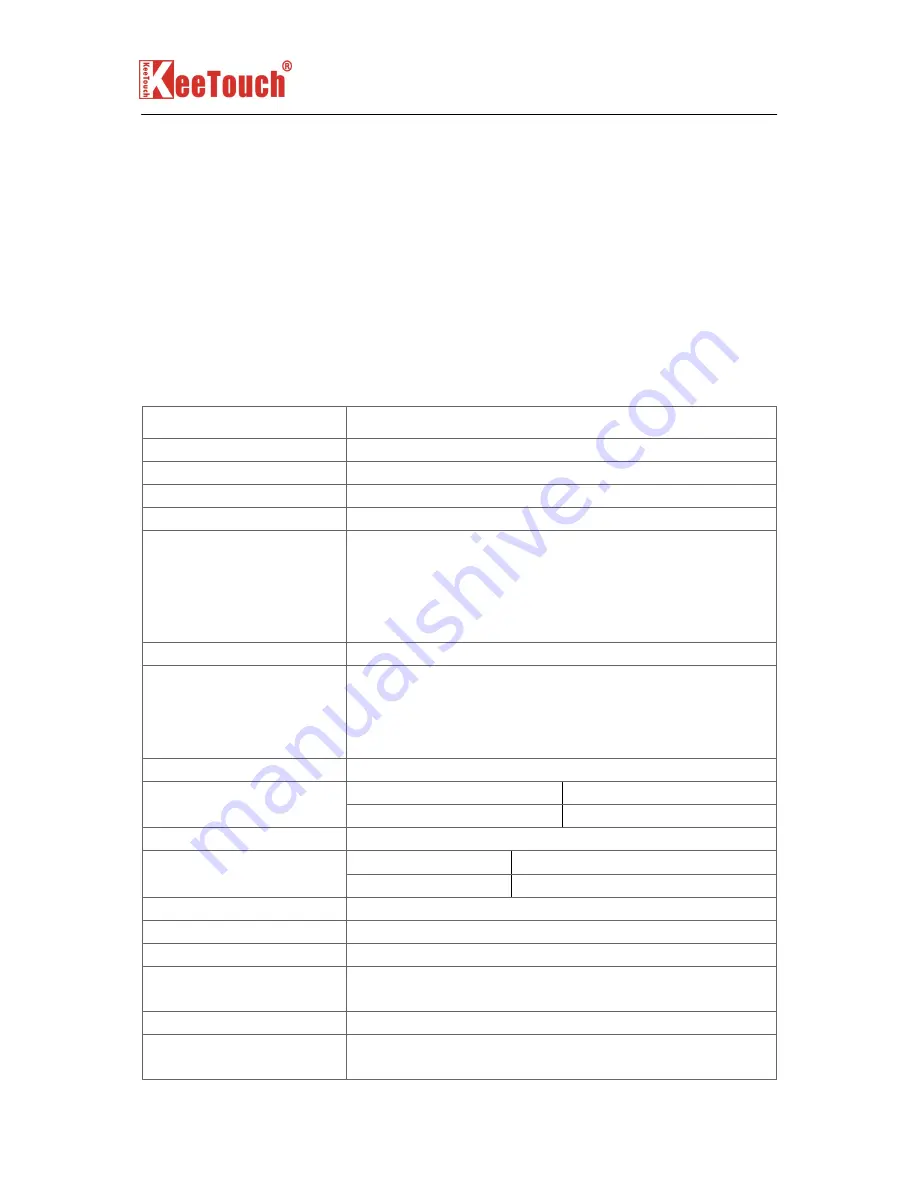
17" LCD Open frame SAW TM
(
the Water-proof Type
)
User Guide (Rev1.0)
KeeTouch all rights reserved. The information in this document is subject to change without notice
- 16 -
Appendix
C
C
TECHNICAL SPECIFICATIONS
Specification
Model No.
KOT-0170US-SA3W; KOT-0170US-SA4W; KOT-0170US-SA6W
Series
OT,Water-proof
Structure
Metal-cased openframe,plus Keetouch Water-proof touchscreen
LCD Type
17
"
Active matrix TFT-LCD
Active Area
13.3
"
(338mm)×10.6
"
(270mm)
Monitor Dimensions
Width: 391mm
Width with bracket: 431mm
Height: 323mm
Height with bracket: 363mm
Depth: 53.5mm
Suggested Resolution
1280×1024
Supported Resolution
1280×1024 at 60,75 Hz;
1024×768 at 60,70,75 Hz;
800×600 at 60,72,75 Hz;
640×480 at 60,72,75 Hz;
640×400 at 70 Hz
Support Colors
16.2M
Pure LCD Panel
300cd/m
2
Brightness(Typ.)
With SAW Glass Sensor
275cd/m
2
Response Time(Typ.)
8ms
Horizontal(left/right)
75°/75°
Viewing Angle
(Typ.at CR
>
>
>
>
10)
)
)
)
)
Vertical(up/down)
75°/60°
Contrast Ratio(Typ.)
700:1
Video Input
Analog RGB
Signal Input
H/V Separate Sync. (TTL)
Video Signal Input
Connector
Mini D-Sub 15-pin VGA
Frequency
(
(
(
(
H/V
)
)
)
)
30
~
80KHz / 60
~
75Hz
Power Supply
Type: External brick
Input (line) voltage: 100-240 VAC, 50-60 Hz

























