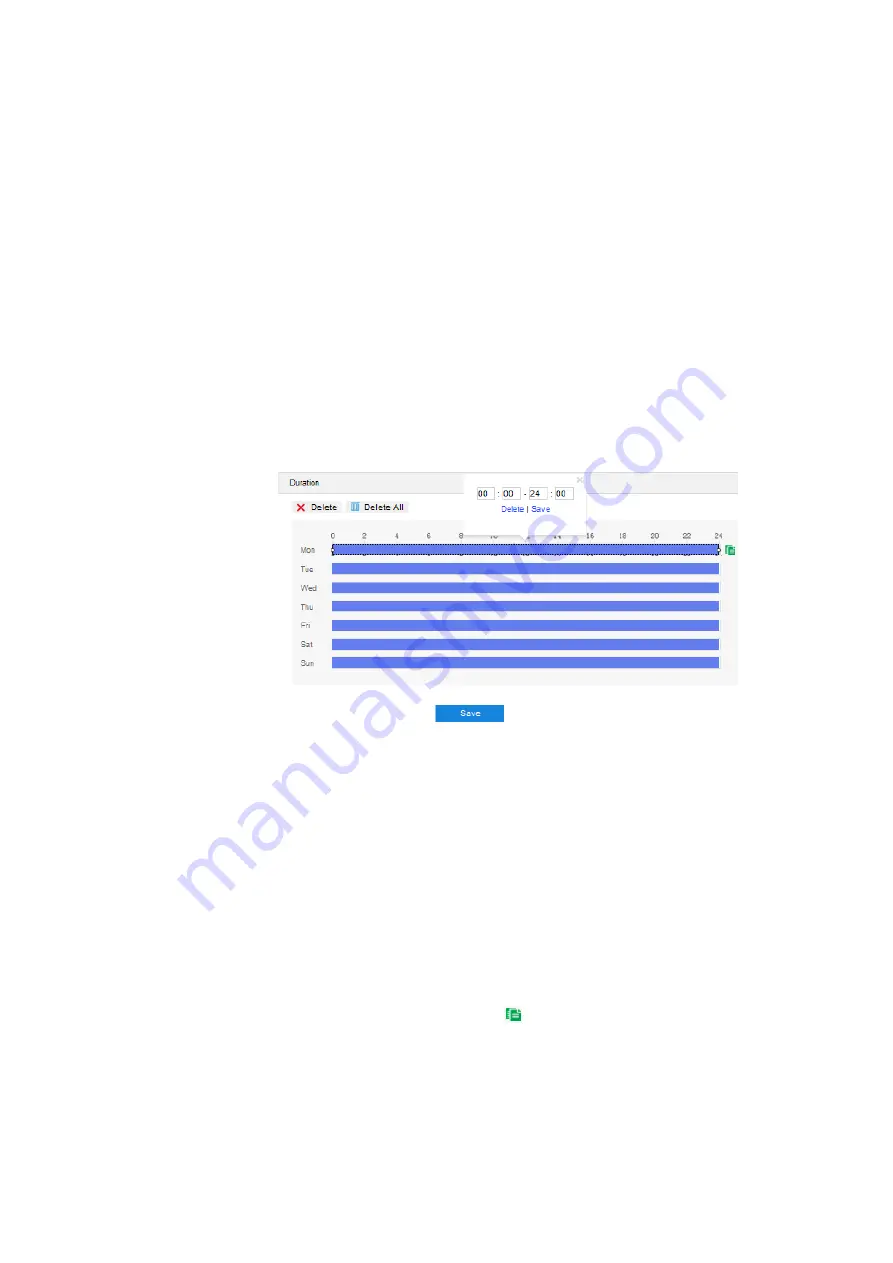
HD Mini Dome Camera User Manual
63
2) Select
“
Enable
”;
3) Adjust the surveillance scene through the PTZ;
4)
Set video blocked area, the default being full area detection. Click “
Clear All
” and
then “
Edit
” and the image will be divided into 16 columns and 12 lines of small
squares. Click a square, drag toward lower right and click “
Stop
”. Then the area is
the detected area and it turns purple red. A camera can support max 1 video blocked
area at the same time;
5) Drag the slide bar to adjust
Sensitivity
; the higher the sensitivity is, the easier it will
trigger an alarm;
6) Select linkage type(s), which is/are the alarm output method(s) when video blocked
triggers an alarm;
7) Set arming duration: the default is 24 hours displaying in blue bar, or user can
customize durations; the maximum allowed number of durations is 10 on one day
and different durations cannot overlap with each other;
Picture 6-5 Arming durations
Set duration: configure arming durations according to actual requirements.
Click the blue bar to pop up a window for editing the accurate start time and
end time; click "
Save
" to validate setting.
Click any duration and there will be small white squares on the 2 ends of it.
Put the mouse on any whit square, left-click and drag the edit the start time
and end time.
Select the timeline of any day and delete the default blue bar. Left click on
the mouse and drag on the timeline from left to right to form a blue bar,
above which it shows the start time and end time.
Copy duration: click the copy icon
behind the timeline and copy the
durations on the day to one or several other days.
Delete duration: click "
Delete All
" above the timeline to delete all the durations.
Select any duration and click "
Delete
" on the popup window or above the
timeline to delete the duration.






























