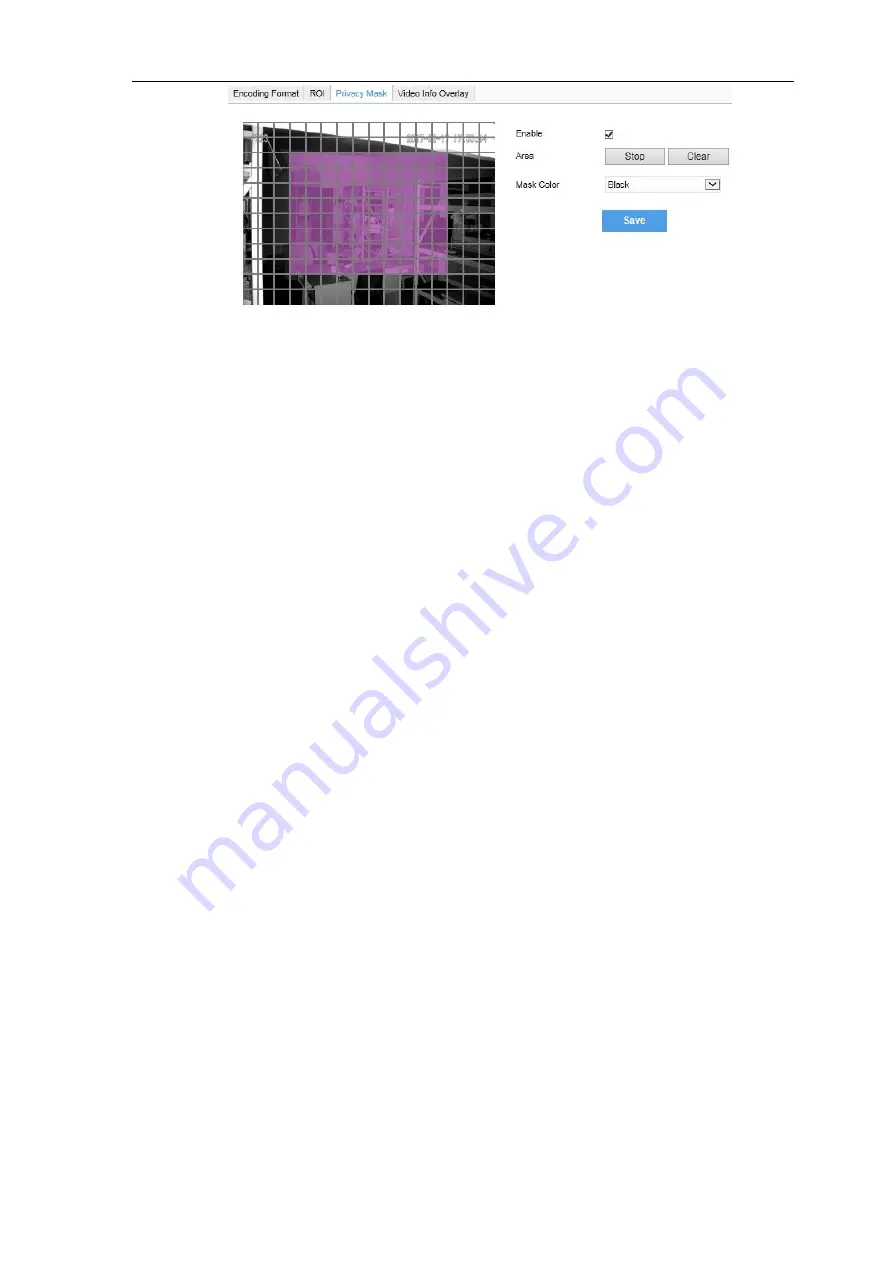
High Speed Dome Camera
User Manual
33
Picture 4-22 Privacy Mask
The image is divided into 16 columns and 12 rows of small squares. The max supported number of
Privacy Mask area is 4. Setting steps for privacy mask areas:
1)
Go to
Settings > Camera > Video > Privacy Mask
, and check “
Enable
”.
2)
Click “
Edit
”, and the image is divided into 16 columns and 12 rows of small squares. Click any
square and drag an area toward lower right, then this area is the privacy mask detection area, which
turns purple red. Start from an undefined square and draw an area toward upper left that contains
the defined area, or click the defined squares one
by one to clear setting, or click “
Clear
” directly.
3)
User can select
“
Mask Color
”
from the drop-down list.
4)
Click “
Save
”.
4.4.4
Video Info Overlay
Go to
Settings > Camera > Video > Video Info Overlay
and configure OSD info on video.
GPS
Check
GPS
and camera coordinates will be displayed.
Lens Direction
Check
Lens Direction
and the lens direction will be displayed.
Basic Intelligent Feature
After configuring basic intelligent info (e.g. In the interface of
Settings > Event > Intelligent Function >
Guard Line
, check and configure guard line function) and checking "
Basic Intelligent Feature
" and
check
Rule Information Display
in Settings > Local Setting, the intelligent area will be displayed in live
view video.
Digital Watermarking
Check
Digital Watermarking
, digital watermarking will be displayed.
Click
“
Save
”.


























