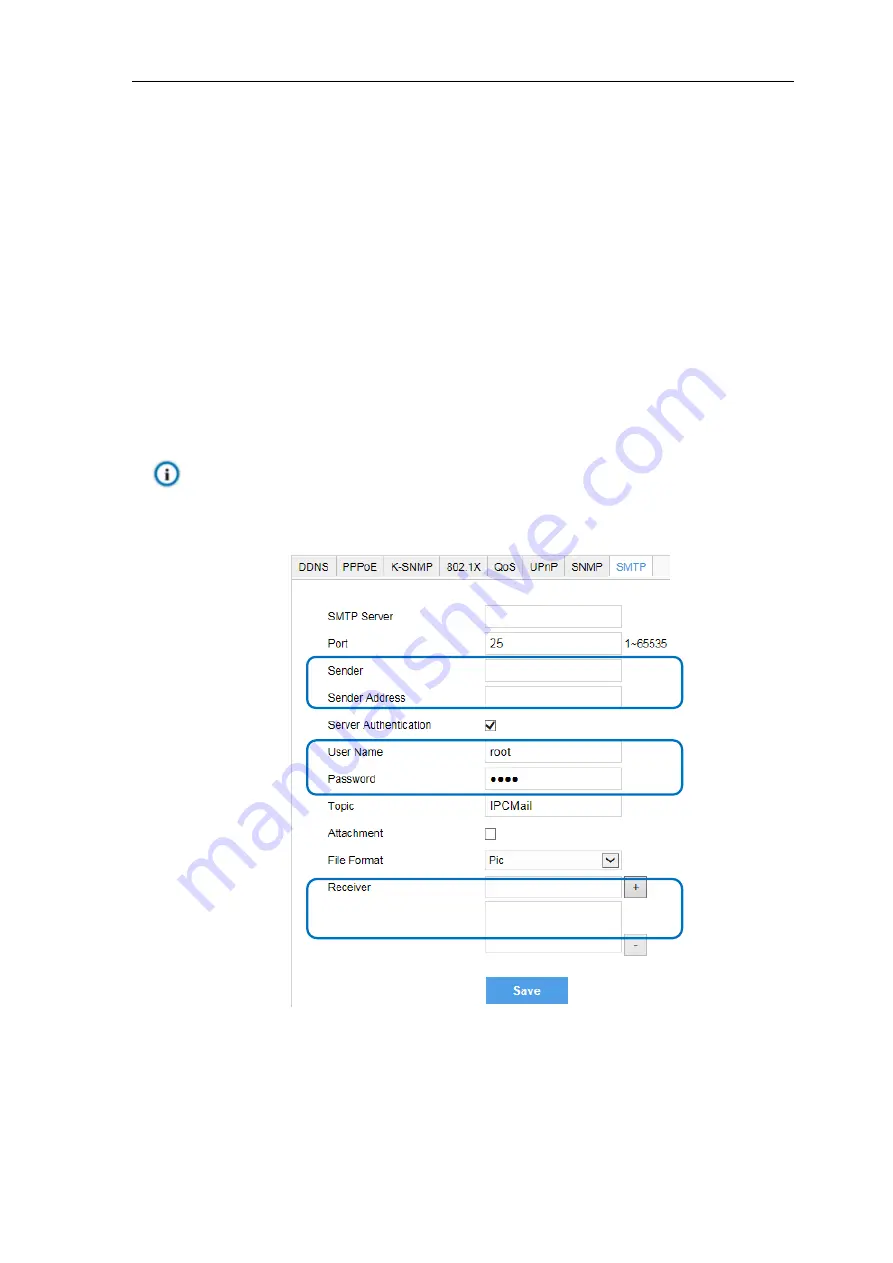
High Speed Dome Camera
User Manual
22
Alarm linkage reaction includes Alarm Text Overlay, Snapshot or triggering alarm output device (such as alarm
bell). Explanations are as follows:
Acoustic Alarm:
when an alarm is triggered, generate sound alarming (it requires the IP camera to connect
with an audio output device).
Report to Management System
: when an alarm is triggered, report it to the VMS (it requires the VMS to
support this function).
Recording Linkage:
when an alarm is triggered, start video recording automatically. Need to install a storage
card.
Text Overlay:
when an alarm is triggered, display alarm text on the screen.
Snapshot:
when an alarm is triggered, capture the image automatically. Need to install a storage card.
Alarm Output
: it means linking to an alarm output device. It requires the camera to support alarm output
function and has connected with an alarm output device.
Email Notice:
when an alarm is triggered, send an e-mail to the e-mail address automatically.
Note: Go to
Settings > Network > Other Protocols > SMTP
to set the e-mail address. SMTP (Simple
Mail Transfer Protocol) is a group of rules for sending email from source address to target address and it
determines the transition method of email.
Picture 4-12 SMTP
4.3.1
Motion Detection
Detect movement features in the defined area. Once the movement exceeds the defined sensitivity, an
alarm will be triggered.
E-mail address for sending alarm email
User name and password of SMTP server
E-mail address for receiving alarm email






























