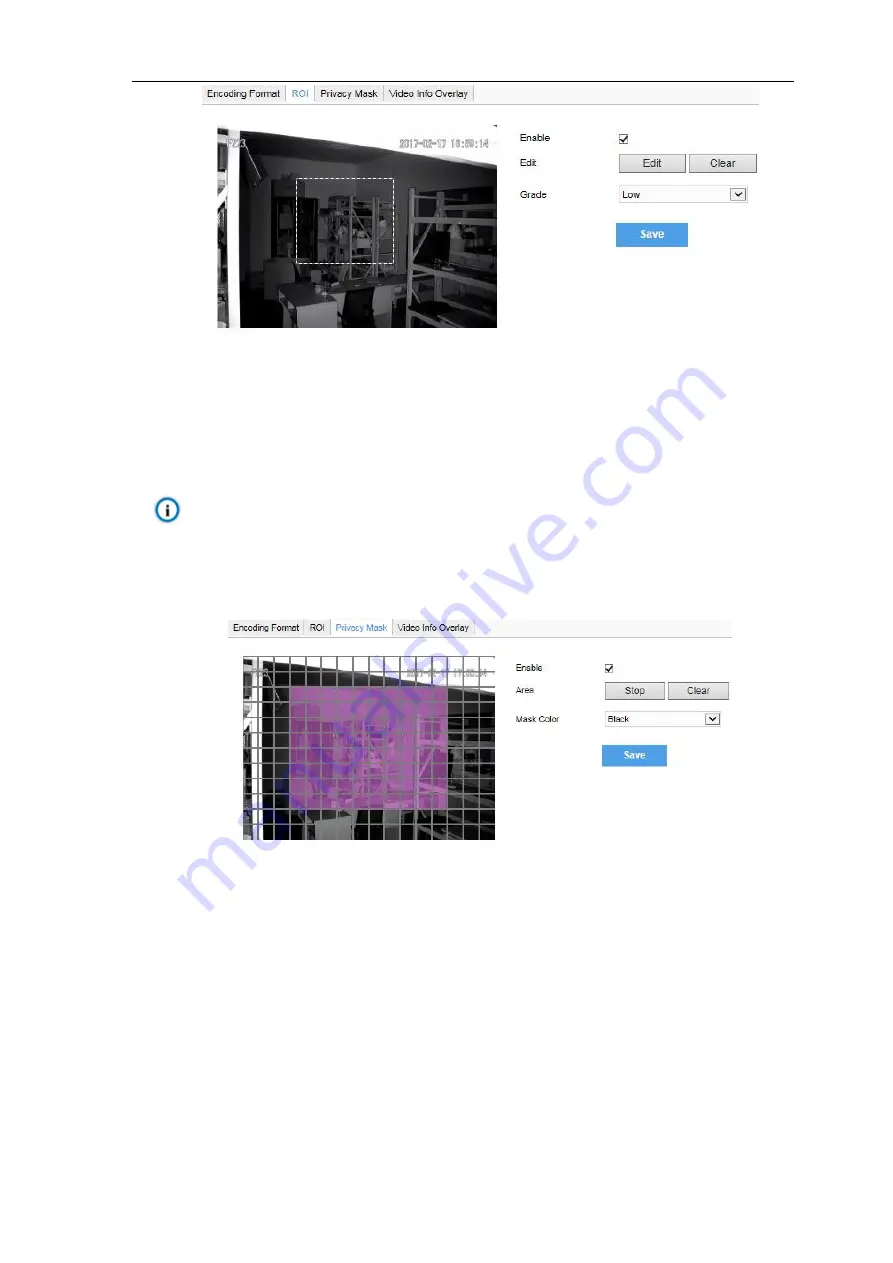
HD IR Dome Camera
User Manual
35
Picture 4-28 ROI
Setting steps for ROI:
1) Go to
Settings > Camera > Video > ROI
, and check “
Enable
”.
2)
Click “
Edit
”, and drag a rectangle area with mouse as the specific area. Click “Clear” to cancel setting and
reset.
3) Select encoding
“
Grade
” from the dropdown list.
4)
Click “
Save
”.
Notice: When ROI is enabled, if user modifies image resolution or aspect ratio (standard
screen/widescreen), the device will quit ROI automatically.
4.4.3
Privacy Mask
Mask sensitive and private part of the image so as to keep sensitive information private.
Picture 4-29 Privacy Mask
The image is divided into 16 columns and 12 rows of small squares. The max supported number of Privacy
Mask area is 4. Setting steps for privacy mask areas:
1)
Go to
Settings > Camera > Video > Privacy Mask
, and check “
Enable
”.
2)
Click “
Edit
”, and the image is divided into 16 columns and 12 rows of small squares. Click any square
and drag an area toward lower right, then this area is the privacy mask detection area, which turns purple
red. Start from an undefined square and draw an area toward upper left that contains the defined area, or
click the defined squares one by one to clear setting, or click “
Clear
” directly.
3)
User can select
“
Mask Color
”
from the drop-down list.
4)
Click “
Save
”.
4.4.4
Video Info Overlay
Go to
Settings > Camera > Video > Video Info Overlay
and configure OSD info on video.
Summary of Contents for IPC427-D020-N
Page 1: ...KEDACOM User Manual for HD IR Dome Camera Version 03 July 2017 ...
Page 8: ...HD IR Dome Camera User Manual 4 2 Product Appearance Picture 2 1 IR Dome Camera ...
Page 13: ...HD IR Dome Camera User Manual 9 Picture 3 9 Web Client Interface ...
Page 46: ...HD IR Dome Camera User Manual 42 Picture 4 37 Restoration ...





























