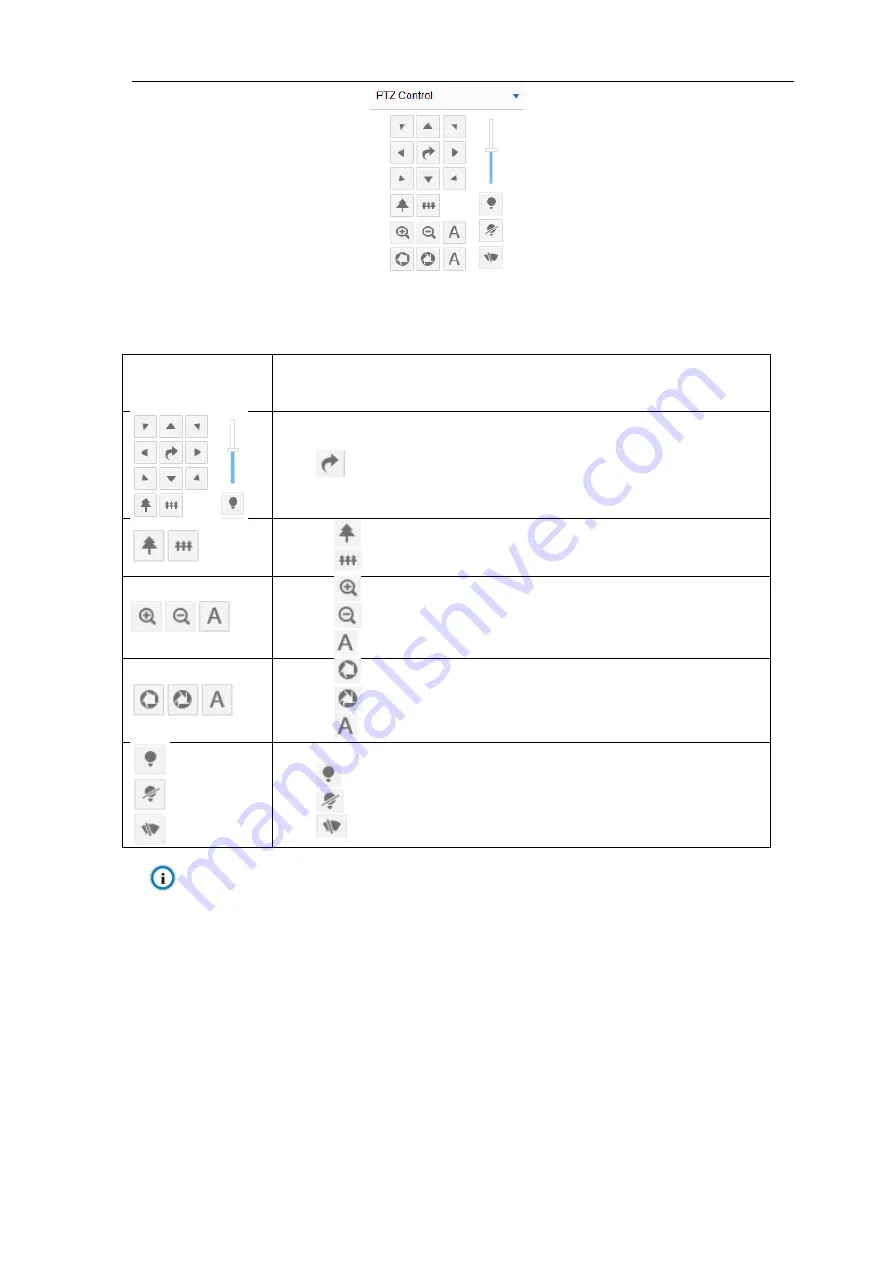
HD IR Dome Camera
User Manual
16
Picture 4-4 PTZ Control
Form 4-1 Buttons on PTZ Control Panel
Button
Explanation
Click the 8 direction buttons to control the pan and tilt rotation of the PTZ;
Click
and the camera will patrol in pan; click again to stop;
Drag the slide bar to adjust camera rotation step length. The larger the faster.
Click on
to zoom in and object is magnified;
Click on
to zoom out and object is narrowed.
Click on
to focus nearby object clear and distant object will become misty;
Click on
to focus distant object and nearby object will become misty;
Click on
to focus automatically.
Click on
to enlarge aperture and the image becomes bright;
Click on
to narrow aperture and the image becomes dark;
Click on
to adjust aperture automatically.
Auxiliary function buttons, subject to actual models.
Click
to enable (IR) light;
Click
to disable (IR) light;
Click
to enable/ disable wiper.
Notice: The rotation range of SDI output indoor dome camera is 0~358
˚. The PTZ holder will stop rotation
when reaching its pan limits. Please strictly follow the
Quick Start Guide
during installation. The functions
of preset position loading and path patrol won
’t be affected.
4.2.1
Basic Configuration
Go to
Settings > Camera > PTZ > Basic Config
. Perform basic configurations to the PTZ and set Last Spot
Recovery.
Basic Config
Patrol Speed Level
: the speed level when the PTZ patrols, the larger the value is, the faster the speed is;
otherwise, the speed is slower.
Summary of Contents for IPC427-D020-N
Page 1: ...KEDACOM User Manual for HD IR Dome Camera Version 03 July 2017 ...
Page 8: ...HD IR Dome Camera User Manual 4 2 Product Appearance Picture 2 1 IR Dome Camera ...
Page 13: ...HD IR Dome Camera User Manual 9 Picture 3 9 Web Client Interface ...
Page 46: ...HD IR Dome Camera User Manual 42 Picture 4 37 Restoration ...






























