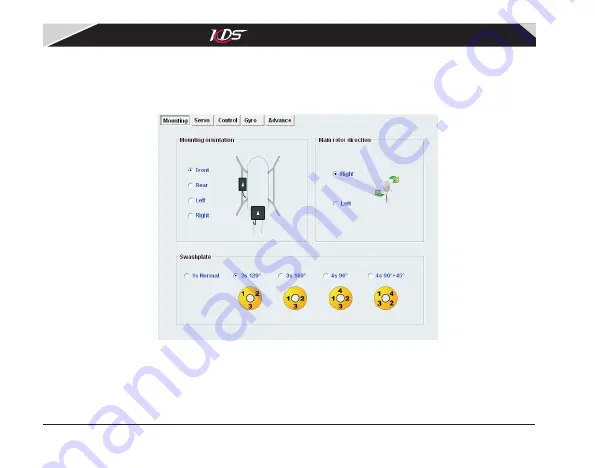
15
3.3 Adjusting
'
Mounting
parameters
'
The page 'Mounting' is some basic parameters relate to mechanism, they must be configured
correctly so that
Flymentor 3D can work. The interface is shown as diagram
3.3.1
,
there
are
three
categories
:
mounting
direction, rotor direction, swashplate type.
Diagram
3.3.1
'
Mounting
'
page
1)
Mounting orientation
There is an arrow printed
on
Sensor
and
CCD
of
the
Flymentor 3D
.
You
can
point
the
arrow
to
any
direction
when
mounting
,
but
the
two
arrows
must
point
to
same
direction
(
and
lens
of
CCD
must
face
to
ground
) .
Normally
,
the
arrows
point to
front (helicopter head). After mounting, you should set this parameter according to the
are
KDS Flymentor 3D
User
Manual
07-17-平衡仪说明书(英文).pdf 18
2009-8-3 15:06:46
















































