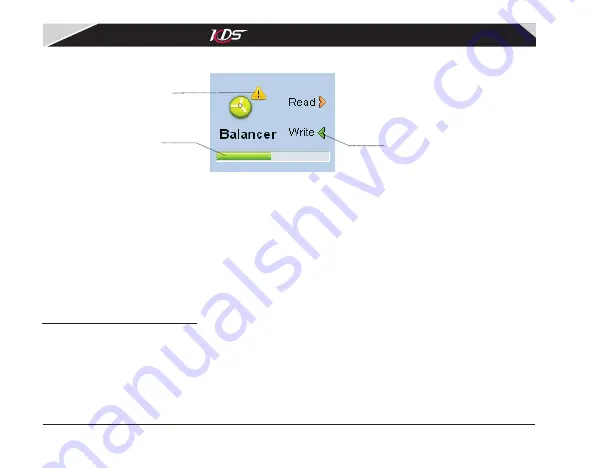
11
When adjusting
done
,
click
'
Write
'
button
(
see
diagram2.2.3
)
to
save
parameters
.
‘Write
'
button
Saving progress
Modify flag
Diagram2.2.3 Saving changes
The saving will take
a few seconds, during saving, a bar will show to indicate the progress. If the
'Write' button is gray (disabled), it means the parameters you set is equal to parameters in
Flymentor 3D
,
and
no
necessary
to
write
.
If
they
are
not
equal
,
a
exclamatory mark will
show to notify you.
3. Mounting stage
3.1 Setup transmitter
Normally, the transmitter of helicopter model might
have
mixer, but KDS Flymentor 3D
has
internal
mixer
,
so
you
must
turn off
the
mixer
of
transmitter
,
and make it under the condition
of
“
no
mixing
helicopter
mode
”,
otherwise the Flymentor 3D
can
not
work
properly
.
All mixers
related
to swashplate must be turned off
,
and
travel
of
aileron
and
elevator
should
KDS Flymentor 3D
User
Manual
07-17-平衡仪说明书(英文).pdf 14
2009-8-3 15:06:46





























