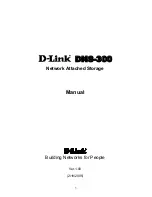DRAFT VERSION NOT FOR RELEASE
Ethernet Switch User Manual
ESUL6-FL2_inst_manual-Rev 1009
Copyright © KBC Networks Ltd.
Page 8 of 20
www.kbcnetworks.com
2.3
Installation Method
2.3.1
DIN Rail Mount
•
Remove all packaging material.
•
Attach the device to a DIN rail.
•
Attach copper and/or fiber cables as required.
•
Insert the male power block (attached to the supplied in-line PSU) to the
female power socket on the device and tighten the terminal locking
screws using the flathead screw driver provided.
See Section 2.8 for LED status.
2.3.2
Wall-mount
•
Remove all packaging material.
•
Unscrew the DIN rail mounting plate from the switch taking special care
to retain the 2 screws using a Phillips No.1 or No.2 screwdriver.
•
Attach the supplied wall mount plate to the switch using the 2 screws that
have just been removed from the DIN rail mounting plate with a Phillips
No.1 or No.2 screwdriver.
•
Position the unit on the required, flat surface and secure with screws via
the mounting plate holes. Screws are not provided.
•
Attach copper and/or fiber cables as required.
•
Insert the male power block (attached to the supplied in-line PSU) to the
female power socket on the device and tighten the terminal locking
screws using the flathead screw driver provided.
See Section 2.8 for LED status.
2.4
Ethernet RJ45 Connections
The ESUL6-FL2 offers 6, 10/100 Base T/TX RJ45 ports. Each port is adaptive and
supports auto MDI/MDI-X connection. They can be connected by straight through or
cross-over cables to terminal devices, servers, hubs or other switches. Each switch
supports IEEE802.3x so the optimum transmission mode (either half-duplex or full-
duplex) and data rate (either 10Mbps or 100Mbps) will be selected automatically.
The connected devices should support this feature too however, if the connected
devices are not adaptive the port will send at the correct rate but with default mode
of half duplex.