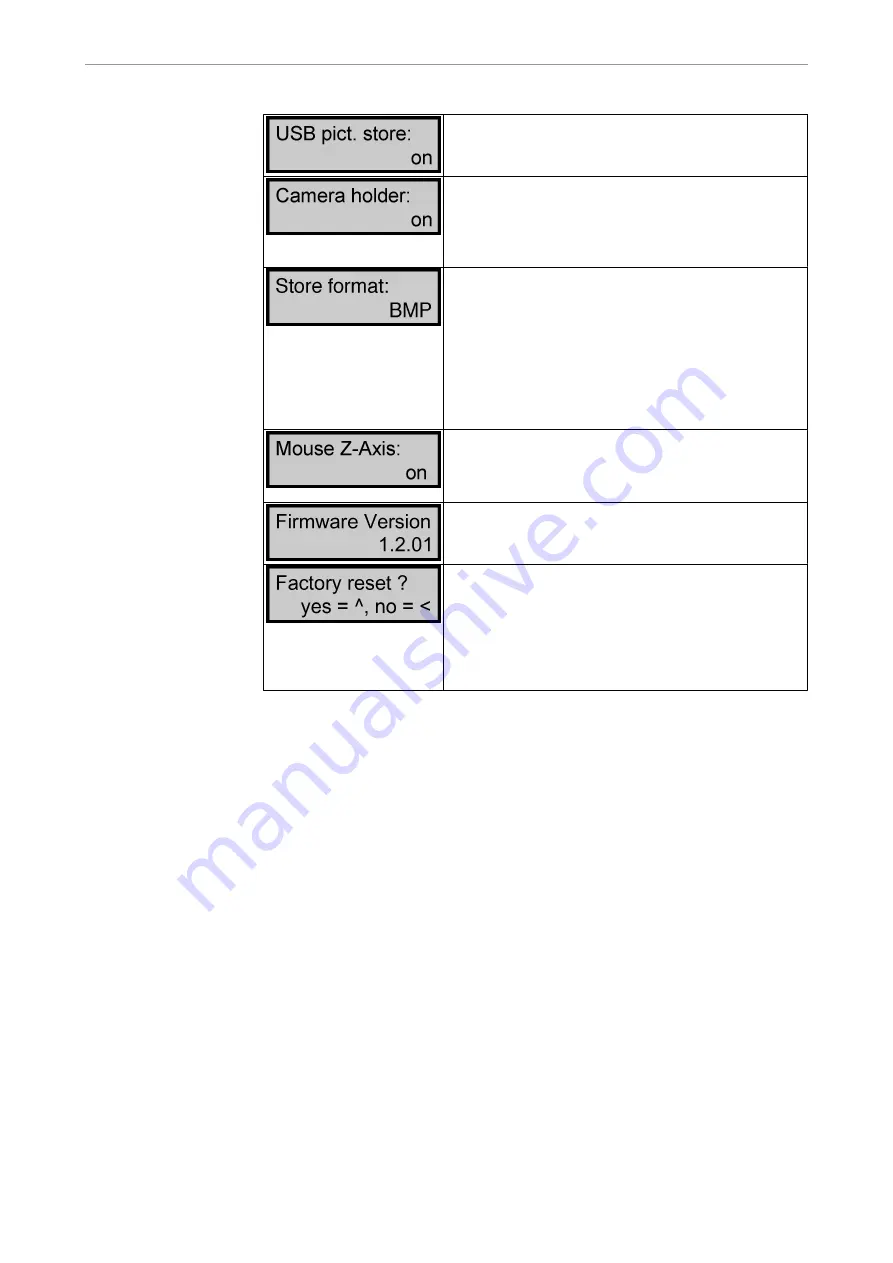
Instructions for use ERGOcom 3
5 Operation
|
5.1 Operation, general
On: When saving in Video mode, the images are saved
to USB drive ERGOCOM3.
Off: Nothing is saved to USB drive ERGOCOM3.
On: Once the internal/external camera is removed from
its holder, the photographic image automatically dis‐
plays on screen.
Off: Automatic operations are not available. The came‐
ra image has to be selected manually.
Determining the image format in which the images are
to be saved to the USB drive.
BMP stands for bitmap and is supported by all com‐
monly used image processing programs. The current
YUV format is converted to BMP beforehand (taking 6
seconds or less to save).
YUV stands for video format and is supported by only
a few programs. However, this format can be saved
much faster (in under 2 seconds).
This is for use with ERGOremote, for determining how
the Z axis of the joystick is to be used.
On: You can use joystick to click or double-click.
Off: You cannot use joystick to click or double-click.
Displays Firmware version number for ERGOcom 3
mainboard.
Reset all menu items to factory settings.
CAUTION: Selecting this command also resets VGA
IN, VGA OUT, VIDEO IN and VIDEO OUT to their fac‐
tory settings.
Yes: Choose the up arrow to activate the factory reset.
No: Choose the left arrow to leave the settings as they
are.
See also: 5.3.15 Footswitch mode, Page 40
24/54
















































