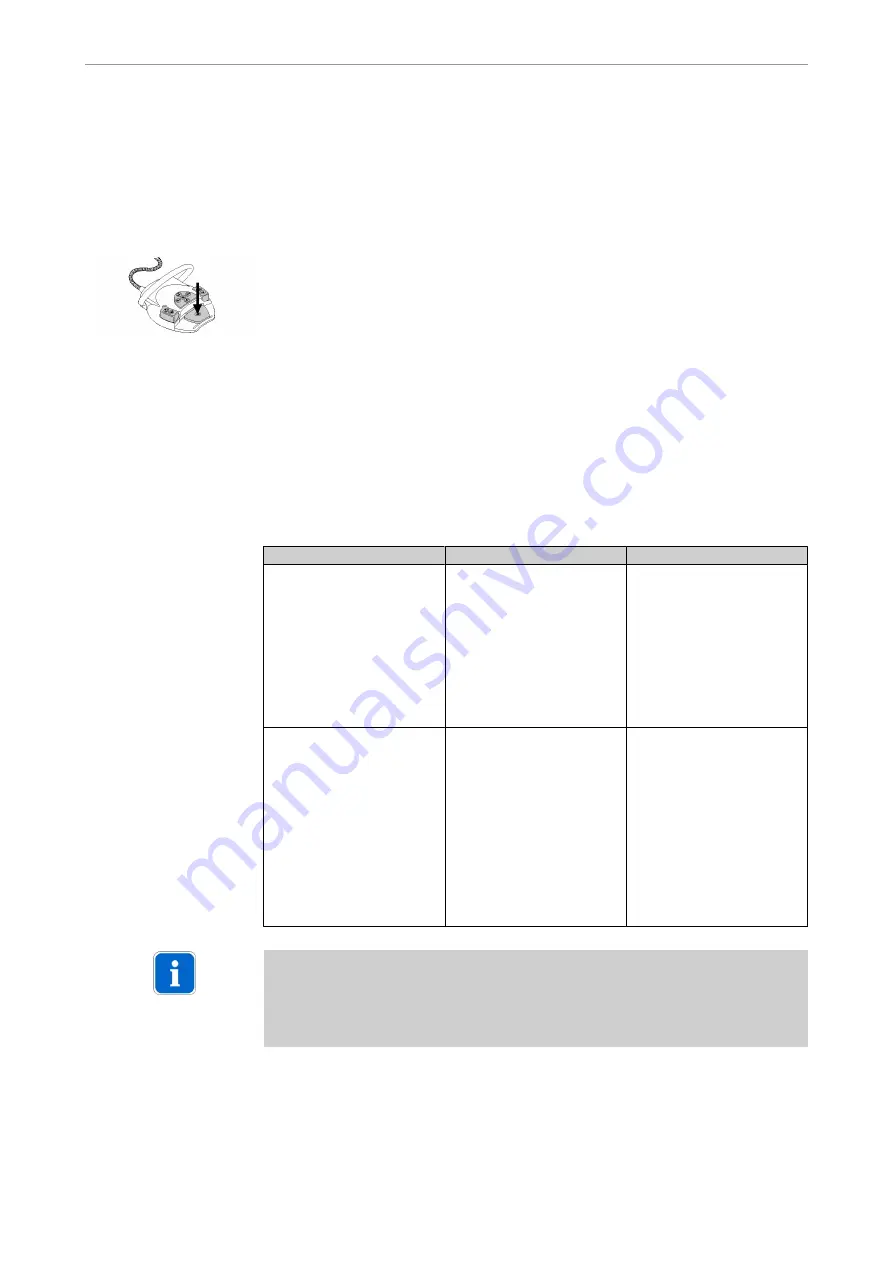
Instructions for use ERGOcom 3
5 Operation
|
5.3 Operating ERGOcom 3 comfort/excellence
Removing the camera from its holder automatically causes the camera image to be
displayed.
▶ Put the camera in the holder.
The previously generated still is displayed automatically. If no still has been ge‐
nerated, it goes to the previously selected image source.
▶ Hold down the footswitch for < 2 seconds.
If the still is being displayed and the camera is in its holder, the ERGOcom 3 goes
to the image source selected before it was removed.
5.3.15 Footswitch mode
The footswitch controls vary depending on whether the camera has been removed
or is in its holder and whether it is in live or still image mode, and also depend on
the settings that have been made in the 'Footswitch mode' menu item.
If 'Save to PC' has been selected in the 'Footswitch mode' menu item, the footswitch
controls are as follows:
Situation
Live image
Still
Camera removed
Press footswitch:
The current video signal
generates a still.
Press footswitch
▪ > 2 seconds: The still is
saved in the ERGO‐
COM3 USB drive or to
the PC with grabber
card.
▪ < 2 seconds: The next
image (1-4) is activated
as a live image.
Camera in its holder
Camera holder = on:
The ERGOcom 3 goes to
the most recently selected
image source.
Camera holder = off:
The logo is displayed.
The footswitch is inactive.
Press footswitch
▪ > 2 seconds: The still is
saved in the ERGO‐
COM3 USB drive or to
the PC with grabber
card.
▪ < 2 seconds (if Camera
holder = on): The
ERGOcom 3 goes to
the most recently selec‐
ted image source.
Note
If 'Save to PC' has been selected in the 'Footswitch mode' menu item, you can only
delete all four stills in one go if in quad mode with the camera out of its holder. And,
when the 'Delete all images?' prompt appears, you have to hold down the footswitch
for more than 2 seconds.
If 'Quad control' has been selected in the 'Footswitch mode' menu item, the foots‐
witch controls are as follows:
40/54






























