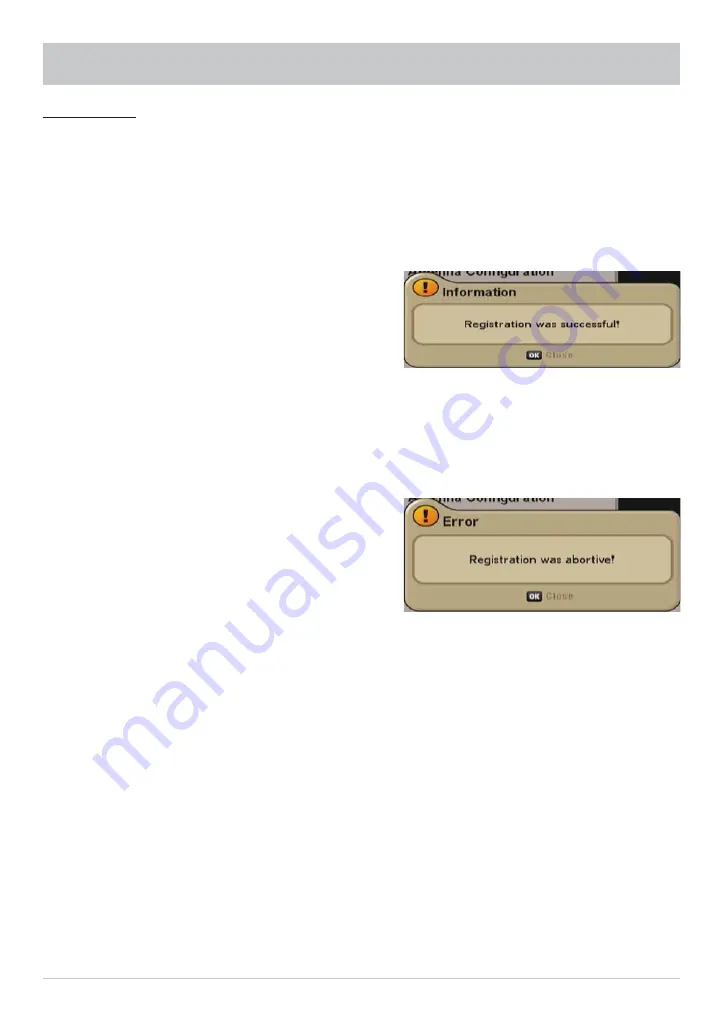
23
FIRST INSTALLATION: One Cable System
If no connection to the single-cable system could be established, the following on-screen display appears:
Check your settings (frequency and transmission channel) and if necessary call for expert help.
Con
fi
rm this on-screen display with the
button.
Then press the
button. You will be asked whether
you want to save the changes. Use the
buttons
to select “Yes, save changes” and con
fi
rm by pressing
the
button. Now press the
(green) button.
The receiver will automatically display the menu for the channel search. Continue with the section
(“Execute Channel search”).
Test connection
When you have completed all the settings, press the
buttons to switch to the “Test connection”
selection
fi
eld and press the
button. The receiver now tests whether a connection to the single-
cable system can be established or not. As soon as the receiver has established a connection to
the single-cable system, you will see the following on-screen display:
Summary of Contents for UFS 641si
Page 1: ...Operating Manual DVB Satellite Receiver UFS 641si...
Page 32: ...32 MENU OVERVIEW OPERATING INSTRUCTIONS Main menu Open the menu by pressing the button...
Page 76: ...76 TECHNICAL APPENDIX KAZ 11 KAZ 12 overvoltage protector Sat IF Sat IF...
Page 81: ...81 FOR YOUR NOTES...
Page 82: ...82 FOR YOUR NOTES...
Page 83: ...83 FOR YOUR NOTES...






























