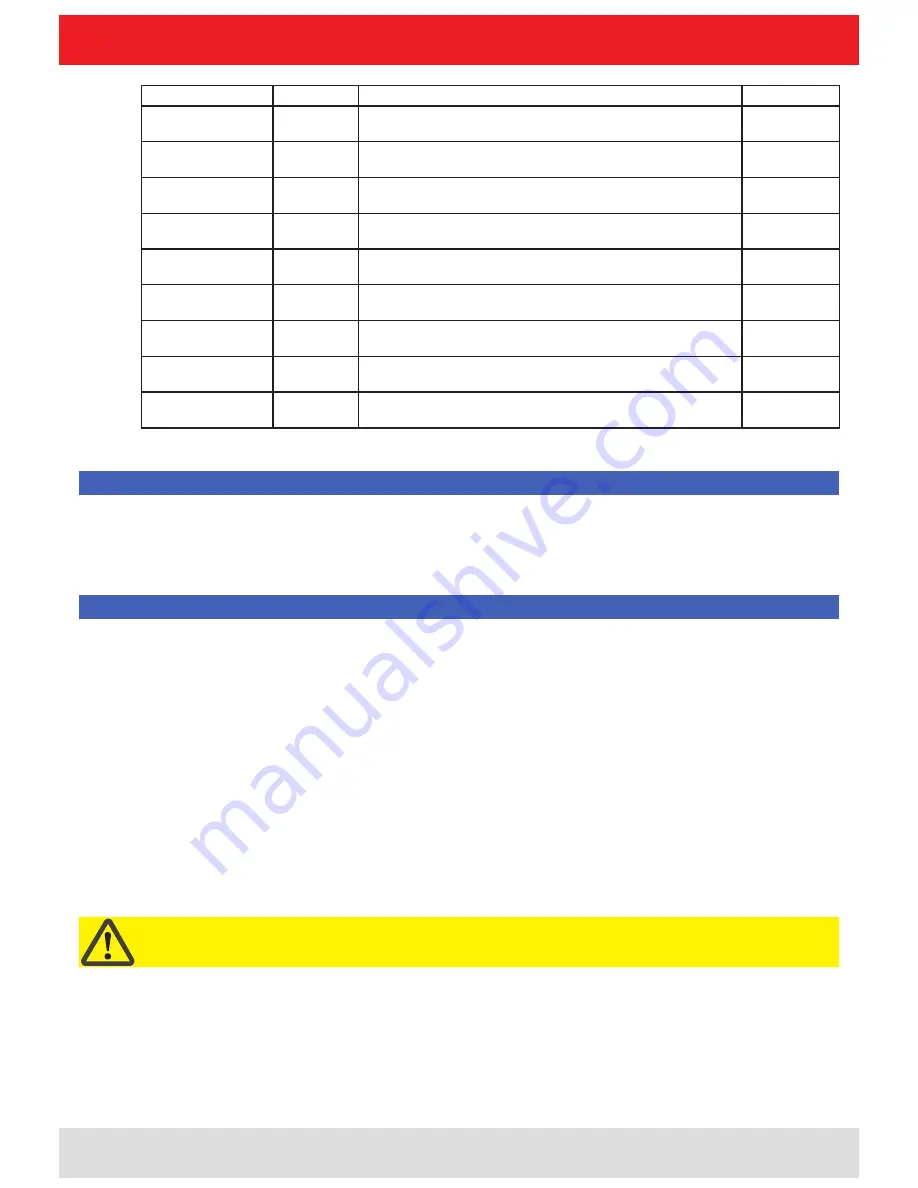
Installation manual Reader
8
Modifications, misprints and errors excepted.
English
1.
Safety instructions/information
Note
Following corresponding tests, it has been ascertained that this unit adheres to the limit values for class B digital
units in accordance with part 15 of the FCC regulations. These limit values are intended to provide private user's
systems with appropriate protection against harmful radio interference. This unit generates and uses energy
in the radio frequency range and is also able to radiate this; if it is not installed and used in accordance with the
regulations, the unit may cause harmful radio communication interference. However, there is no guarantee that
interference will not occur in a specific system. If this unit causes harmful radio or television reception interference,
which can be ascertained by switching the unit on and off, we recommend that the user attempts to rectify this
interference via one or more of the following measures:
-
Realign the receive antenna or change its position.
-
Increase the distance between the unit and the receiver.
-
Plug the unit into a socket in a current circuit other than that to which the receiver is connected.
-
Seek advice from the retailer or an experienced radio/television technician.
Warning regarding exposure to RF radiation
Note
To meet part 15 of the FCC regulations in the United States, the system must be properly installed to guarantee
adherence to the certification regulations according to part 15. The operator and the specialist company which carries
out installation are responsible for ensuring that only certified systems are used in the United States. Use of this
system in any other combination (e.g. several antennas which transmit the same information in the same location)
is expressly prohibited.
Note regarding proper installation:
Important!
FCC RF Radiation Exposure Statement
This transmitter must not be co-location or operating in conjunction with any other antenna or transmitter.
This equipment complies with FCC RF radiation exposure limits set forth for an uncontrolled environment.
This equipment should be installed and operated with a minimum distance of 20 centimeters between the radiator and
your body.
This equipment complies with IC RSS-102 radiation exposure limits set forth for an uncontrolled environment.
This equipment should be installed and operated with minimum distance 20cm between the radiator & your body.
Type
Order-No.
Shortened designation
Gain
WiRa 30° FCC
52010087
Wide Range-Antenna FCC, 902-928 MHz, 30° circular
11dBiC/ 8DBi
WiRa 70° FCC
52010079
Wide Range-Antenna FCC, 902-928 MHz, 70° circular
typ. 11dBi
MiRa FCC
52010083
Mid Range-Antenna FCC, 902-928 MHz, 1000° circular
2.5dBi
S-MiRa ETSI/FCC
52010172
Short-Range-Antenna FCC, 865-928 MHz, 100° circular
typ -10dBi
U-LoRa ETSI/FCC
52010092
Ultra Low Range-Antenna FCC, 865-928 MHz
-30dBi
LoRa FCC
52010085
Low Range-Antenna FCC, 902-928 MHz
-15dBi
WiRa-30-linear-FCC 52010249
Wide Range-Antenna 30° linear FCC, 902-828 MHz, 30° linear
typ. 11dBi
WiRa-40-linear-FCC 52010252
Wide Range-Antenna 40° linear FCC, 902-828 MHz, 40° linear
typ. 13dBi
SMSH-30-30ETSI-
FCC-Antennenmodul 52010219
Smart Shelft-Antenna, 865-928 MHz, non cascadable
-7dBi









































