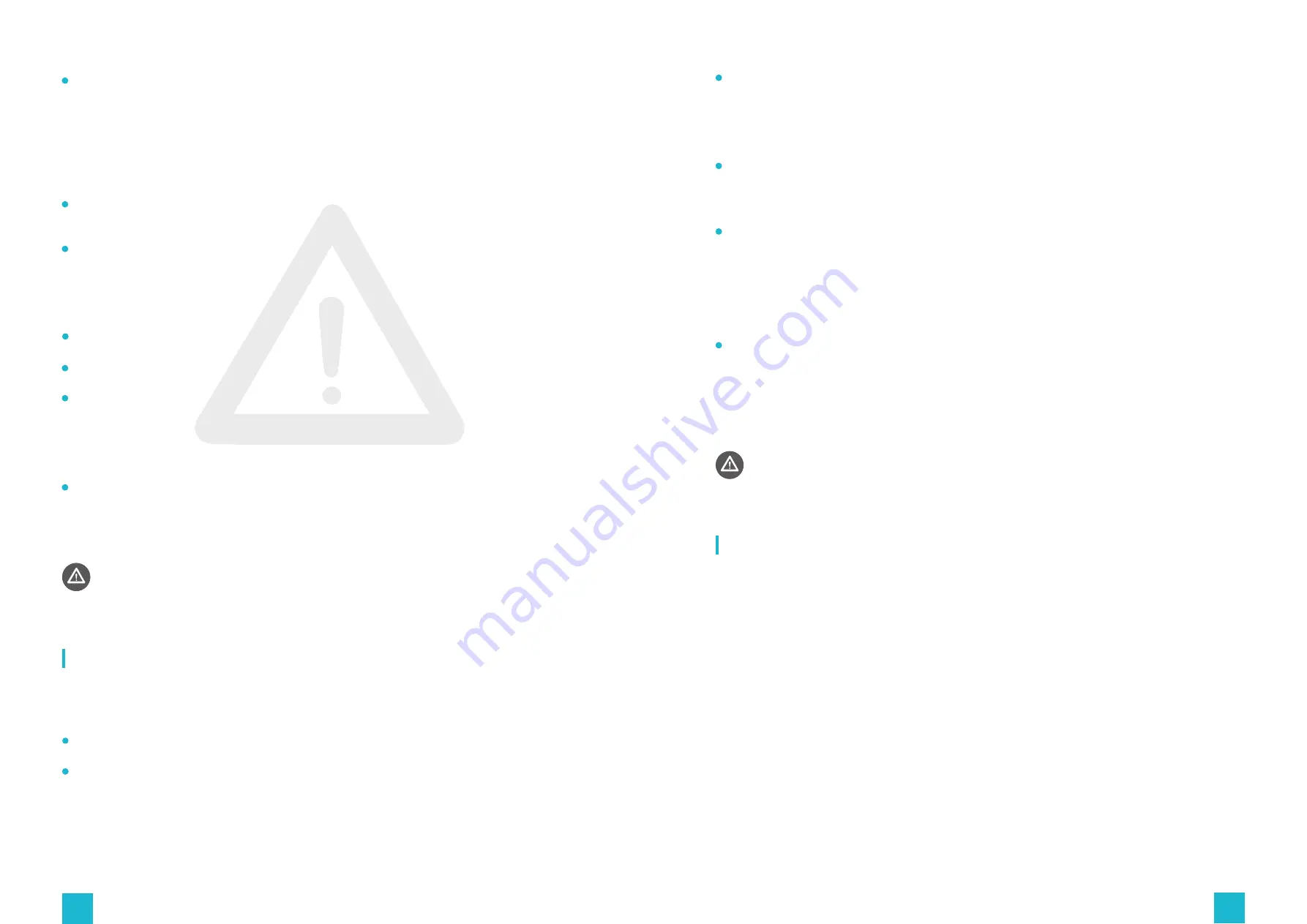
6
7
Placement risks: Do not place this device in the following locations:
(1)Outdoors with direct sunlight;
(2)Inclined or unstable surfaces;
(3)Exhibition booths made of glass or those that are incapable of meeting the weight
supporting requirements;
(4)Near firefighting equipment or safety exits, etc.
Do not place the device and its other components near fire or heat sources, nor leave it
directly exposed to the sun.
If you need to change location after installation, be sure to disassemble it in strict
accordance with the components order, use the same material as the original packaging to
wrap the device, and choose a high-quality logistics or handling company, otherwise the
product may be prone to damage.
Keep the device safely away from liquids or containers holding liquids, and keep it dry.
Do not insert items into any openings of the device.
Please turn off the power of the relevant equipment before pulling out the plug.
Unplug the device before thunderstorms.
When removing the power cord, be sure to gently pull it out of the plug, and do not pull the
cord directly.
Before connecting the device to the socket, please confirm that the actual socket voltage
is compatible. If the voltages of the two do not match, do not connect the device to the
power socket.
If you violate the above safety instructions or carry out other violations, it may cause
personal injury or adverse consequences, and KAT VR will not be responsible.
The following health warnings are updated regularly to ensure accuracy and relevance:
Before use, you need to read the product manual carefully and follow the given instructions.
We do not recommend prolonged use due to possible physical discomforts afterwards.
Symptoms of discomfort may be nausea, dizziness, or headaches. If you feel any
discomfort, please stop using it immediately and do not engage in any activities that
pose a safety hazard until the symptoms subside.
Health Warnings
Product Introduction
During the use of this device by a child, a guardian should always be present to ensure that
they do not experience any of the above discomforts. If it's your first time, shorter periods of
use are advised. Only when you have adapted to the virtual reality, is it advised to gradually
increase the length of use.
If you feel fatigue, hangover or are under the influence of alcohol or drugs, are emotionally
stressed or anxious, experience headaches or an earache; it is strictly forbidden to use the
device, otherwise your condition will be aggravated.
Anyone who has the following symptoms when using the device should stop immediately:
(a)Seizures, loss of consciousness;
(b)eye fatigue, eye muscle twitching, blurriness or other visual abnormalities;
(c)impaired body balance or hand-eye coordination;
(d)lethargy, nausea, excessive sweating, or any symptoms indicating to motion sickness.
Symptoms caused by virtual reality may persist and become more apparent in a few hours.
For your personal safety, do not drive, operate machinery, engage in other activities that are
visually or physically demanding or require body balance and hand-eye coordination, until
full recovery.
Those who use this device are considered to have full capacity of civil conduct and
have complied with the aforementioned matters.
KAT Walk mini S is a second-generation Virtual Reality Treadmill tailored entirely for VR Arcades
and industry training applications. Integrating our enhanced natural walking technology with
the force of haptic feedback, increased upper-body freedom (additional waist DOF), improved
hi-tech appearance and a second-gen Control Center, the mini S offers a deeply immersive and
professional Virtual Reality walking experience.
The KAT shoe covers are designed for the sole purpose of use with the Walk mini and Mini S
Omni-Directional Treadmills. With use of constant friction, they help to simulate human gait
cycle. The concave design of the walking platform works in synergy with the shoe covers to
provide a more natural feeling of walking, greatly increasing immersion. Furthermore, the shoe
covers serve the purpose of helping you board our device faster, without the need to change
your shoes.
Product Description
Walk mini S Description
Walk mini S Special Shoe Covers Description




































