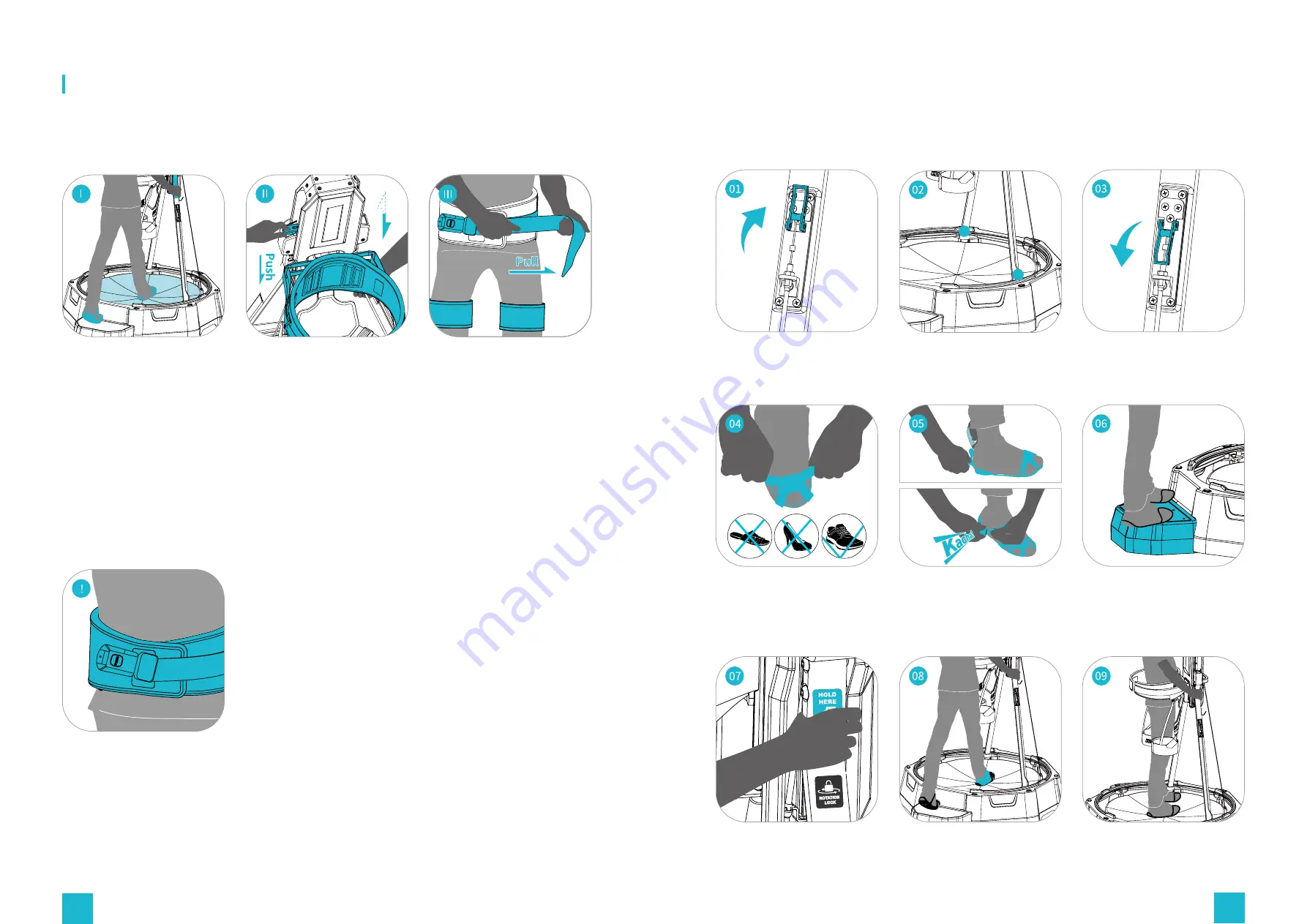
30
31
Put on the shoe covers and
get onto the safety step.
Grab the supporting rods for
stability and enter the center
of the walking platform.
Adjust the height of the
back support plate by
pulling it up or pushing
it down with one hand
p re s s i n g t h e h e i g h t
adjuster.
Tightly fasten the harness
safety belts and buckle
u p . P u l l t h e b u c k l e
adjusting belt to reassure
the harness sits firmly on
your waist.
Unlock the rotational safety
mechanism.
Put on the special shoe
covers.
Grab the supporting rod as
indicated by the sticker.
Rotate the supporting rods
to the position shown above.
Fit your heel into the special
shoe covers then fasten the
buckle.
Enter the center of the
walking platform.
Lock the rotational safety
mechanism.
Step onto the safety step.
Stand facing the back
support.
Make absolutely sure the
harness is fastened tightly.
Lose belts will affect both the
safety and the quality of your
VR experience.
Walk mini S Operating Instructions
Walk mini S First Use
STEP 1
Stepping on
STEP 2
Height Adjustment
STEP 3
Harness Wearing
Walk mini S Quick Operating Instructions -- ONLY 3 Steps to go
Stepping On










































