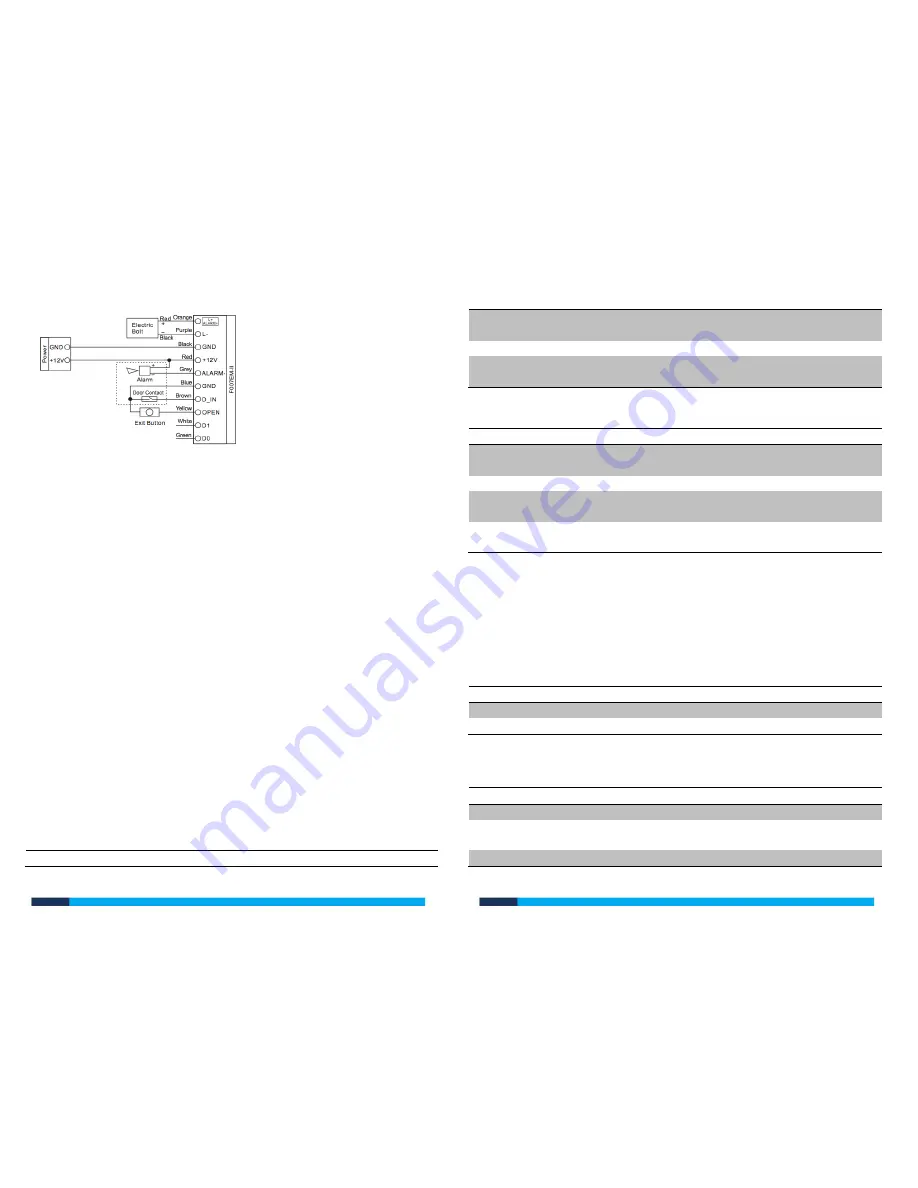
kas.com.au
kas.com.au
Manager Operation
There are 3 ways to add and delete users:
•
Manager Cards
•
Remote Control
•
Manager Fingerprints
Logging User Identification Numbers
The KAS-320 Fingerprint Access Control automatically assigns new user ID
numbers to the users. Please ensure you keep a log of your user and their ID
number. The ID numbers are needed when deleting individual users, without their
Keycard or fingerprint, this is done by remote control.
Number 1 & 2-Manager Fingerprint ID
Numbers 3 to1000- User Fingerprint
Numbers 1001 to 3000- Card Users ID
User Management with Manager Cards
Adding a Fingerprint or Keycard User
Note: When adding fingerprints please scan each fingerprint twice during which
the LED will shine red then turn green meaning the fingerprint is enrolled
successfully.
When deleting a fingerprint, just scan once.
1.
Swipe Manager Add Card over face of control
2.
Enter 1
st
users fingerprint twice Note: lift finger after first scan and
place back on scanner for second scan or Scan new users Keycard
3.
To add more users - Repeat step 2
4.
Once all users have been added swipe Manager Add Card over the
face of the control.
Removing Users
1.
Swipe Manager Delete Card over face of control
2.
Swipe users Keycards over control or place fingerprint on reader
once.
3.
To remove more users - Repeat step 2
4.
Once all users have been added swipe Manager Add Card over the
face of the control
5.
When deleting a fingerprint user, just scan fingerprint once to
remove.
User Management with Remote Control
When managing user control with remote, you must always be in programming
mode.
Enter programming mode
1.
Press “ * ” on the remote control
2.
Enter Master Code (*Default Master Code 888888*)
3.
Press “ # ”
Adding a fingerprint user-Auto generated user ID Number
1.
Enter programing mode
2.
Press “ 1 ”
3.
Enter 1
st
users fingerprint twice Note: lift finger after first scan and
place back on scanner for second scan
4.
Press “ # ”



























