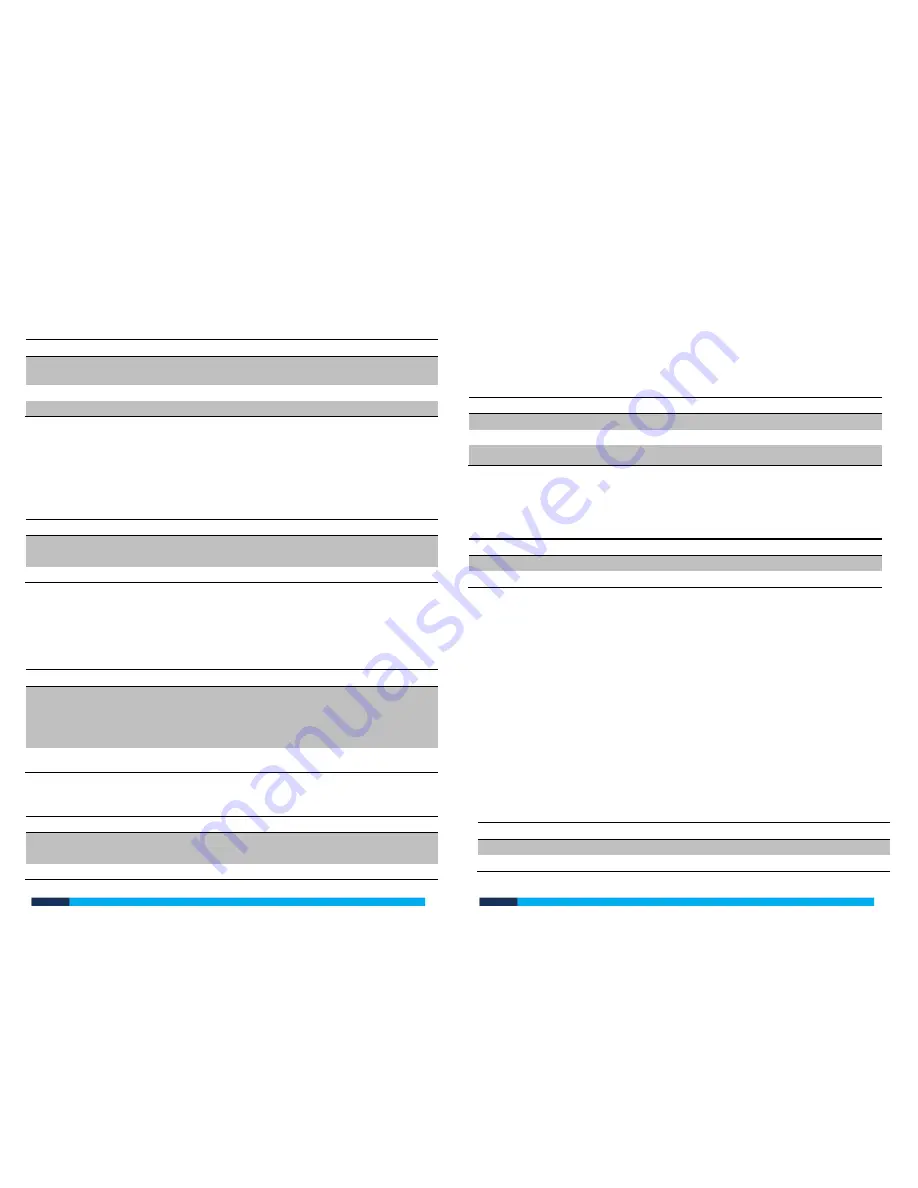
kas.com.au
kas.com.au
Factory Default is Fail Safe
The relay time relates to the how long the door will hold in the position.
1.
Enter programming mode
2.
Press “ 4 ” Fail Secure (locked when power is off) (Factory Default)
Press “ 5 ”
Fail Safe (unlocked when power is off)
3.
Enter relay time 0-99 seconds
4.
Press “ # ”
Setting “Door Open” Detection
This feature will enable a buzzer alarm
Note: the door connector must be installed
•
If the door is not shut properly after 1 minute
•
If the door was not opened after 2 minutes when access was granted.
•
If the door is forced open without access being granted
1.
Enter programming mode
2.
Press “ 6 ” “ 0 ” to disable function (factory default) or
Press “ 6 ” “ 1 ” to enable function
3.
Press “ # ”
Setting Security Status
Normal Status- Factory default
Lock Status-If there is 10 invalid access attempts the device will lock for 10 minute
Alarm Status- If there is 10 invalid access attempts the device will sound an alarm
until a valid access attempt is entered.
1.
Enter programming mode
2.
Select Status
Press “ 7 ” “ 0 ”- Normal Status
Press “ 7 ” “ 1 ”- Lock on Status
Press “ 7 ” “ 2 ”- Alarm Status
3.
Press “#”
Setting Two Devices to be contacted
Disabled- Factory default
1.
Enter programming mode
2.
Press “ 8 ” “ 0 ”- Disabled
Press “ 8 ” “ 1 ”- Enabled
3.
Press “ # ”
Setting Alarm signal time
Set the length of time you want the alarm to signal if enabled.
0 to 3 minutes
1 minute- Factory default
1.
Enter programming mode
2.
Press “ 9 ”
3.
Enter minute 1, 2 or 3
4.
Press “#”
User Operation
User to release door
1.
Swipe card over face of control
2.
Scan fingerprint on reader
3.
Open Door
Switch Alarm off
When alarm is sounding, simply enter a valid fingerprint or swipe a valid keycard
over the access control.
Advanced Application
Working as a Slave Reader connecting to Controller
The KAS-322-AC supports Wiegand output, it can be connected to a controller,
which supports Wiegand 26 input as its slave reader.
If the connector is a PC connection, the User ID can be shown in the software.
-Keycard user ID is the RF card number (8 digits)
-Fingerprint User ID is a combination of the device ID and fingerprint ID
The Fingerprint ID is set below
1.
Enter programing mode
2.
Press 3
3.
Enter device ID- Device ID can be any number from 0-255 E.g 255


























