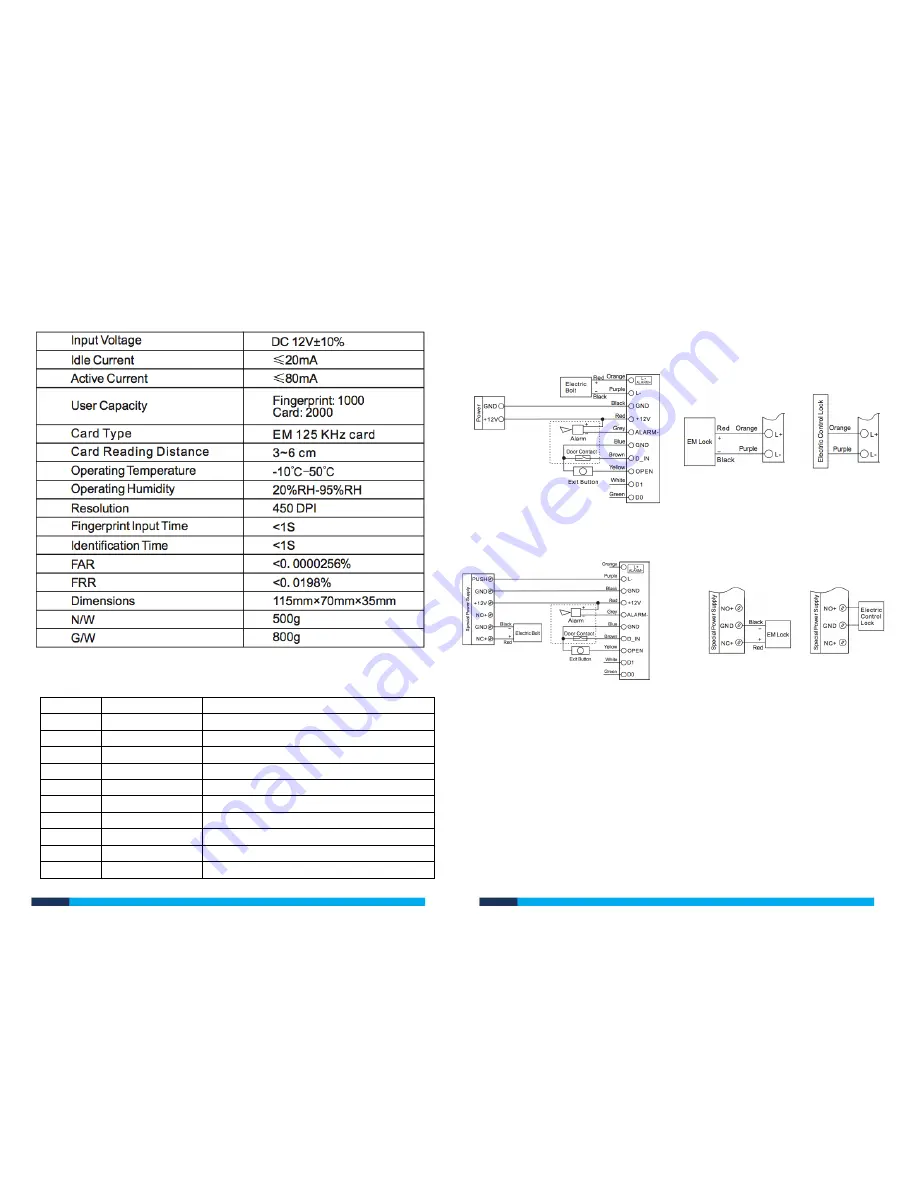
kas.com.au
kas.com.au
Technical Specifications
Wiring Colours
Colour
Function
Description
Orange
L+/Alarm+
Lock Positive/ Alarm Positive
Purple
L-
Lock Negative
Blue
GND
Request to Exit Button & Door Contact
Black
GND
(-) Negative Regulated Power Input
Red
+12V
(+) 12V DC Positive Regulated Power Input
Brown
D-IN
Door Contact
Yellow
OPEN
Request to Exit Button
Grey
Alarm-
Alarm Negative
Green
D0
Wiegand Output D0
White
D1
Wiegand Output D1
Wiring Diagram
Common Power Supply
Special Power Supply
KAS
-32
0
-FP
KAS
-32
0
-FP
KAS
-32
0
-FP
KAS
-32
0
-FP


























