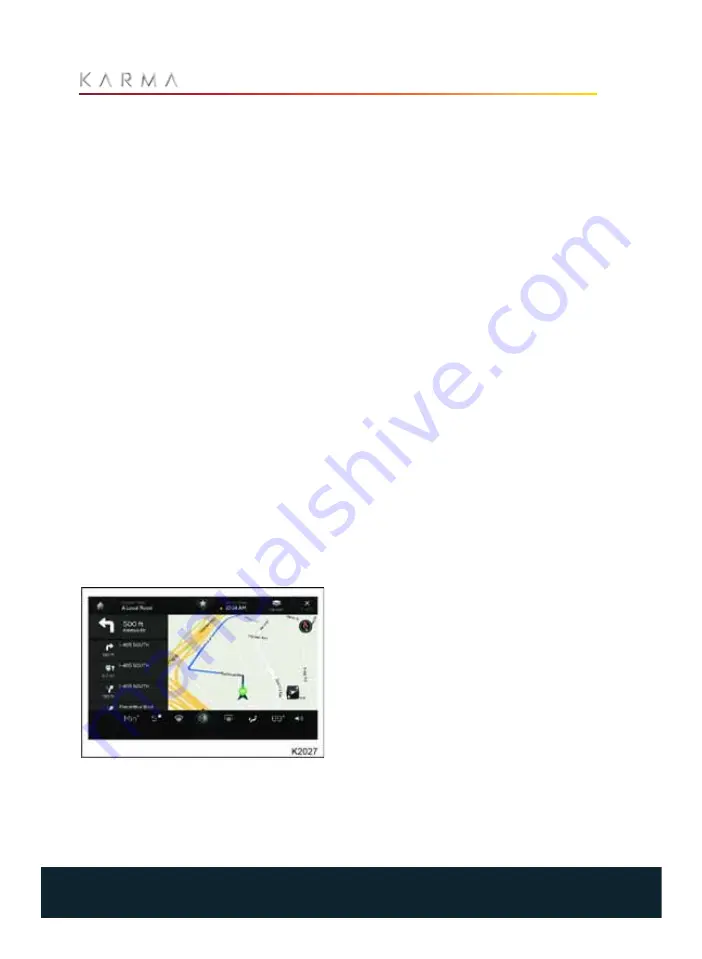
62
TOUCHSCREEN
2.
Touch the Search box to bring up the
on-screen keypad.
3.
Type the address, place name or
category (such as restaurants or
hotels).
4.
If there is more than one destination
that matches your search, touch the
desired option.
5.
Press Go to begin navigation.
Favorite Destination Entry
1.
From top of the Navigation screen,
touch the star icon.
2.
Select a location from the favorites list.
3.
Touch the desired location, then press
Go to begin navigation.
Recent Destinations/POI Entry
1.
From the Navigation screen, touch the
Where to? button.
2.
For recent destinations: Below the
search box, there will be a list of recent
destinations. Scroll through this list to
find the desired destination.
3.
For POI: Scroll through the POI
categories on the right side of the
screen. Choose the desired category,
then scroll through the list of
destinations.
4.
Touch the desired destination, then
press Go to begin navigation.
Navigation Screen
Once a destination has been selected,
press Go to begin navigation. The
navigation screen will display turn-by-turn
directions on the left, and a map view of the
route on the right.
While the navigation screen is active, the
user can:
•
Touch the icon at the bottom of the
screen to toggle between centered and
whole route views.
•
Touch the Options menu to display
traffic conditions and set navigation
parameters (such as avoiding toll
roads).
•
Touch the button in the upper right
hand corner to cancel the current
navigational assistance.
Summary of Contents for REVERO 2017
Page 1: ...K A R M A R E V E R O OW N E R S M A N UA L...
Page 3: ...This Page Intentionally Left Blank...
Page 5: ...This Page Intentionally Left Blank...
Page 12: ...11 OVERVIEW Overview EXTERIOR Exterior Overview 12 INTERIOR Interior Overview 13...
Page 15: ...This Page Intentionally Left Blank...
Page 101: ...This Page Intentionally Left Blank...
Page 149: ...This Page Intentionally Left Blank...
Page 157: ...This Page Intentionally Left Blank...
Page 167: ...This Page Intentionally Left Blank...
















































