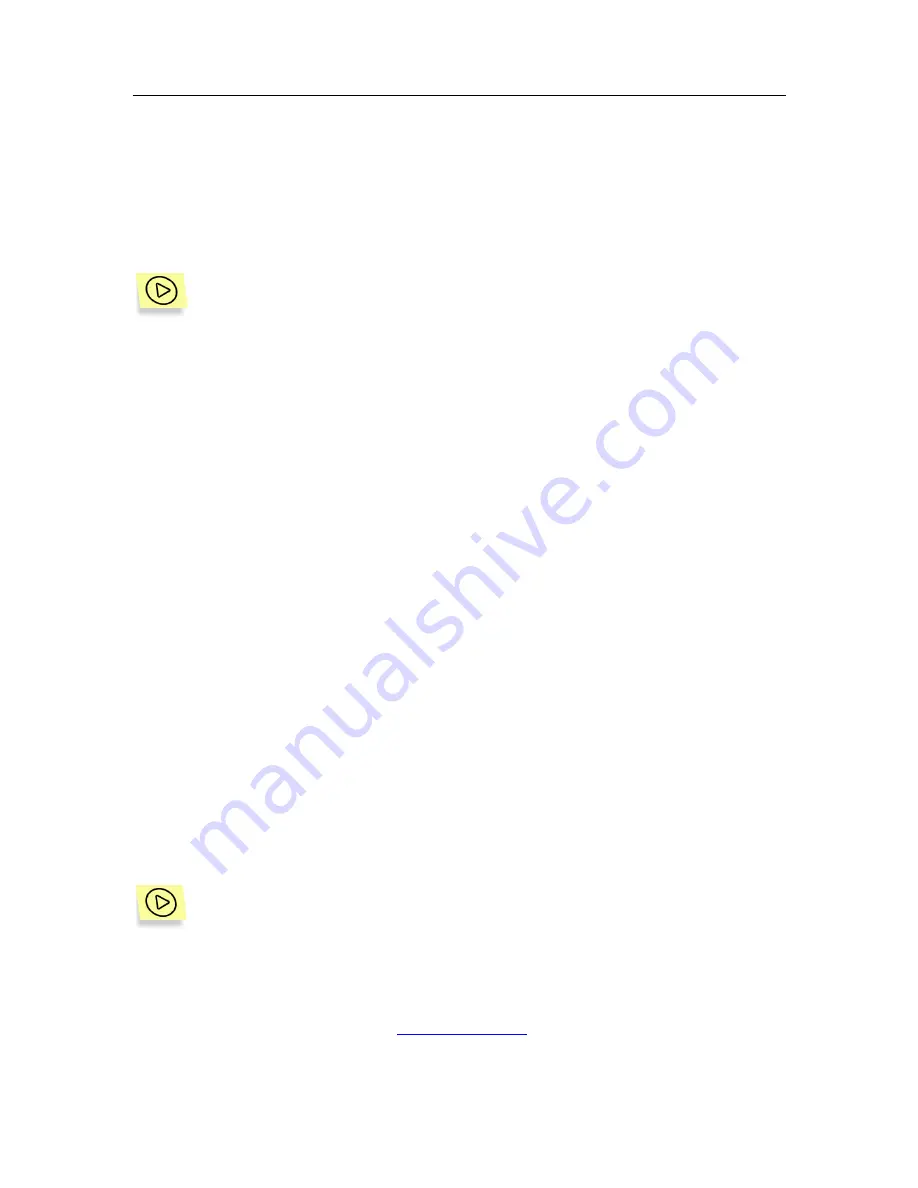
Notifications
91
results pane and, if the
Notify about events
box in the
General
tab is checked,
notifications will be issued using this template.
10.2. Viewing and editing
notification parameters
In order to view or modify notification parameters,
1. Select
the
Notification templates
folder in the console tree.
2. Select the required notification template in the table containing the
list of created templates (see Figure 28).
3. Open the shortcut menu and use the
Properties
command or the
analogous command under the
Action
menu.
4. As a result of these actions a notification template settings windows
will open
Properties: <Template name>
. This window consists of
the following tabs:
General
,
Text
,
Actions
and is completely similar
to the
<New Notification>
window (see Figure 29). Parameters are
changed in the same way they were specified when the notification
was created (details see section 10.1, page 87).
After you have made the changes, press the
OK
or the
Apply
buttons to apply
changes. To exit without savings the changes, press the
Cancel
button.
10.3. Customizing general
notification settings
When the application sends e-mail notifications, it places the
KSE
(Kaspersky
Security for Microsoft Exchange Server) value in the
From
field by default. That
may cause identification of such messages as formal spam. To resolve the
problem, specify an existing SMTP address that will be used to send the
notifications instead of
KSE
.
You can modify the information, which will appear in the
From
field of
sent e-mail notifications. In order to do this, perform the following ac-
tions:
1. In the main application window, select in the console tree the
Kaspersky Security 5.5 for Microsoft Exchange Server 2003
node, open it, select the node corresponding to the necessary
server and use the
General settings
hyperlink in the results pane.






























