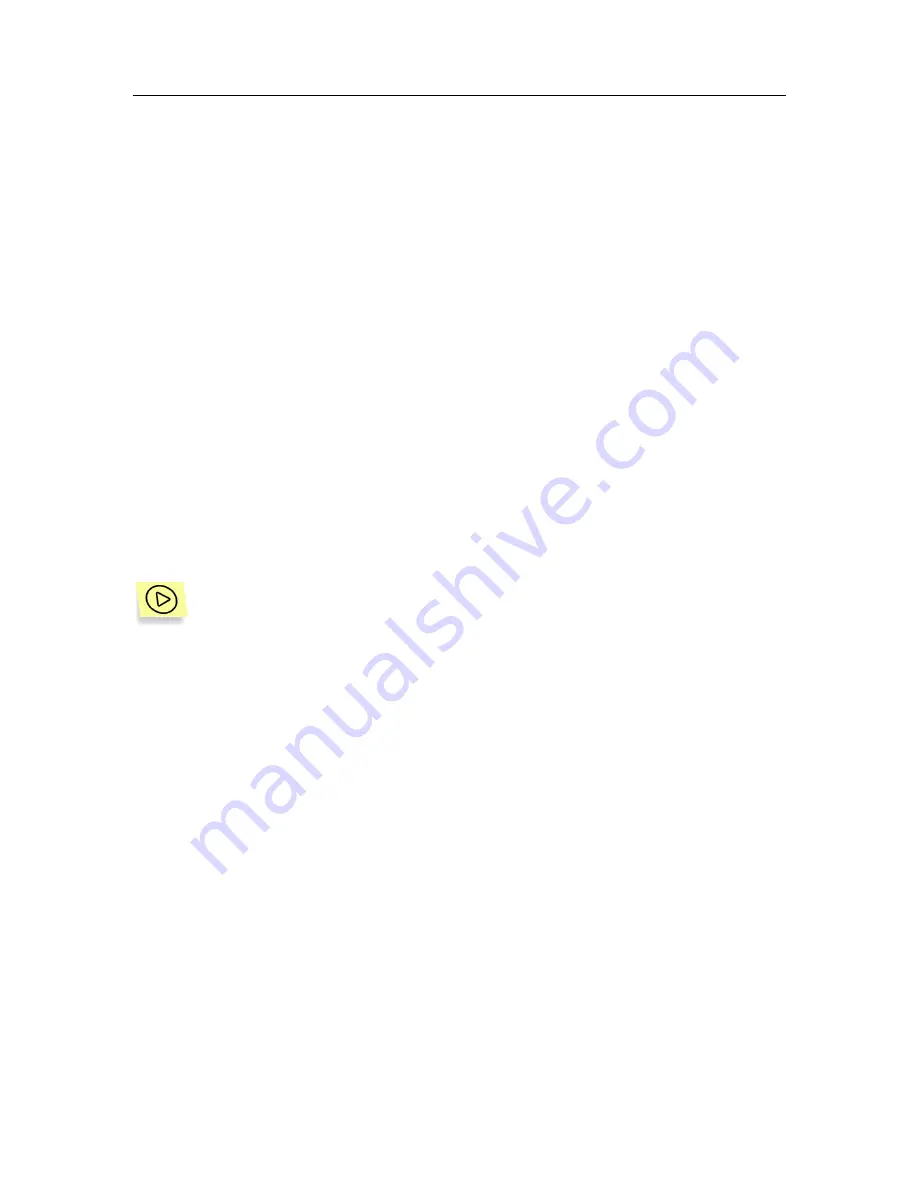
108
Kaspersky Security 5.5 for Microsoft Exchange Server 2003
2. Select the report template you need in the table displaying the list of
created templates (see Figure 37).
3. Open the shortcut menu and use the
Properties
command or the
analogous command under the
Action
menu.
4. As a result of these actions, a report template settings window
<Template name>: Properties
will open.
This window includes the following tabs:
General
,
Parameters
,
Ac-
tions
and is completely analogous to the
New report
window (see
Figure 39). Template settings can be modified in the same way as
they are specified when the template is created (see section 12.1.1,
page 104).
12.2. Viewing reports
Depending on the template settings assigned, created reports can be:
•
saved in the form of a folder;
•
sent by e-mail as an attachment to a message
.
In order to view a report saved as a folder,
1. Enter the folder where the logs are stored. By default, it is the
Reports
folder located on the server in the application installation
folder.
2. Select the subfolder with the name corresponding to the date and
time of report creation in the following format
<report
name:DD.MM.YYYY_HH-MM-SS>
.
3. Run
the
index.htm
file located in the selected subfolder.
As a result, the system default browser will be loaded. The required report about
the results of server scanning for viruses or spam (depending upon the report
type) will be displayed in the main window of the browser (see Figure 42).
Immediately after loading, the report displays general results of the scan. The
reporting period will be specified in the heading.






























