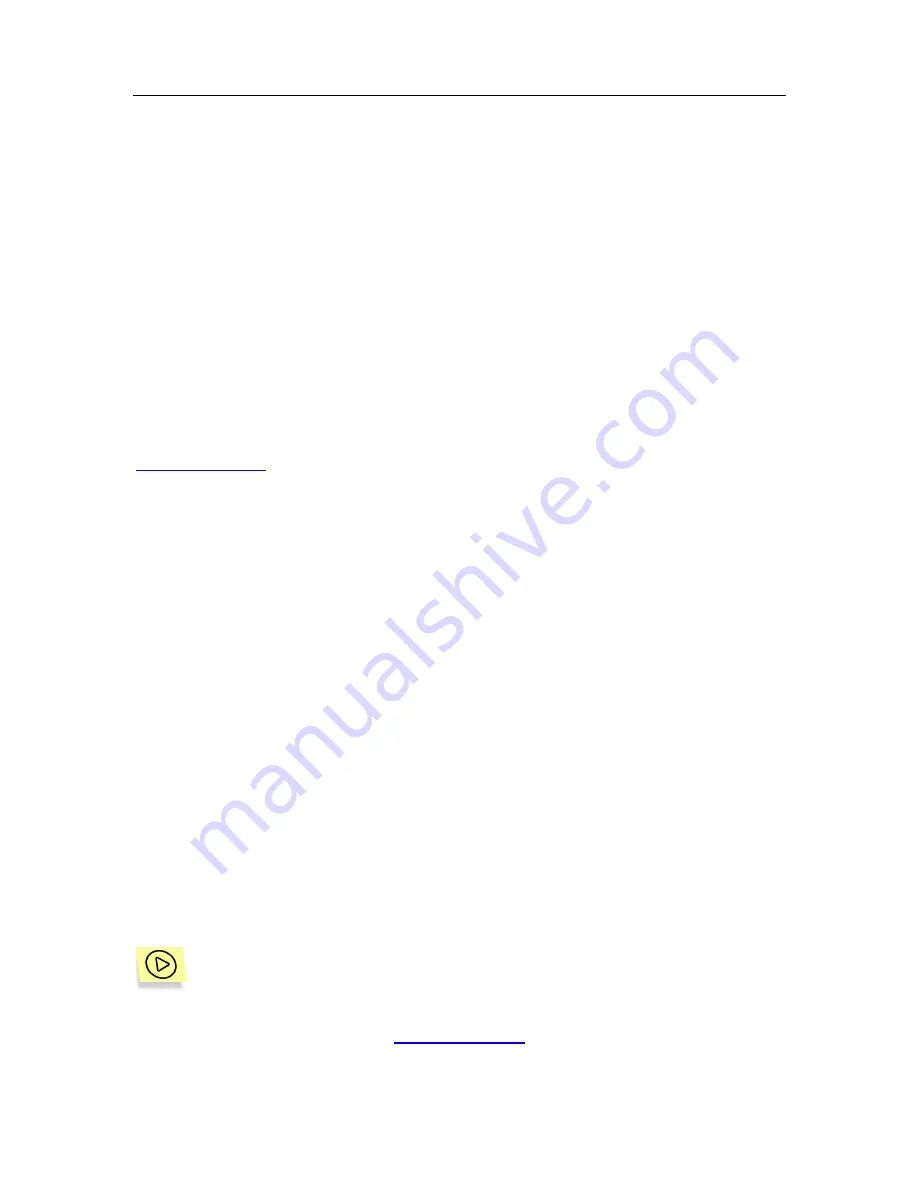
112
Kaspersky Security 5.5 for Microsoft Exchange Server 2003
format. If this maximum allowable number is exceeded at the time a new log is
created, the oldest log of the same format will be deleted. The frequency for
creating new logs and the maximum number of logs can be modified (details see
section 13.2, page 114).
New records entered into the application logs are added to the end of the newest
file. The log size is not restricted.
The application logs can be viewed using a standard program associated with
text files (e.g., notepad.exe).
By default, logs are stored in the
Log
folder. This folder is created in the
application's installation folder during the installation of the
Security Server
component. Any other folder selected by the administrator can be used as the log
storage (details see section 13.2, page 114).
Logs' settings can be modified in the
Diagnostics
tab of the application settings
window
General settings
(see Figure 44). This window is accessible via the
General settings
link.
13.1. Configuring the diagnostics
level
The amount and the completeness of the information entered into the logs
depend on the diagnostics level for each application module specified in the
application settings. If a module consists of several components, the level of
diagnostics will be specified for each individual component.
The following diagnostics levels are provided:
•
None
– do not register any information in the logs.
•
Minimum
– log only major events.
•
Medium
– in addition to major events, log some additional events that
describe the application's operation in more detail.
•
Maximum
– log full information about the operation of the module, except
the debug messages.
•
Debug
– log all information, including debug messages.
In order to configure the diagnostics level:
1. Select the node corresponding to the required server in the console
tree and follow the
General settings
link in the results pane.






























