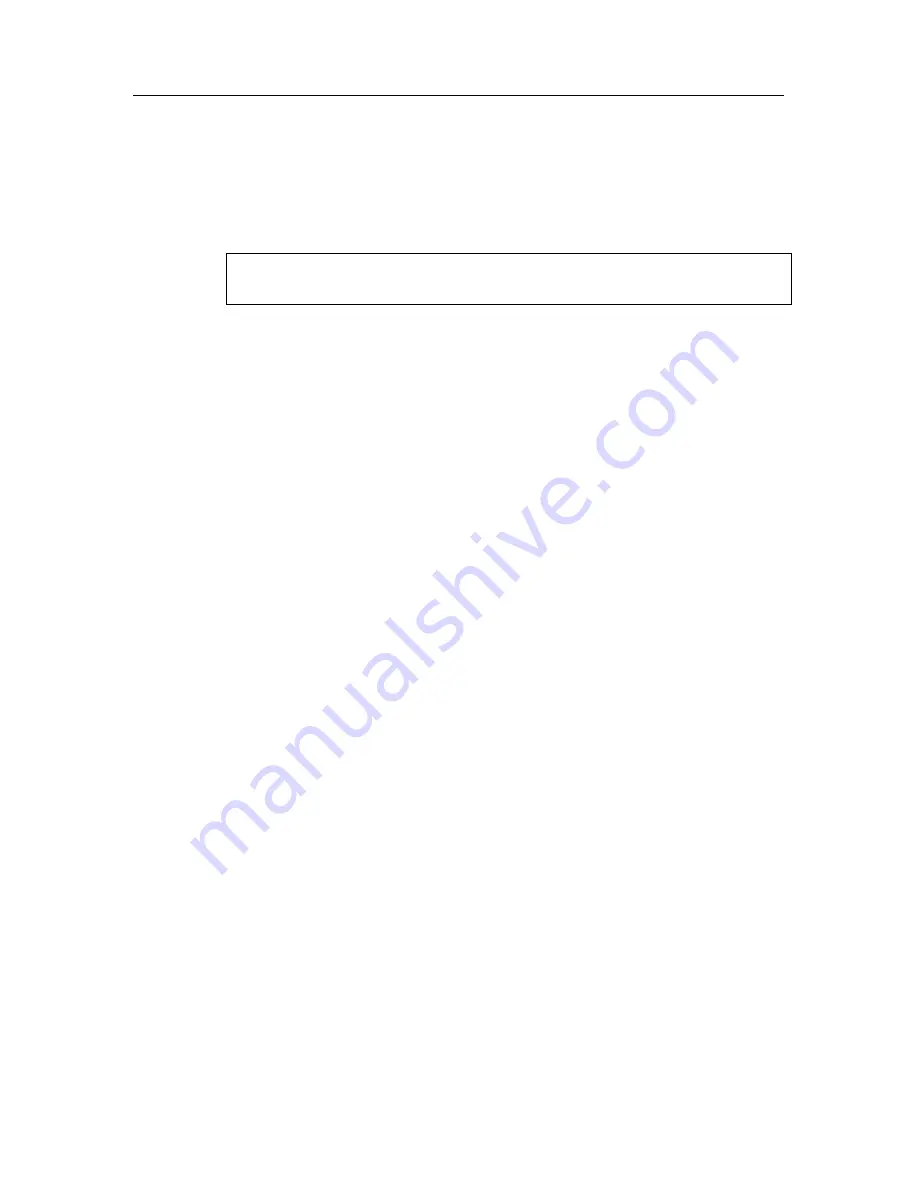
58
Kaspersky Anti-Virus for Novell NetWare
2. Expand the task types list and select
On-Demand Scan/ Real-
Time Protection
.
3. Expand the list of the created tasks of the type you need and select
the task to start.
4. Open the shortcut menu and select the
Start task
item.
If the
Start task
item is not available, make sure that the application
is running on the server.
Several on-demand Scan tasks with different settings can be running
simultaneously with one Real-Time Protection task.
The tasks are completed after scanning all the specified files and directories, or
terminate after the preset time elapses.
You can stop the task before its execution is complete.
To stop the task manually, do the following:
1. In
the
Kaspersky Anti-Virus 5
name space in the console tree
select the server you wish to stop scanning.
2. Expand the task types list and select
On-demand Scan/ Real-
Time Protection
.
3. Expand the list of the created tasks of the type you need and select
the task to stop.
4. Open the shortcut menu and select the
Stop task
item.
6.5. Deleting a task
To delete a task, do the following:
1. In
the
Kaspersky Anti-Virus 5
name space in the console tree
select the server whose task you wish to delete.
2. Expand the task types list and select
On-Demand Scan/ Real-
Time Protection
.
3. Expand the list of the created tasks of the type you need and select
the task to delete.
4. Open the shortcut menu and select the
Delete task
item.
You can delete a task regardless of whether the program is running on the server
or not and whether the task is being executed or not.
It is also possible to delete a batch of tasks.






























