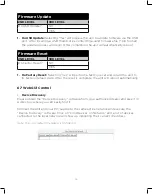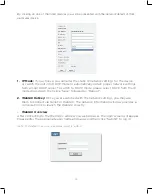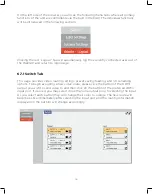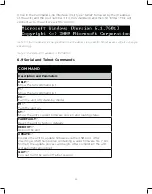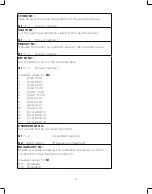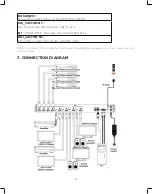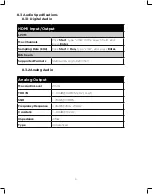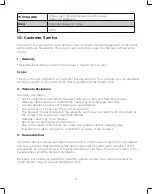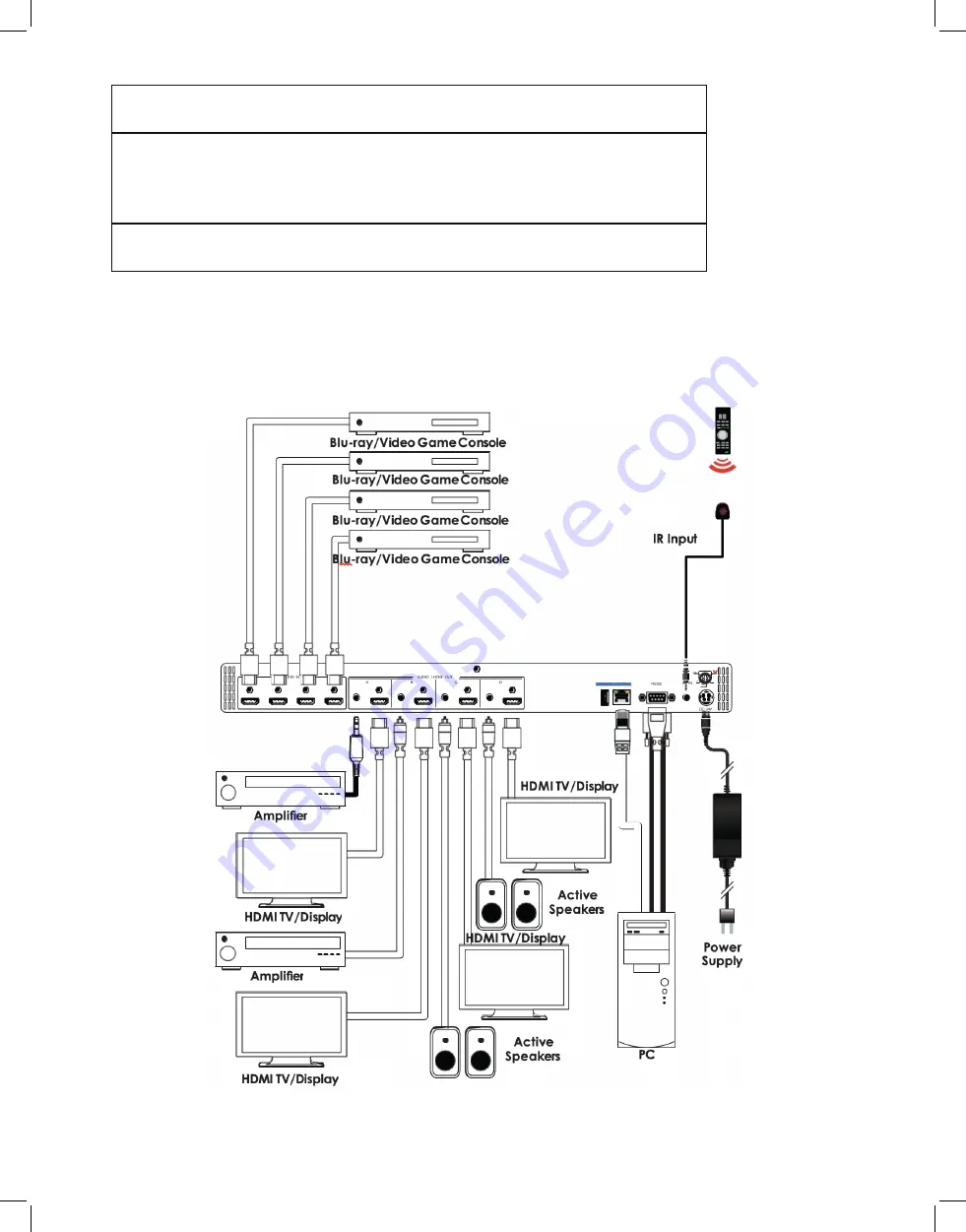
28
ROSDINFO
Show the current status of the OSDINFO setting.
SDI_CUSTOM N1
Set the discrete IR customer code to use.
N1
= 0000~FFFF [Discrete IR code in ASCII hex]
RDI_CUSTOM N1
Show the current discrete IR customer code.
Note: Commands will not be executed unless followed by a carriage return. Commands are not
case-sensitive.
7. CONNECTION DIAGRAM
Summary of Contents for HDMX44A-18G
Page 35: ...35 ...