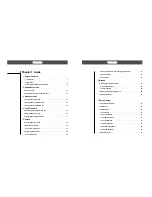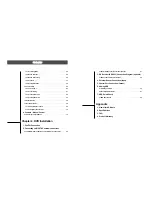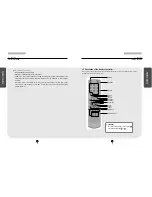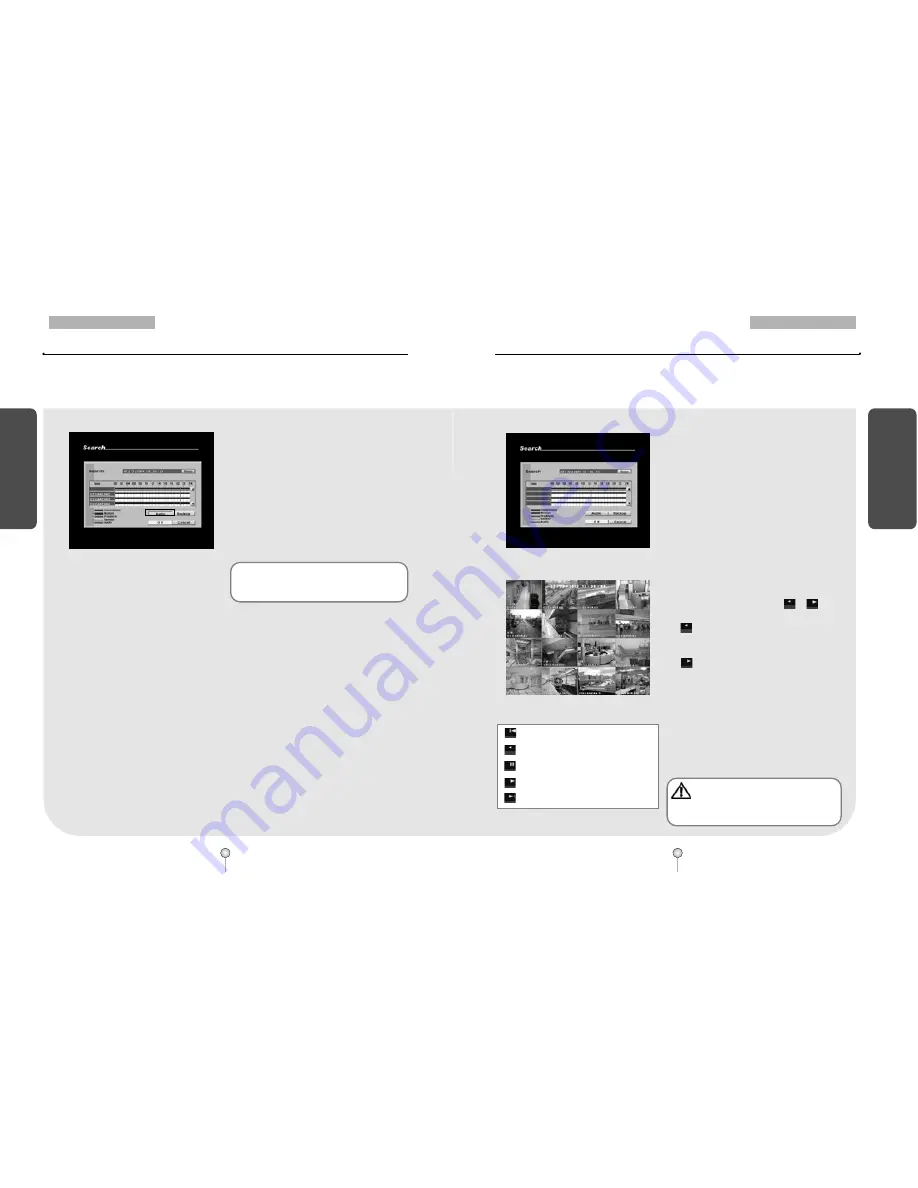
23
1. Guide
5. Search
S
earch
22
1. Guide
5. Search
S
earch
5.3.3 Audio Output
[Figure 5-7. Selecting audio]
[Audio]
�
The system can play the video with any
recorded sound, provided an audio recording
device is connected to that channel.
�
To play the recording with sound, use the
mouse or the directional keys on the system to
select the [Audio] button, then press Enter.
Once selected, you will listen to any recorded
audio.
5.3.4 Playback
[Figure 5-8. Search mode display]
[Figure 5-9. Search mode playback(DW-716)]
[Table 5-3. Search mode playback buttons]
[Playback recorded data]
�
After selecting the date, time, and the cameras,
press [OK] button to play the recording using
the mouse or the Enter key.
[Full Screen]
�
To enlarge a channel during playback, use the
number keys 1~16 on the system to select the
channel you wish to enlarge.
�
When a channel is selected, use
▲▼
(zoom
in/zoom out
) keys to increase or decrease the
screen size.
[Changing playback speed]
�
To play the recording, press
or
button.
(Reverse Play) : Play the recording in
reverse. When pressed again, the recording
will play faster.
(Forward Play) : Play the recording
forward. When pressed again, the recording
will play faster.
(Pressing the play button during fast play or
reverse play will return the playback speed to
normal forward play.)
[Switching to Search mode display]
�
To return to Search mode display, press the
Enter
button at anytime.
☞
[Note]
�
DW-709/716 support only one audio channel.
Move to the very beginning of the date’
srecording
Reverse Play
Stop
Forward Play
Move to the very end of the date’
s recording.
[Caution]
�
Recording frame rate might vary depending
on the number of installed camera or
system load.