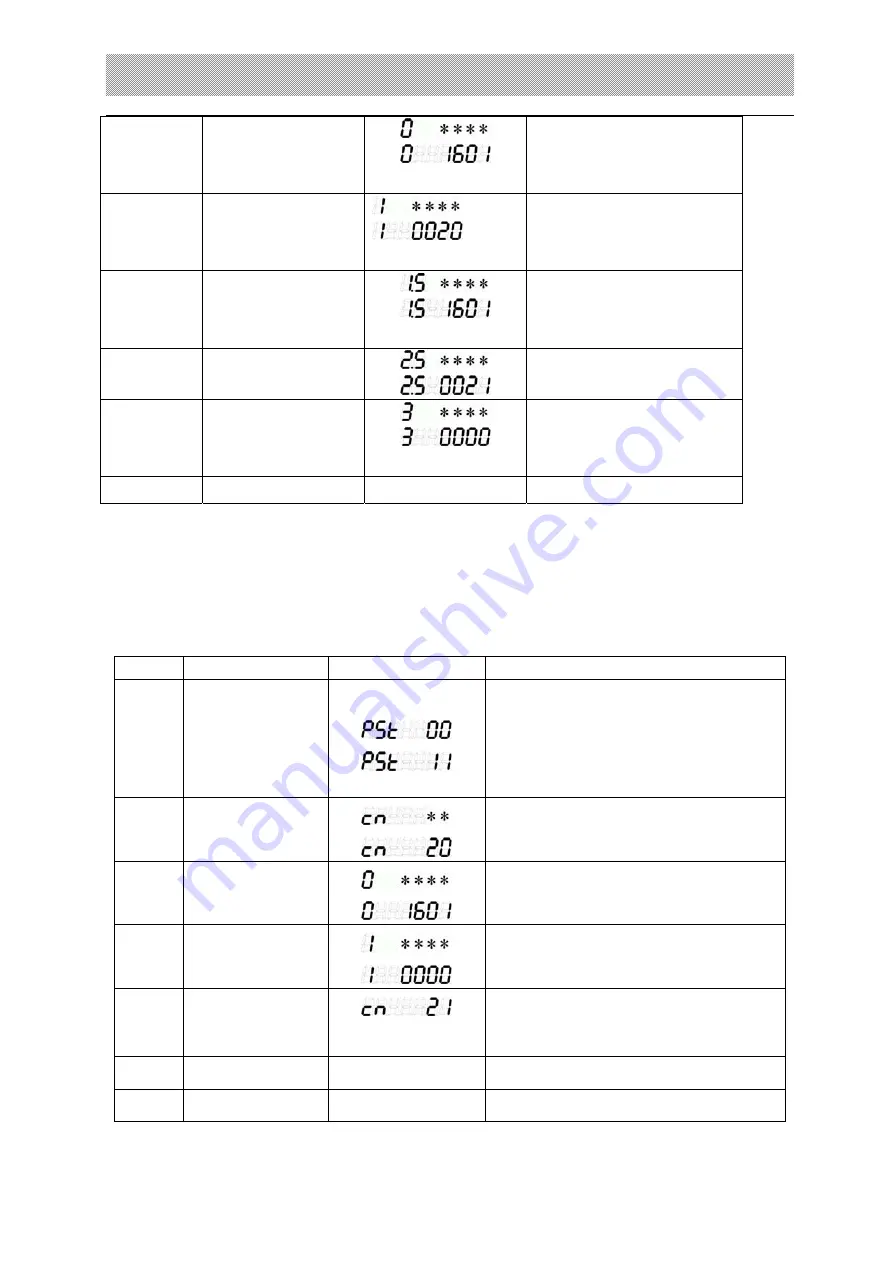
X K 3 1 9 0 - D S 1
27
2 Press
【
0034
】
Press
【
Input
】
Input the ASCII code for
the first letter.
For example: “0034”
(
A
)
3 Press
【
20
】
Press
【
Input
】
The second letter
inputting
For example: “0020”
(
3
)
4 Press
【
0034
】
Press
【
Input
】
The third letter inputting
For example: “0034” (A)
5 Press
【
21
】
Press
【
Input
】
The fourth letter inputting
For example: “0021” (4)
6 Press
【
0
】
Press
【
Input
】
The fifth letter inputting
For example: “0000”
(End)
Return to weighing mode
3
.
Editing a certain customer name or note
:
The same method as above table 3-4-2. Just change press
【
Goods No.
】
to press
【
Customer
】
or
【
Note
】
4
.
Continuous Goods name
、
Customer name
、
Notes editing, sample please check table
3-4-3
Table.3-4-3
Step Operate
Display
Note
1
Press
【
Parameter
】
Press
【
11
】
Press
【
Input
】
10
:
Goods name editing
11
:
Customer name editing
12
:
Note editing
13
:
Company name editing
For example: “11”
2
Press
【
20
】
Press
【
Input
】
Input the customer No.
For example: “20”
3
Press
【
0034
】
Press
【
Input
】
Input the code for the first letter
For example: “0034”(A)
4
Press
【
0
】
Press
【
Input
】
Input the code for the second letter
For example: “0000”
(
End editing
)
5
Press
【
Input
】
Finish the editing for the No. 20
customer. Continue the editing for
No. 21 customer.
…
… …
…
Press
【
Weigh
】
Return to the weighing mode
















































