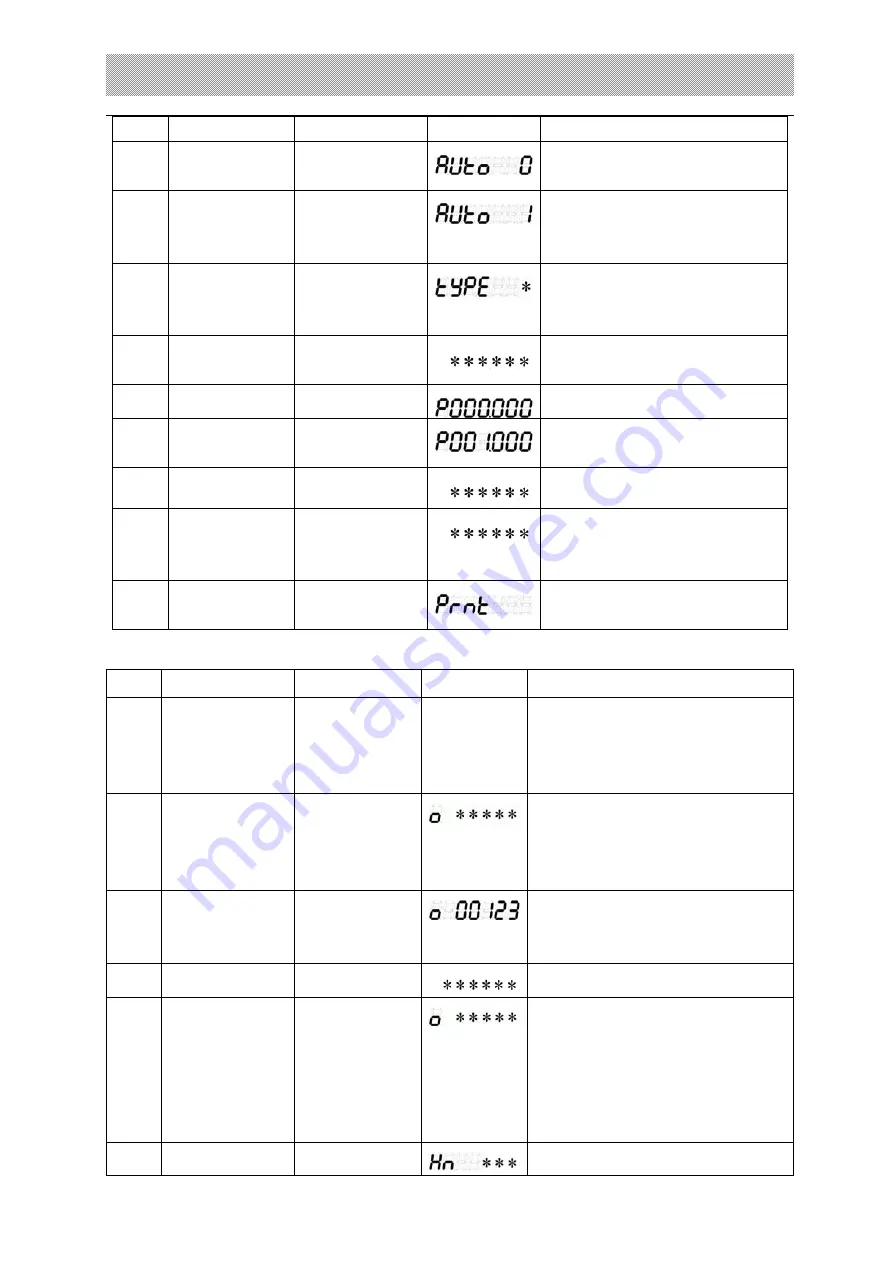
X K 3 1 9 0 - D S 1
42
setting” part)
4
Display automatically print
previous setting parameter
5 Select
automatic
printing
Input
【
1
】
Press
【
INPUT
】
refer to Chapter 3 “Print
Parameter setting” part
6
Select printer (Note: for all
printing operation, don’t
select “0”)
7
If printer has
been selected
Press
【
Weigh
】
Return back to weighing
mode
8
Press
【
Tare set
】
Input tare weight
9 Input
tare
Input
【
1000
】
Press
【
INPUT
】
10
Display Gross/Net weight.
11 Heavy
vehicle
on(wait stable
light on
)
Display Gross/Net weight.
12
Automatically print weighing
bill
5. Print weighing bill with tare weight by truck no.
Step Condition Operation Display
Note
Truck no. and
tare weight
have been
established
1 Heavy
vehicle
on scale(wait
stable light
on
)
press
【
Truck
no.
】
Display previous goods no., hint
user to input new goods no.
2
Input truck no
for tare weight
Input
【
00123
】
Press
【
INPUT
】
If the new truck no. is same as old
truck no., then there’s no need to
input new truck no.
3
press
【
Tare
】
Minus net weight for tare weight
4
press
【
save
print 1
】
or
press
【
save
print 2
】
Press
【
INPUT
】
Needed truck no.
5
Display previous goods no., hint
















