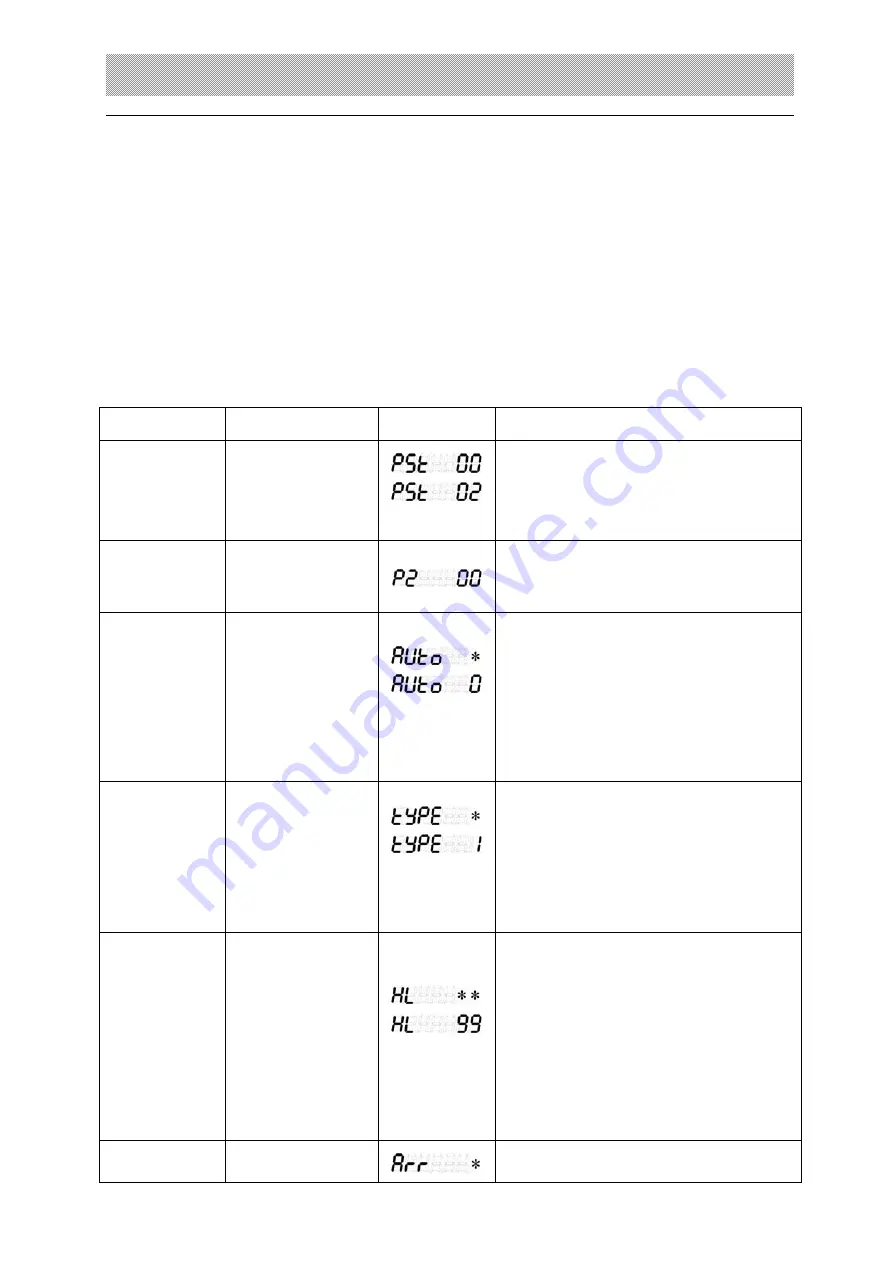
X K 3 1 9 0 - D S 1
11
rate, we can press.
【
Input
】
, and continue the next parameter setting. If we don’t want
to continue, we can just press
【
Weigh
】
to return the weighing status.
Note 3-1-2
:
Communication address “1
~
26” corresponds “A
~
Z”’s ASCII code value.
This means when we’re communicating with the PC, the address in the command line
should just be the ASCII value of “A
~
Z” we set here.
(
See table 2-5-5
)
--Printing parameter setting
The printing parameter setting matters the printing content, method and the format.
Pls read the following instruction carefully before print.
Table 3-1-4
Step Operate
Display
Note
1
Press
【
Parameter
】
Press
【
2
】
Press
【
Input
】
Input the parameter type “02” to
enter the printing parameter setting
mode
2 Press
【
Input
】
Input the parameter code
For example inputing “00” to start
with the 1
st
parameter
3
(
00
parameter
)
Press
【
0
】
Press
【
Input
】
Printing Mode
(
0~2
)
0
:
Manual printing
;
1
:
Auto printing
(
this parameter
setting won’t be saved when power
off
)
2
:
Auto printing(this parameter will be
saved when power off
)
For example “0”
4
(
01
parameter
)
Press
【
1
】
Press
【
Input
】
Printer Type
(
0~4
)
0
:
No printer
;
1
:
Build-in micro
printer
;
2
:
EPSON LQ-300K
(
recommended
);
3
:
Panasonic KX-P1131
4
:
Panasonic KX-P1121
For example “1”
5
(
02
parameter
)
Press
【
99
】
Press
【
Input
】
Printing Limitation
:
00
:
Print only when the weight is zero
25
:
Print only when the weight is less
than 25% F.S.
50
:
Print only when the weighing is
less than 50% F.S.
75
:
Print only when the weight is less
than 75% F.S.
99
:
No limitation
For example “99”
6 Press
【
3
】
Printing copies
(
1~3
)




























