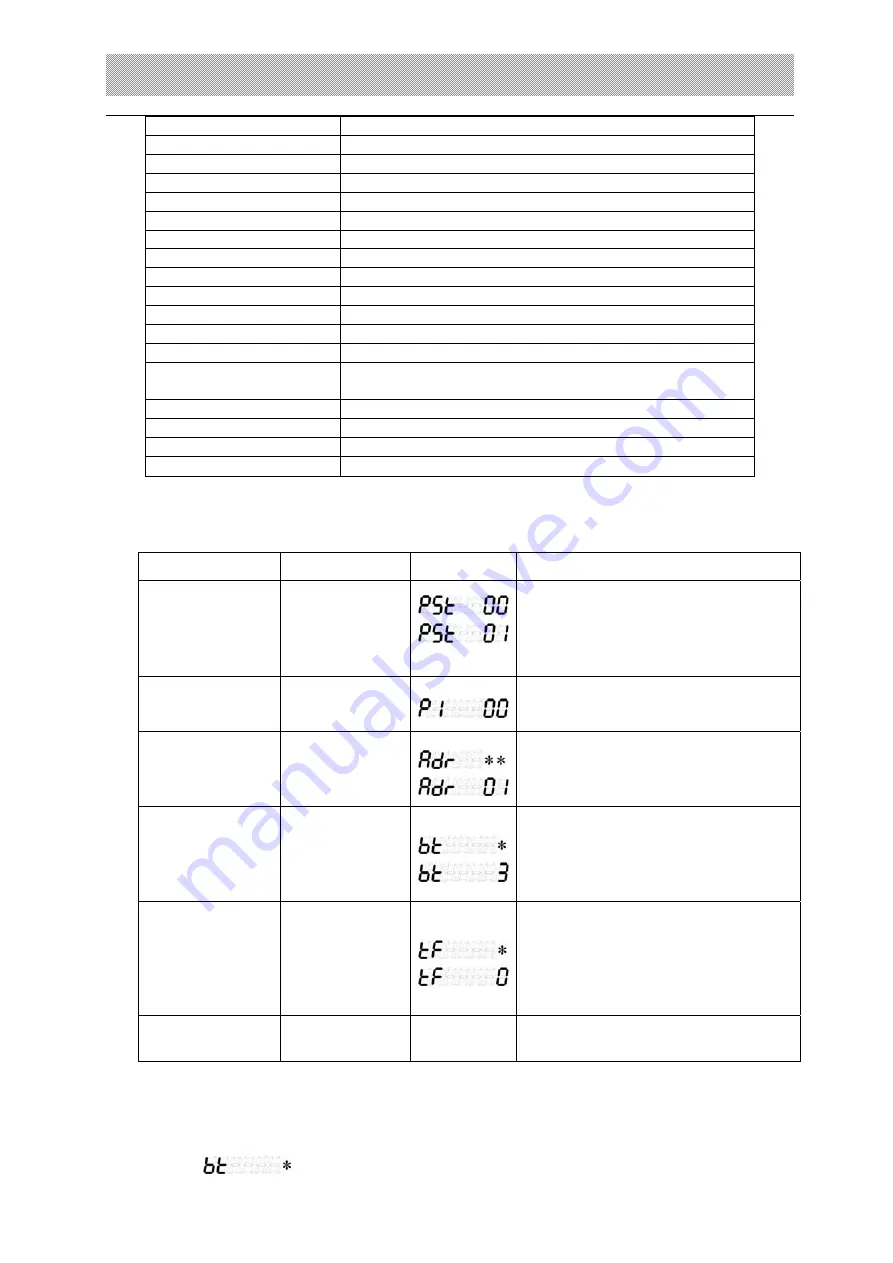
X K 3 1 9 0 - D S 1
10
Parameter Type Code
Parameter Type
14
Customrize record format
15
Weighing bill format
16~27 Standby
28
Inner code display
29 Standby
30
PC text download
31~39 Standby
40
Clear all the goods No. and the relative content
41
Clear all the customer No. and the relative content
42
Clear all the Memo No. and the relative content
43
Clear the printed customer’s name
44~48 Standby
49
Clear all the text contents (goods No., customer
No., Memo No.…)
50 Standby
51
Initializing the communication parameter
52
Initializing the printing parameter
53
~
99
Standby
--Communication parameter setting
Table 3-1-2
Step Operate
Display
Note
1
Press
【
Parameter
】
Press
【
1
】
Press
【
Input
】
Inputing the parameter type “1” to
enter the communication
parameter setting mode
2
Press
【
Input
】
Inputing the parameter (0~2)
See note 3-1-1
For example “00”
3
(
“00”parameter
setting
)
Press
【
1
】
Press
【
Input
】
Communication address
(
1~26
):
1~26
corresponds‘A’to‘Z’
See note.3-1-2
For example “01”
4
(
“01”parameter
setting
)
Press
【
3
】
Press
【
Input
】
Serial communication baud rate
setting
(
0~4
)
“0” to “4” corresponds “600
、
1200
、
2400
、
4800
、
9600” baud rate
For example “3”
5
(
“02”parameter
setting
)
Press
【
0
】
Press
【
Input
】
Communication mode setting
(
0~3
)
0
:
continuous sending
1
:
command sending
;
2: Xk3190 D2+ continuous mode
3: Xk3190 D2+ 300T continuous
For example “0”
6
Weighing
status
Communication parameter setting
over
Note 3-1-1
:
After we choose the parameter type, we can directly input the parameter
No. of what we want to set and jump other what we do not want. For example, baud
rate’s code is the “01”, at step 2, we input
【
1
】
, and press
【
Input
】
. The indicator will
displays [
]. Then we can set the baud rate as step 4. After we set the baud



























