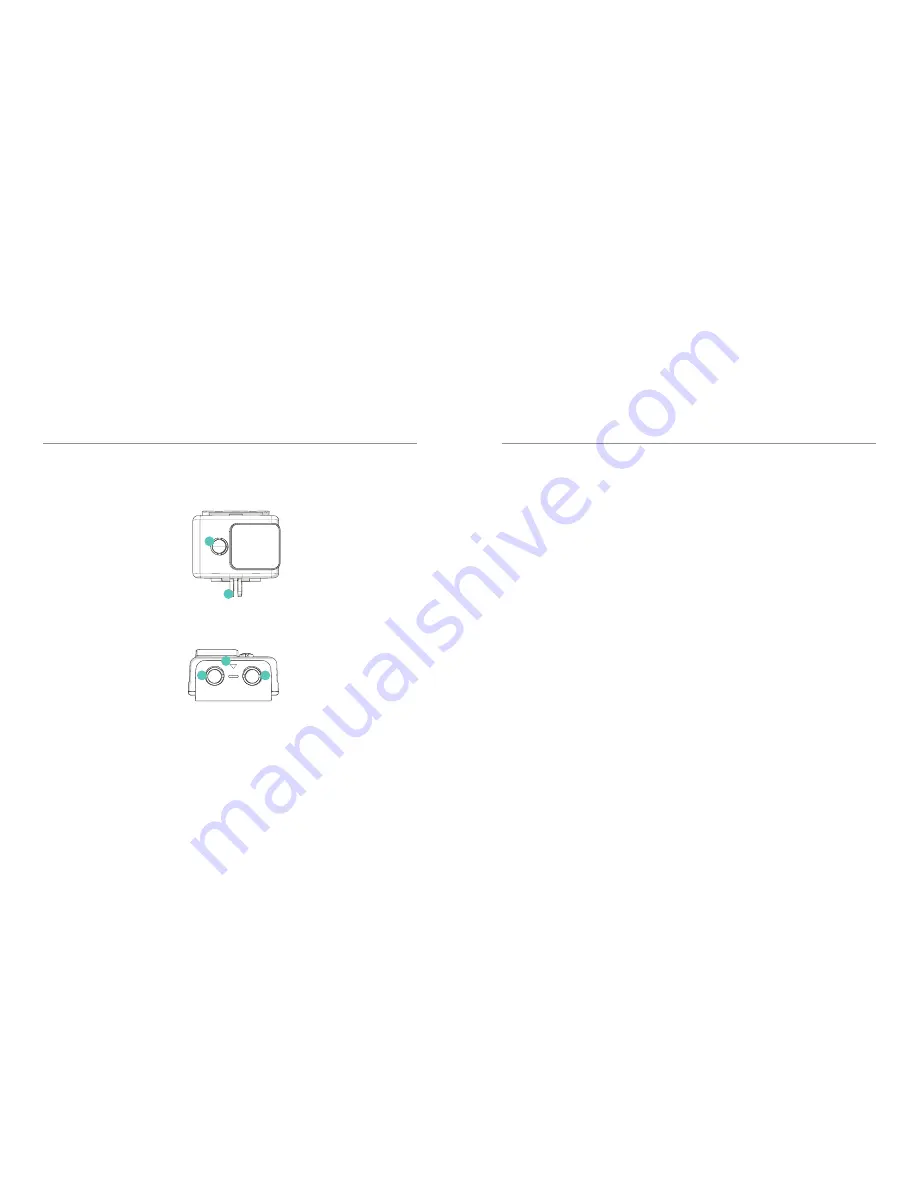
PRODUCT DIAGRAM
03 - ENG
7. WIFI
ENABLE / DISABLE
8. Mount Attachement
ATTACH TO TRIPOD
9.Case Latch
PULL TO OPEN
WATERPROOF CASING
10. Power / Mode
POWER: HOLD 2 SECONDS
MODE: CLICK 1 SECOND
11. Record / OK
START / STOP RECORD
GETTING STARTED
04 - ENG
Welcome to your new KB Action Camera.
Before you get shooting, please review the User
Guide carefully to ensure you get the maximum
performance out of your camera.
Battery Charging
We recommend that you fully charge
your camera before use. A full charge is
approximately 2.5 hours using a 5V 0.5/1A
Charger.
The charging indicator LED light on the top of
the camera will be RED when charging and will
be OFF when charged. For further information
about the battery, see the battery guidelines.
MicroSD Card Compatibility
Your camera requires a MicroSD Card (not
included).
Kaiser Baas recommends the use of a brand
name Class UHS-1 or higher MicroSD Card.
Any content recording higher than
1080P@60FPS will require a Class UHS-1
or higher card.
There is only one correct way to insert the
MicroSD card. Do not force the card into the
slot as it may damage the camera and card.
The maximum card size is 64gb. The list of
recommended MicroSD cards can be found at:
www.kaiserbaas.com/support
Format Card
Before you start recording for the first time,
we recommend you format the MicroSD card.
The format option is found in the Settings
Menu. For information on how to navigate the
menu please see the Navigation Guide.
Note: Formatting the card will permanently
erase all data on the card. Be sure to backup
any content prior to formatting.
7
8
10
11
9































