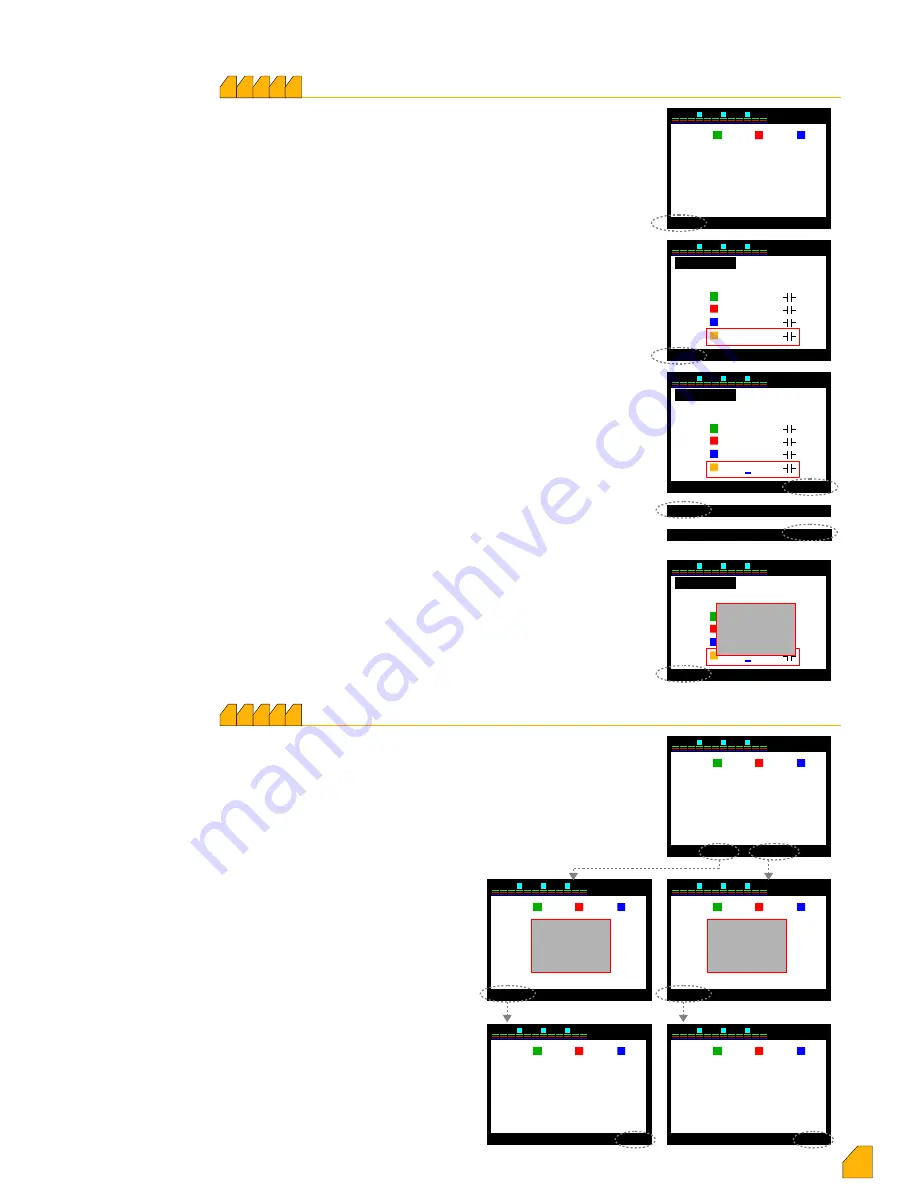
1 7
Settings –
Advanced Setting Menu –
Step Parameters
–
Enter Step Powers
10 5
This is the section in which the step powers are entered. The
device directs the user with subcommand display
continuously. It is moved on the step of which the power is
required to be entered by using the up and down keys. In the
meantime, that line are in red colour. Select key is pressed.
The selected step number comes to screen. The selection of
triple-phase or single-phase of capacitor or reactor should be
made on this screen.
The position of red frame changes when up and down keys
are used. In case the reactive load on the step is triple-phase,
the frame is moved on triple-phase and “Select” key is
pressed. Triple-phase option becomes red in this case. If up or
down direction key is pressed, the red frame moves to total
value digit. The “Select” key is pressed and a blue underline
appears on the last digit inside of the frame. The value is
setup by using the up and down keys starting from the digit
where the blue line is. Then, left key is pressed and the blue
underline moves next to the left digit. All the values are
entered in the same way by using up and down keys. The
“Apply” key is pressed to take them into memory. The sub-
command screen changes and “Okay”, then “Exit” key is
pressed. “Save Changes” will appear on the screen. When
“Okay” key is pressed, the value is taken into memory.
If the reactive load on the step is single-phase, frame is
moved onto single-phase and “Select” key is pressed. Single-
phase option becomes red in this case. In case of pressing up
or down direction key is pressed, the red frame moves on the
lines of R, S and T-phases including total value. In case of
which phase the reactive load on the step is connected to,
“Select” key is pressed during on that line. Entering the value
and taking it into memory is the same as described above.
P.S.: Moving the blue underline to the digit on which the sign is
by using the left key, the sign can be changed by pressing
upwards key. (+) represents the reactor, (-) represents the
capacitor.
2 3
5 6
8 9
11 12
7
4
1
10
30
Exit
▲
▼
Kvar
4
Select
R
S
T
K1 --------- --------- ---------
K2 --------- --------- ---------
K3 --------- --------- ---------
K4 --------- --------- ---------
K5 --------- --------- ---------
Step powers are adjusted manually...
2 3
5 6
8 9
11 12
7
4
1
10
14
30
Exit
▲
▼
3-phase
Select
R
S
T
1.Step
1-phase
Σ
0.000 KVAr
0.000 KVAr
0.000 KVAr
0.000 KVAr
2 3
5 6
8 9
11 12
7
4
1
10
30
3-phase
R
S
T
1.Step
1-phase
Σ
0.000 KVAr
0.000 KVAr
0.000 KVAr
0.000 KVAr
Apply
▲ +
▼ -
◄
Cancel
Okay
Exit
Exit
▲
▼
Select
2 3
5 6
8 9
11 12
7
4
1
10
30
3-phase
R
S
T
1.Step
1-phase
Σ
0.000 KVAr
0.000 KVAr
0.000 KVAr
0.000 KVAr
Cancel
Okay
Exit
Save
changes
1 7
Settings –
Advanced Setting Menu
–
Step Parameters
–
Delete Step Powers
10 5
2 3
5 6
8 9
11 12
7
4
1
10
30
Exit
▼
Kvar
5
Delete
R
S
T
K1 -0,500 -0,500 -0,500
K2 -1,000 -1,000 -1,000
K3 -1,500 -1,500 -1,500
K4 -2,500 -2,500 -2,500
K5 -3,330 -3,330 -3,330
2 3
5 6
8 9
11 12
7
4
1
10
30
Kvar
R
S
T
K1 -0,500 -0,500 -0,500
K2 -1,000 -1,000 -1,000
K3 -1,500 -1,500 -1,500
K4 -2,500 -2,500 -2,500
K5 -3,330 -3,330 -3,330
2 3
5 6
8 9
11 12
7
4
1
10
30
Kvar
R
S
T
K1 -0,500 -0,500 -0,500
K2 -1,000 -1,000 -1,000
K3 -1,500 -1,500 -1,500
K4 -2,500 -2,500 -2,500
K5 -3,330 -3,330 -3,330
2 3
5 6
8 9
11 12
7
4
1
10
30
Kvar
R
S
T
K1 -0,500 -0,500 -0,500
K2 -1,000 -1,000 -1,000
K3 -1,500 -1,500 -1,500
K4 --------- --------- ---------
K5 -3,330 -3,330 -3,330
2 3
5 6
8 9
11 12
7
4
1
10
30
Kvar
R
S
T
K1 --------- --------- ---------
K2
--------- --------- ---------
K3
--------- --------- ---------
K4
--------- --------- ---------
K5
--------- --------- ---------
Cancel
Okay
Exit
Cancel
Okay
Exit
Step
Delete ?
Step
Delete ?
Exit
▼
Delete
Delete All
Exit
▼
Delete
Delete All
This is the section in which the step parameters are deleted
one by one, or all. In case the reactive load is changed in any
step, the power of that step must be deleted to let the device
internalize the the power of new step. The device fowards the
user continuously by sub-command screen. Moving onto the
step of which power required to be deleted, the up or down
key is pressed. The line is in red colour in the meantime. In
case of deleting only that step, “Delete” key is pressed; in case
of deleting all steps (if a device used in somewhere
else is connected to a new plant),
“Delete All” key is pressed.
If “Delete” key is pressed, “Step Delete?”
warning appears on the screen. When
“Okay” key is pressed, the power of
that step would be deleted. The device
will automatically try to internalize the
power of that step again. You can exit
the menu by “Exit” key. In case “Delete
All?” key is pressed, “Steps Delete?”
warning appears on the screen. When
“Okay” key is pressed, the power of all
steps would be deleted. The device
will automatically try to internalize the
power of that step again. You can exit
the menu by “Exit” key.
17
Delete All













































