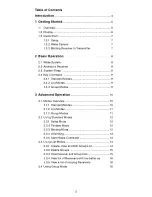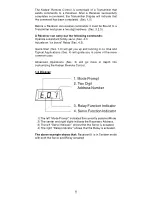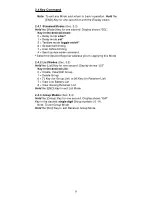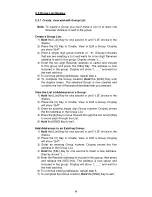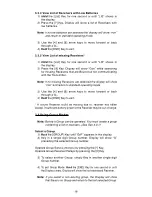16
3.3.4 View List of Receivers with Low Batteries
1)
Hold
the [List] Key for one second or until “LIS” shows in
the display.
2) Press the [7] Key. Display will show a list of Receivers with
low batteries.
Note: If no low batteries are detected the display will show “non”
and return to standard operating mode.
3) Use the [4] and [6] arrow keys to move forward or back
through a list.
4)
Hold
the [END] Key to exit.
3.3.5 View List of missing Receivers*
1)
Hold
the [List] Key for one second or until “LIS” shows in
the display.
2) Press the [8] Key. Display will show “Gon” while searching
for missing Receivers that are Bound but not communicating
with the Transmitter.
Note: If no missing Receivers are detected the display will show
“non” and return to standard operating mode.
3) Use the [4] and [6] arrow keys to move forward or back
through a list.
4)
Hold
the [END] Key to exit.
* A bound Receiver could be missing due to: receiver has fallen
asleep, insufficient battery power or the Receiver may be out of range.
3.4 Using Group Modes
Note: Before a Group can be operated. You must create a group
containing a list of receivers. (See Sec 3.3.1)
Select a Group
1)
Hold
the [GROUP] Key until “GrP” appears in the display.
2) Key in a single digit Group number. Display will show “G”
preceding the selected Group number.
Operate Group Servos (motors) by pressing the [*] Key.
Operate Group Receiver Relays by pressing the [#] Key.
3) To select another Group: simply Key in another single digit
Group number.
4) To exit Group Mode:
Hold
the [END] Key for one second or until
the Display clears. Display will show the last addressed Receiver.
Note: If you select a non-existing group, the Display will show
that there is no Group and return to the last selected Group.
Summary of Contents for RC
Page 1: ...Transmitter User Guide...