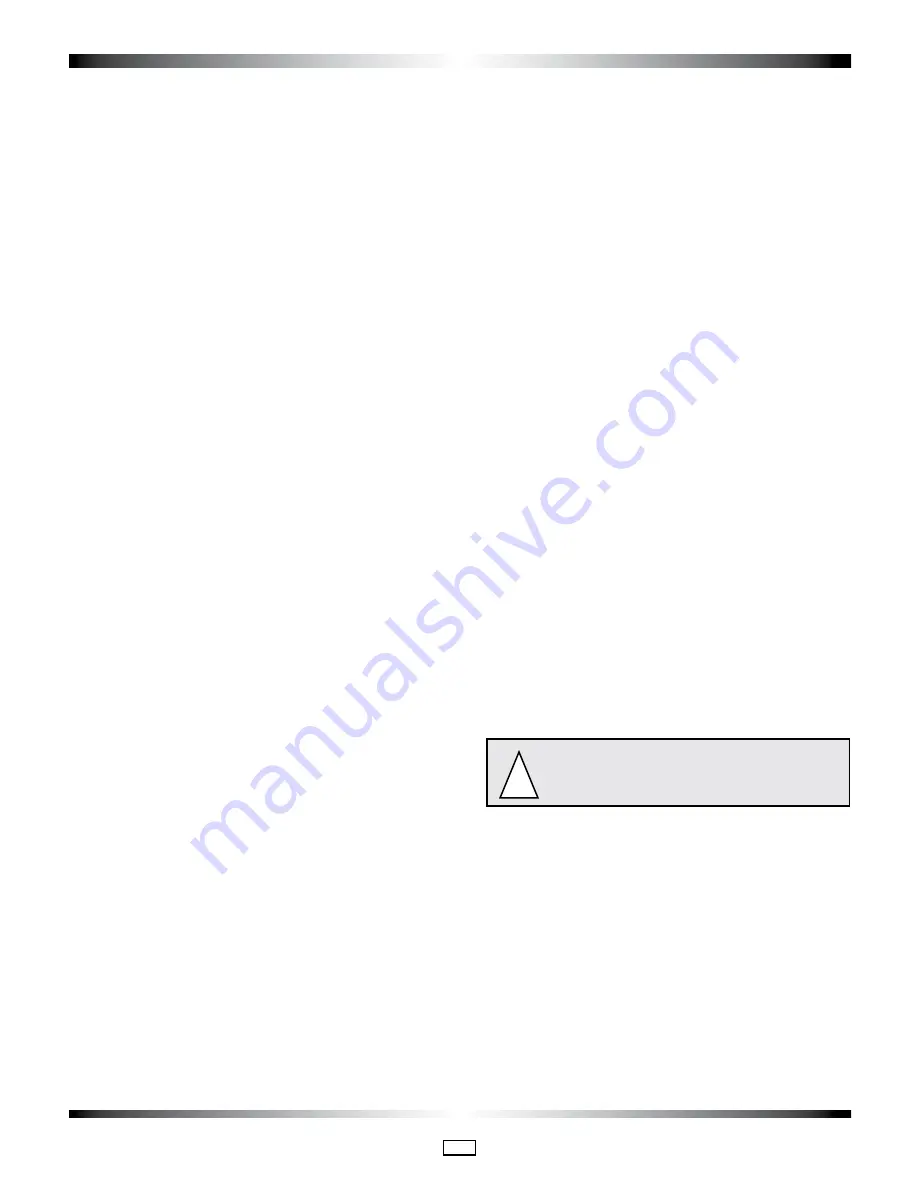
PK3512_09_07 • REMOTE ACCESS CONTROLLER - 660G
11
5.1 Testing
1. If not already done, connect the AC power adaptor, and / or
turn on the AC current.
2. Verify that the Power Status LED on the panel is On.
3. Verify that the D43 LED on the controller board (C) blink
continuously.
4. Activate the Bypass switch, SW3 on the controller board (C).
5. Verify that the locking device is activated.
NOTE:
If the locking device is not activated, verify that the Fire
Alarm input is properly connected, or a jumper wire is
connected.
6. De-activate the bypass switch, SW3 on the controller
board (C).
7.
To test the kaypad reader enter a valid code. Verify that
the door unlocks. The unlock time will correspond to the delay
set by the DIP switches as per Annex A, Table 4.
8. If a REX button is connected, press it and verify that the
door unlocks.
9. If a Remote Unlock button is connected, press it and
verify that the door unlocks.
10. If the 660G is connected to a fire panel and the
electromagnetic lock powered by the 12 VDC output of
the 660G, verify that the electromagnetic lock or a fail-
safe electric strike is deactivated when the fire alarm is
active (open input).
11. The 660G is now ready to be Programmed.
5.2 Programming using an M-Unit
The controller can be programmed directly on the PCB via a
PALM.
Steps to program the RAC with PALM:
1. For step by step programming instructions, refer to
www.kaba-ecode.com on line help getting started and
maintenance unit.
2.
Set the dip switch SW2 bank (OFF,OFF,OFF,OFF) refer to
Access Delay Table SW2, Table 3, Annex A.
3.
Toggle any one of the Four SW2 switches to ON. LED
D45 should blink to indicate that the 660G is ready to
communicate, LED D41 should be on.
4.
On the PALM open the Oracode application software,
select Door List, choose your door.
5.
Hold the PALM in close proximity to D12 located near
SW2 and tap “Program” on the PALM. When complete
LED D41 should be on.
5.3 Reset to Factory Default
In the event the Door or Site ID of the premise is changed or a
problem is suspected with the current configuration, the 660G
will reset to default.
1. Note down the current DIP switch bank SW2 settings on
the controller board (C) as this is the current delay setting
for the peripherals used.
2. Set the switches on DIP switch bank SW2 on the
controller board (C) to CFG #16 (OFF, OFF, OFF, OFF) as
per Annex A, Table 4.
3. Verify that the initialization LED (D41) is OFF.
4. 660G is ready to be programmed. Refer to steps How to
program the RAC 5.2.
5. Set the DIP switch positions back to the chosen access
delay settings as noted above, or reset based on values
shown in Annex A, Table 3.
5.4 Power Failure
In the event of an electrical failure, the system will recover
automatically and should require no additional programming if
the electrical power is restored within 3 days.
When electrical power is restored after a power failure, verify
that a valid code is accepted normally with a single flash of
the green LED on the keypad. If the green LED blinks twice, or
if the code is refused, the 660G needs to be re-programmed
(See section 5.2).
5.5 Loading Recommendations
CAUTION: Do not exceed the load limitations
of the control panel.
!
The maximum recommended load for all output relays in the
keypad reader control panel is 1 Amp at 30 VDC. The current
supplied by the controller board (B) for the locking device used
is 0.75 Amps from connector J18, pin 1. Refer to Annex A,
Table 1.
5.6 System Deactivation
In order to deactivate the keypad reader control panel, disconnect
the AC power either by removing the power adaptor from the wall
outlet, or by shutting off the main breaker switch for the AC line
to the wall outlet the control panel is connected to.
5.0 Setting and Operation


















