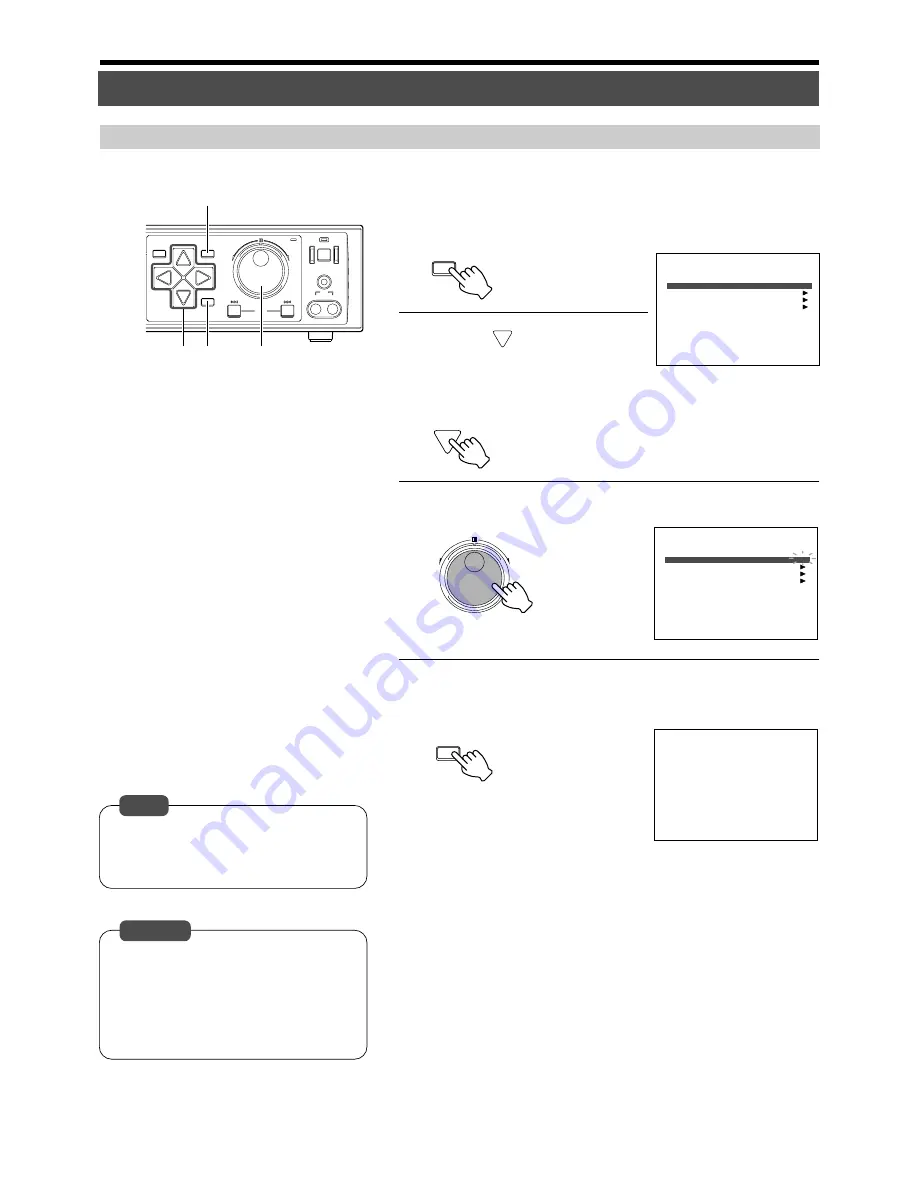
56
SEARCH
MENU
REV
SKIP
FWD
HDD
OPERATE
LOCK
VIDEO
AUDIO
OUT
EXECUTE
1.
3.
4.
2.
MENU
REV
FWD
EXECUTE
1.AUTO SCAN DISK
2.MANUAL SCAN DISK
OFF
OFF
3.DEFRAG DATABASE
4.FORMAT
5.MIRRORING
DISK UTILITY
1.AUTO SCAN DISK
2.MANUAL SCAN DISK
ON
OFF
3.DEFRAG DATABASE
4.FORMAT
5.MIRRORING
DISK UTILITY
SCANDISK ***%
---CANCEL WITH [CANCEL]---
100%
AL-0
28-07-2003 MO 11:35:23
1.
Press the [MENU] button
• Follow procedures in ‘Changing Menu Settings’ on page 22 to display
the “DISK UTILITY/MAINTENANCE” Menu and the “DISK UTILITY”
screen.
2.
Press [
] to select the
“MANUAL SCAN DISK”
item
• Move the cursor to select.
3.
Turn the jog dial to select “ON”
4.
Press the [EXECUTE] button
• This starts the scanning.
Scanning Hard Disk Data (“MANUAL SCAN DISK”)
Hard Disk Maintenance
• Scanning may take a longer time if the data
volume of recorded events are heavy or if
there is a large number of events. (Approx.
a few hours)
• Recording, playback and search are not
possible when Manual Scan Disk is ex-
ecuted.
• To cancel the Manual Scan Disk operation,
press the [CANCEL] button.
• Scan the hard disk once a month if record-
ing is continuously executed.
Notes
Useful Features (continued)
Caution
Screen Display when in the Disk
Scanning Mode






























