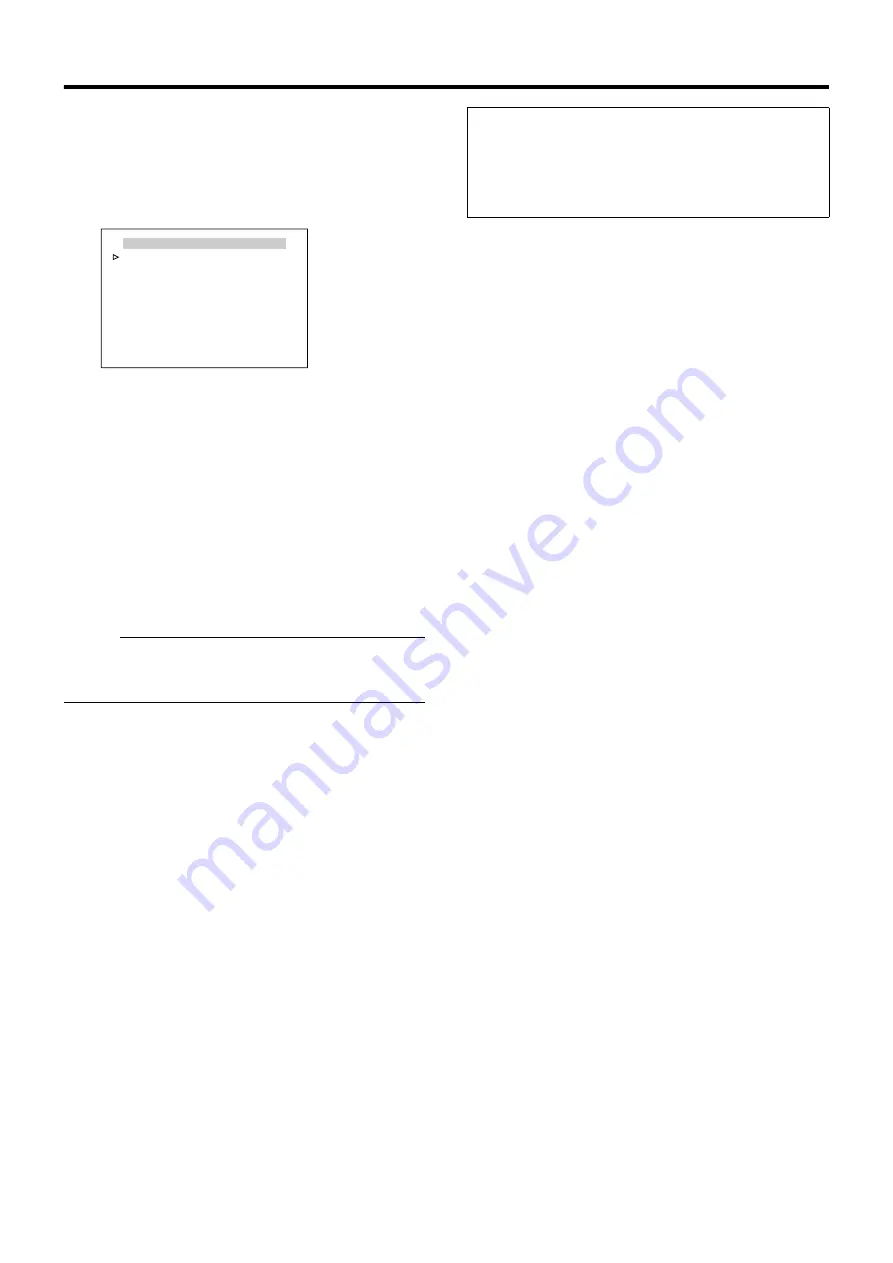
69
䡵
Setting
1
Shift up and down the [PAN/TILT] lever and move the
cursor (
Z
) to a patrol number you wish to set
●
To display the next setting page (Patrol 9 to 16), press
the [TELE] button.
●
To display the previous page, press the [WIDE] button.
2
Set the position
[POSITION] button
B
Numeric keypad (position
number)
B
[ENTER] button
●
Patrol 1 is set as Home and Patrol 2 to 100 are
set as Positions 1 to 99 respectively for the
default values.
3
Set the time
●
Shift the [PAN/TILT] lever to the left and right and set
the time. (seconds, minutes)
[Setting value: SKIP, 10s, 20s, 30s, 45s, 1min, 2min]
Memo :
●
If Skip is selected, Auto Patrol will be skipped and not be
selected.
●
Default settings are all set to
4
Repeat steps
1
to
3
●
Set the positions and time for all patrol numbers.
5
Change the mode
●
Use the [FAR] and [NEAR] button to change the mode.
●
After the mode is changed, repeat steps
1
to
4
.
6
Press the [MENU] button
●
This returns to the top menu.
●
The new auto pan position is saved and the top menu
screen is displayed.
AUTO PATROL SET MODE1
<
FOCUS
>
MODE
<
ZOOM
>
PAGE
<
MENU
>
RETURN
PATROL9 POS 8 10s
PATROL10 POS 9 10s
PATROL11 POS 10 10s
PATROL12 POS 11 10s
PATROL13 POS 12 10s
PATROL14 POS 13 10s
PATROL15 POS 14 10s
PATROL16 POS 15 10s
[AUTO PATROL SET MODE1] screen
(Patrol 9 to 16 display example)
To operate Auto Patrol:
●
To operate Auto Patrol in the camera, press the [AUTO
PATROL] button of RM-P2580.
●
To change the Auto Patrol mode after setting, display
the Auto Patrol Mode screen and use the [FAR] and
[NEAR] buttons.


























