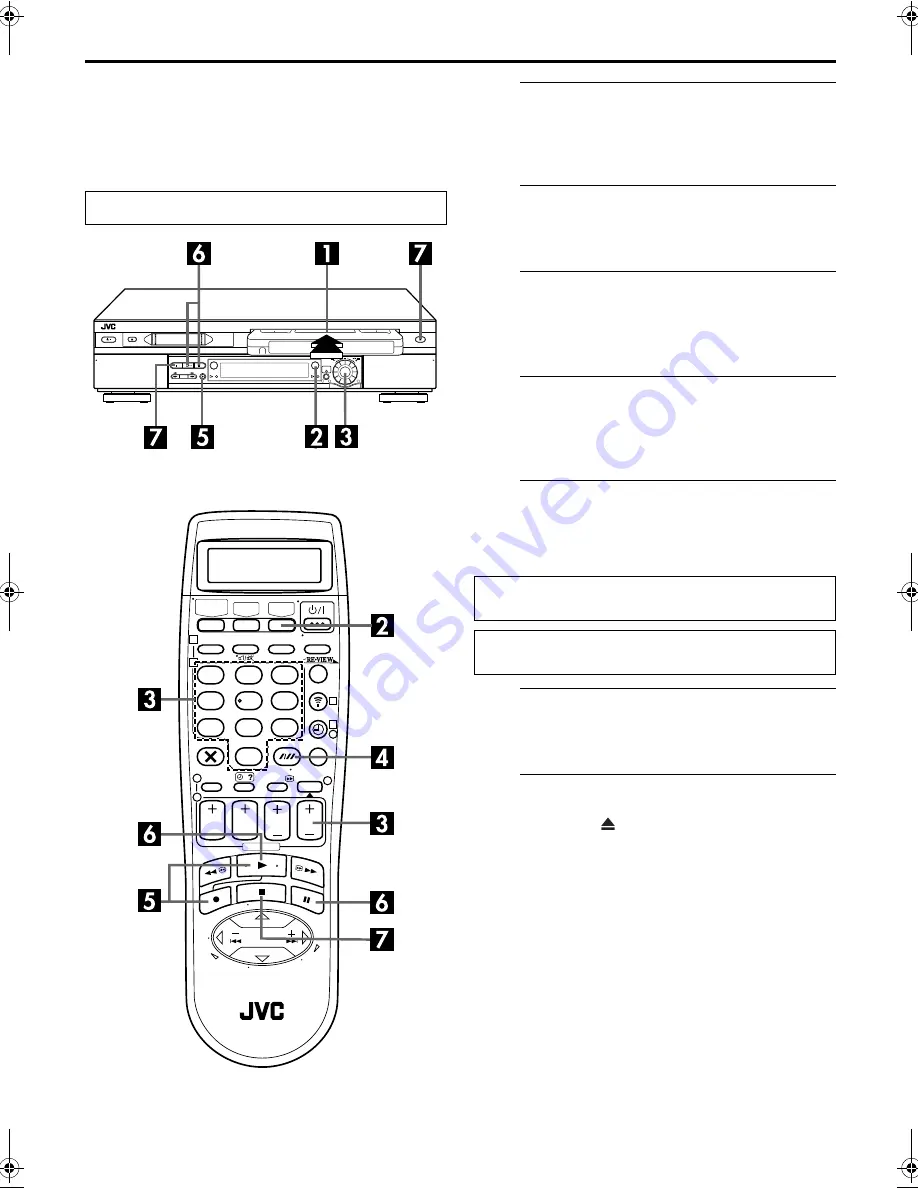
Masterpage:Right-NoTitle0
EN
21
Filename [SR-VS30E_1a-EN.fm]
Page 21
February 1, 2002 3:34 pm
Basic Recording
(VHS deck)
A
Load a cassette.
Insert a VHS (or S-VHS) cassette with the record safety
tab intact.
●
The recorder’s power comes on automatically.
B
Select the VHS deck.
Press
VHS
.
●
The VHS button lights on the recorder.
C
Choose a programme.
Press
PR +/–
or the
number keys
. Or push the
JOG
dial
and turn it to the left or right to select the channel you
wish to record.
D
Set the tape speed.
Press
SP/LP
(
p
). Check the SP/LP indicator on the
recorder’s front display panel to confirm the selected tape
speed.
E
Start recording.
Press and hold
7
and press
4
on the remote control, or
press
7
on the recorder.
●
The VHS recording indicator lights on the recorder.
F
Pause/Resume recording.
Press
9
. Press
4
to resume recording.
●
You can select channel during the Record Pause mode.
G
Stop recording.
Press
8
. Then press to remove the cassette.
●
The VHS recording indicator turns off.
NOTE:
It is not possible to record a TV programme on both the VHS
deck and the DV deck simultaneously. However, it is possible to
record simultaneously from the same external input. Set the
input mode to “L-1”, “L-2” or “F-1” depending on the
connectors being used. (
墌
pg. 49, “Simultaneous Dubbing”)
Turn on the TV and select the AV mode.
1
3
2
1
2
3
4
5
6
7
8
9
1
2
1
2
3
0
3
4
4
B.E.S.T. takes place at the beginning of both the first SP and
the first LP recording after inserting the cassette. (
墌
pg. 29)
If “DIRECT REC” is set to “ON”, the programme that appears
on the TV screen will be recorded (
墌
pg. 69).
SR-VS30E_1-EN.book Page 21 Friday, February 1, 2002 3:35 PM
Summary of Contents for SR-VS30E
Page 90: ...90EN MEMO ...
Page 91: ...EN 91 ...






























