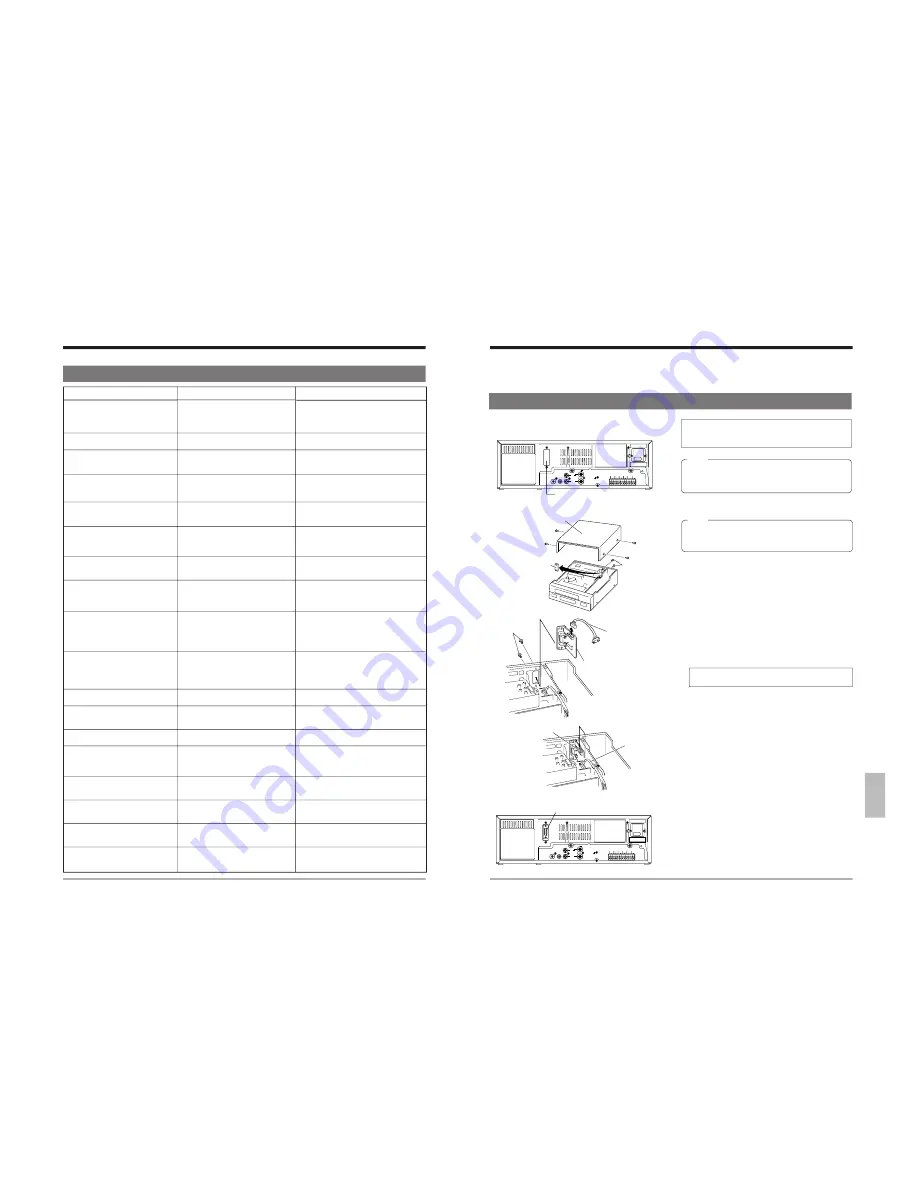
54 (E)
8-2 No Error Indication
8 TROUBLESHOOTING
Symptoms
No power is supplied.
Operation buttons have no effect
during recording and playback.
No picture is shown during
playback.
Playback is not possible.
Noise appears in the picture in
the Shuttle Search mode, Still
mode and Field Advance mode.
Noise appears in part of the
playback picture.
Noise appears in the picture in
the L12H or L24H mode.
When the cassette is played
back, the picture becomes rough
or disappears.
No sound is heard during
playback.
During playback, sound is high-
pitched and hard to hear.
Recording is impossible.
Timer recording is not working.
The clock cannot be set.
Tape running sound is heard in
the Record, Play, FF and REW
modes.
The time/date is not shown.
Auto REW and repeat recording
are not possible during
recording.
Camera image is not switched.
External recording is not
possible.
Remedies
q
Connect the power cord to an AC outlet.
q
Press the [TIMER] button so that the
[TIMER] indication goes out.
q
Release the Operation Lock mode.
Release the Operation Lock mode.
q
Connect the monitor correctly.
q
Press the [TIMER] button to clear the
[TIMER] indication.
Tapes recorded in the LP mode cannot
be played back on this unit.
—
Adjust the tracking with the [TRACKNG
+/–] button.
Tracking adjustment is not possible in the
L12H and L24H Play modes.
Play back the tape in the 3H mode.
Clean the heads with a commercially-
available head cleaning tape. If the
picture quality is still unsatisfactory,
consult your local JVC dealer.
Use a tape on which sound is recorded.
(Record the tape in the L12H or L24H
mode.)
Play back the tape in the same mode
(L12H or L24H) as that used for
recording.
Paste a piece of cellophane tape over
the hole.
q
Check again.
q
Check it again.
Press the [TIMER] button so that the
[TIMER] indication goes out.
If you feel it is too noisy, install the VCR
in a rack.
q
Set the clock.
q
Set the <ON SCREEN MODE> menu
switch to “ON”.
Set the <TAPE END MODE> menu
switch to “OFF”.
When setting the camera switching timing on
this unit, set the menu switch to “1 FIELD” or
“2 FIELD”.
To perform repeat recording using external
recording activation, set <REPEAT REC>
to “OFF” and <AUTO REW> to “ON”.
Causes
q
Is the power cord disconnected?
q
Is the [TIMER] indication shown?
q
Is the Operation Lock mode
engaged?
Is the Operation Lock mode
engaged?
q
Is the monitor connected correctly?
q
Is the [TIMER] indication lit?
Is the [LP] indication blinking on the display?
If it is, it means you are trying to play
back the tape recorded in the LP mode.
This is not a malfunction.
Is the tracking adjusted properly?
Was the tape you are playing back
recorded in the L12H or L24H
mode? If not, noise appears.
Dust may have accumulated on the
video heads.
q
Are you recording in a timelapse
mode (except L12H and L24H)? If
so, sound is not recorded.
q
During alarm scan, no sound is
output.
Are you playing back a tape
recorded in the L12H, or L24H
Timelapse mode in the 3H (SP)
mode? In this case, sound is high-
pitched.
Has the cassette safety tab been
removed?
q
Is the clock set correctly? Is the
timer properly programmed?
q
Is the [TIMER] indication lit?
Is the [TIMER] indication lit?
During recording and playback, the
VCR’s motor and rotary heads are
running. The sound this generates is
normal and not a malfunction.
q
Is the clock set?
q
Is the <ON SCREEN MODE>
menu switch set to “OFF”?
Is the <TAPE END MODE> menu
switch in <ALARM/SENSOR
MODE> set to “STOP”?
Is the <CAMERA SW> menu switch
in <IN/OUT> set to “OFF”?
Is the <REPEAT REC> menu switch
in the <VTR MODE> menu set to
“ON”?
E model
55
AC~IN
AC120V~50/60Hz
REMOTE
MIC
IN
OUT
AUDIO
VIDEO
R S - 2 3 2 C
CAM SW
OUT
ALARM
IN
COM
COM
ALARM
REC OUT
ALARM
RESET
TAPE
END OUT
WARNING
OUT
CLOCK
RESET IN
SERIES
RESET IN
SERIES
RESET OUT
CLOCK
RESET OUT
Functions that can be controlled with front panel buttons and switches can also be controlled from a personal computer when
the optional SA-K97U RS-232C interface board is installed. Operation status can also be monitored on the computer.
9-1 Installation of the SA-K97U
The procedure is shown below. However, to avoid
electric shock or injury, contact your local JVC
service center for details.
1. Detach the top cover.
Note:
Be careful when removing the top cover. The
edges of the cover could injure you if handled
improperly.
Remove the 4 screws securing the top cover and lift it off.
2. Detach the plate in the VCR.
Remove the 2 screws on the rear panel. Detach the plate
from the inside of the VCR.
3. Detach the SA-K97U’s wire.
* The SA-K97U’s wire is not used.
4. Install the SA-K97U in the VCR.
Hold the board as shown in the illustration and secure it
using the screws removed previously in step 2.
5. Connect the VCR’s wire to the SA-K97U’s connector.
• Check the direction of the connector and connect it.
• Press both ends of the connector to firmly connect it.
6. Replace the top cover on the VCR and secure it with the
four screws previously removed in step 1.
Note:
To avoid electric shock, be sure to unplug the
power cord from the AC outlet before installing
the SA-K97U.
9 OPTIONAL SA-K97U RS-232C INTERFACE BOARD
Rear panel
SA-K97U installation section
5.
SA-K97
4.
3.
1.
2.
SA-K97U
AC~IN
AC120V~50/60Hz
REMOTE
MIC
IN
OUT
AUDIO
VIDEO
R S - 2 3 2 C
CAM SW
OUT
ALARM
IN
COM
COM
ALARM
REC OUT
ALARM
RESET
TAPE
END OUT
WARNING
OUT
CLOCK
RESET IN
SERIES
RESET IN
SERIES
RESET OUT
CLOCK
RESET OUT
Top cover
Plate
Screws
Screws
Wire (not used)
Connector
Wire






















