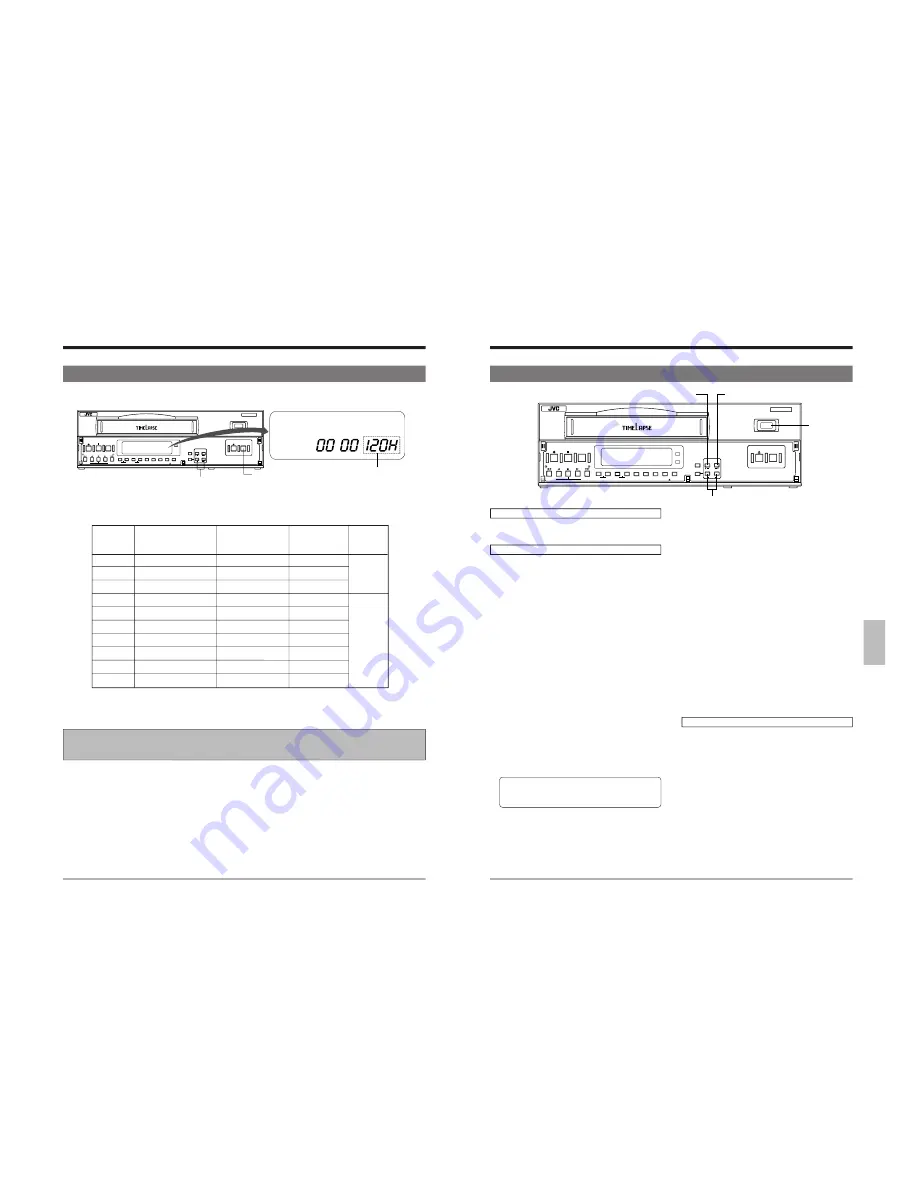
28 (E)
5-2 Recording/Playback Speed Mode Selection
5 PREPARATION
Record/playback speed
indication
[TIME MODE +/–] buttons
1
Press the [OPERATE] button to turn the operating mode on.
2
Select the Record or Playback speed with the [TIME MODE +/–] button. Refer to the table below.
The selected recording or playback speed mode is shown on the display.
Recording/
playback interval
(sec.)
Available recording
time (hour)
E-180
Audio
recording
Display
Mode
• Available recording time may vary depending on the type of cassette used.
• In the L12H and L24H Linear Slow mode, the tape runs continuously while sound is recorded. Pictures are timelapse-
recorded.
• For best results, use a E-180 tape.
• Replace the cassette at least once every 15 days when using the 3H - 168H modes. In the 240 - 960H modes,
replace the cassette with a new one at the completion of recording.
3H
Standard (SP)
3
—
L12H
12-hour linear slow
12
0.1
Possible
L24H
24-hour linear slow
24
0.18
48H
48-hour timelapse
48
0.34
72H
72-hour timelapse
72
0.52
120H
120-hour timelapse
120
0.82 Impossible
168H
168-hour timelapse
168
1.14
240H
240-hour timelapse
240
1.62
480H
480-hour timelapse
480
3.22
960H
960-hour timelapse
960
6.42
SR-9080E
REC
REC
STOP
REC
CHECK
EJECT
OPERATE
REVERSE
FIELD REV
FIELD ADV
REW
PLAY
TRACKING
TIMER SEARCH
RESET/
CANCEL
DISPLAY LOCK CNT RESET
MENU
TIME MODE
SHIFT
ON SCREEN
OPERATE
V. LOCK
PAUSE
FF
–
+
–
+
S E T
–
+
[OPERATE] button
E model
28 (E)
29
SR-9080U
REC
REC
STOP
REC
CHECK
EJECT
OPERATE
REVERSE
FIELD REV
FIELD ADV
REW
PLAY
TRACKING
TIMER SEARCH
RESET/
CANCEL
DISPLAY LOCK
HDR
CNT RESET
MENU
TIME MODE
SHIFT
ON SCREEN
OPERATE
V. LOCK
PAUSE
FF
–
+
–
+
S E T
–
+
6 RECORDING
[REC] indicator
[ON SCREEN
f
] button
[TIME MODE +/–] buttons
6-1 Switch Setting During Recording
Connection
Connect the input and output connectors on the rear panel
correctly. Refer to “CONNECTIONS” on pages 14 to 16.
Menu switch settings
Set menu switches as required.
5
ON SCREEN/F. DISPLAY MODE
• Select the brightness and ON/OFF for each indication
(date, time and recording speed, etc).
During recording, the selected on-screen data is
recorded together with video signals.
If you do not want to display or record a specific item,
set it to “OFF”.
• <REC TALLY> setting
Set whether or not the [REC] indicator lights in the
Record mode.
5
VTR MODE
• HDR
Set to “ON” to record in the High-Density Recording
mode during timelapse recording.
• POWER ON REC
Set to “ON” for external timer recording or automatic
restart of recording after a power failure. For details,
refer to “6-9 How to Restore Recording After Power
Failure” and “6-10 External Timer Recording” on page
45.
• AUTO REW
Select the mode engaged when the tape ends.
“OFF”: The Stop mode is engaged.
“ON”: The tape automatically rewinds to the
beginning.
When the <REPEAT REC> menu switch is set to “ON”,
repeat recording takes place regardless of the setting
of this switch.
• REPEAT REC
Set to “ON” to perform repeat recording. For details,
refer to “6-7 Repeat Recording” on page 43.
• AUTO REC CHECK
Set to “ON” to perform Recording Check automatically
at the beginning of a tape in the Repeat Recording
mode.
5
SRI/EXT MODE
• SRI/EXT REC
- Set to “SERIES” to perform series recording. For
details, refer to “6-6 Series Recording” on page 41.
- Set to “EXT” to execute automatic recording when
activated by an external signal.
For details, refer to “6-8 Recording with External
VCR Activation Signal” on page 44.
5
ALARM/SENSOR MODE
• REC MODE
- For alarm recording, set to “ALARM” or “ALL”. For
details, refer to 6-4 Alarm Recording” on page 38.
- For sensor recording, set to “SENSOR” or “ALL”. For
details, refer to 6-5 Sensor Recording” on page 40.
5
BUZZER
• TAPE END
Set to “ON” if you want the buzzer to sound when the
tape ends during recording.
5
IN/OUT
• CAMERA SW
Set the camera switching timing signal output to an
external sequential switcher during recording.
- To switch cameras every 1 field or 1 frame, set this
menu switch to “1 FIELD” or “2 FIELD”.
Front panel settings
5
Select the recording speed mode with the [TIME
MODE +/–] button.
For details, refer to “5-2 Recording/Playback Speed
Mode Selection” on page 28.
5
Select the on-screen display position with the [ON
SCREEN
7
/
f
] button.
[ON SCREEN
7
] button






























