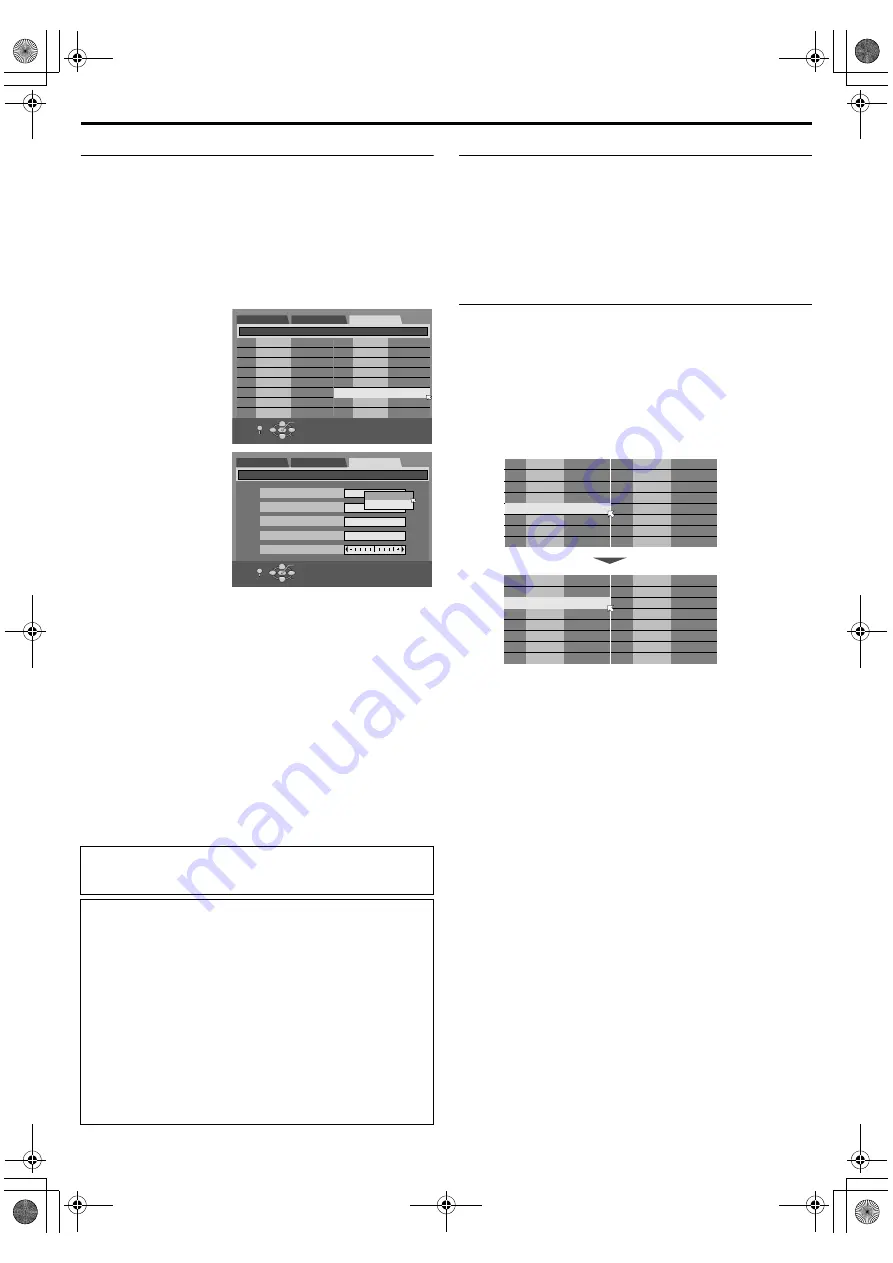
Masterpage:Right+
Filename [TH-R1R3EU_10Subsidiary.fm]
Page 80Monday, 28 March 2005 21:23
SUBSIDIARY SETTINGS
80
Manual Channel Set
Store channels that were not stored during Auto Set Up
(
pg. 18) or Auto Channel Set
1
Press
to access the Main Menu screen.
2
Press
selection keys
to select
, then press
for confirmation.
3
Press
selection keys
to select
.
4
Press
selection keys
to select a blank
position in which you
want to store a
channel, then press
twice.
5
Press
selection keys
to select
press
6
Press
selection keys
to change the band
between CH (regular)
and CC (cable), then
press
7
Press
selection keys
to select
, then
press
for
confirmation.
8
Press
selection keys
to select a channel
number you want to store, then press
●
To enter the registered station name (
selection keys
to select
●
For fine tuning adjustment, press
selection keys
to select
to perform fine-tuning.
●
When storing a channel that sends scrambled broadcasts,
press
selection keys
to select
. Press
selection keys
to set
to
(
is the default setting).
●
,
setting cannot be changed. (
9
Press
3 times to complete the setting.
●
To change positions, see
Change Station Channel Position
on
the right column.
●
If you wish to set station names other than the ones registered
in your unit, see
Delete A Channel
1
Perform steps
column.
2
Press
selection keys
to select the channel you want to delete.
3
Press
to delete a channel. The channel next to the
cancelled one moves up one line.
●
Repeat steps
as necessary.
4
Press
twice to complete the setting.
Change Station Channel Position
1
Perform steps
column.
2
Press
selection keys
to select the channel you want to move,
then press
.
3
Press
selection keys
to select the new channel position, then
press
.
Example: If you moved the station in position 4 to position 2, the
stations originally in positions 2 and 3 each move down
one space.
●
Repeat steps
as necessary.
4
Press
twice to complete the setting.
Guide Programme numbers are not set when channels are
stored manually. (
If you have selected
,
or
for the country
setting appears instead of
setting on the Manual Channel Set screen. When
you can see the picture but can hear no audio, select appropriate
TV system (D/K or B/G). Normally, TV programmes are
broadcast as follows.
For Eastern Europe: D/K
For Western Europe: B/G
A
Select a country in Eastern Europe in step
of
B
Press
selection keys
to select
of the
above
C
Press
selection keys
to select appropriate TV System (D/K
(Example) To store in position 12.
01
25
ARD
02
C08
SKY1
03
10
ZDF
04
C65
DAI1
05
C31
BBC1
06
C32
BBC2
07
C33
3SAT
08
C26
E-SP
09
55
WEST
10
C24
SAT1
11
C23
OSF
12
----
13
----
14
----
DVD SET UP
FUNCTION SET UP
INITIAL SET UP / MANUAL CH SET
SELECT WITH [CURSORS]
THEN PRESS [ENTER]
INITIAL SET UP
OK
SELECT
RETURN
SET UP
PR
CH
PR
CH
ID
ID
CH
01
----
DVD SET UP
FUNCTION SET UP
INITIAL SET UP / MANUAL CH SET
SELECT WITH [CURSORS]
THEN PRESS [ENTER]
INITIAL SET UP
BAND
CH
ID
DECODER
FINE
CC
CH
OK
SELECT
RETURN
SET UP
OFF
01
04
ARD
02
19
VORN
03
05
ANT3
04
01
ZTV
05
02
VLE2
06
10
BBC
07
----
08
----
09
----
10
----
11
----
12
----
13
----
14
----
01
04
ARD
02
01
ZTV
03
19
VORN
04
05
ANT3
05
02
VLE2
06
10
BBC
07
----
08
----
09
----
10
----
11
----
12
----
13
----
14
----
PR
CH
PR
CH
ID
ID
PR
CH
PR
CH
ID
ID
TH-R1R3EU_00.book Page 80 Monday, March 28, 2005 9:23 PM






























